Buying a second-hand iPhone sometimes causes problems when trying to activate the device on your carrier’s network because the iPhone asks for someone else’s Apple ID and won’t work without it.
What’s Happening: Activation Lock
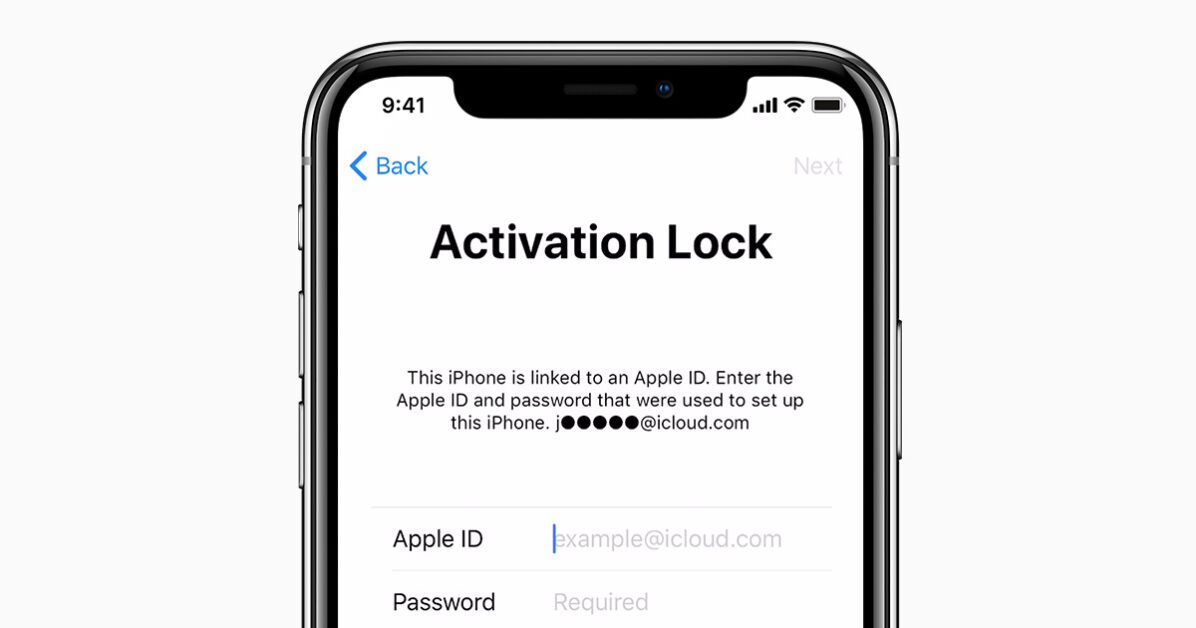
A user’s iPhone that cannot be activated is usually caused by a feature of Apple’s Find My iPhone service called Activation Lock. Activation Lock is a security measure that Apple added to deal with iPhone theft. Before Activation Lock, if someone managed to steal an iPhone and didn’t get caught, they could just wipe it, resell it, and get away with it. Activation Lock changed that.
When the original owner of the phone has set up Find My iPhone on the device, the Apple ID used to activate the device is stored on Apple servers along with information about that phone. Those servers will only activate the phone again if that original Apple ID is used.
You are being blocked from activating or even using the iPhone because you don’t have the Apple ID username and password that was originally used to set up the phone. That helps prevent theft – why bother stealing a phone that doesn’t work? On the other hand, it doesn’t help you if you bought the phone legitimately.
Most likely, the previous owner forgot to turn off Find My iPhone or erase the device properly before selling it (although it could also be a sign that you have a stolen device, so be cautious). You just have to contact the previous owner and have them take a couple of steps.
There are many websites and services that claim to be able to remove the Activation Lock without the previous owner. Be very, very skeptical of them.
How to remove the activation lock on the iPhone with the previous owner
In order to use your new iPhone, you need to remove the activation lock by entering the Apple ID of the previous owner.
Start the process by contacting the seller and explaining the situation. If the seller lives close enough to you that you can take the phone back to them, do so. Once the seller has the iPhone in hand, you just need to enter your Apple ID on the activation lock screen. With that done, reboot your phone and you can continue with the standard activation process.
How to remove activation lock with the previous owner using iCloud
Things get a bit more complex if the seller can’t physically access the phone. In that case, the seller uses iCloud to remove the phone from their account by following these steps:
- Go to iCloud.com on any device. If you sign in to iCloud.com on your iOS device and you have to Find My iPhone installed, you’ll see an option to Open Find My iPhone. Tap that to proceed.
- Sign in with the Apple ID that was used to activate the phone.
- Click Find iPhone.
- Click All Devices.
- Click on the phone that is being sold to you, then click on the “i” icon to see the details.
- Click Remove from the account. You may need to have the previous owner erase the device first if they haven’t already (see below).
- Once done, you need to restart the iPhone. If you can proceed with the normal activation process, you are good to go.
What to do if the home screen or passcode screen is present
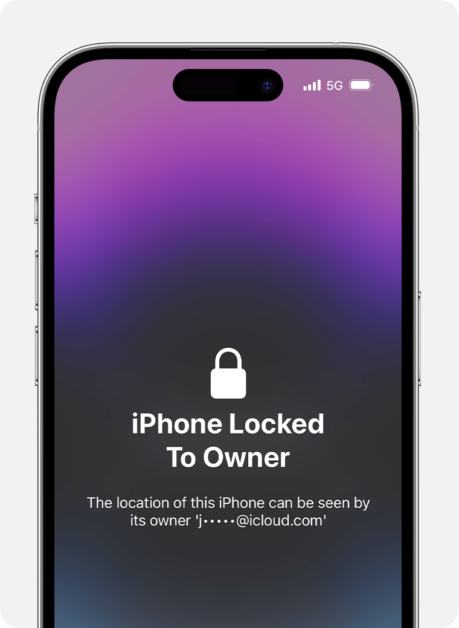
Depending on what the previous owner did or didn’t do, it may not even be in the activation lock stage. If you turn on your new phone and see the iPhone home screen or passcode lock screen, the seller did not properly erase the phone before selling it to you.
In this case, you need the vendor to wipe the device before you can activate it. This is what the previous owner needs to do:
- If the phone is running iOS 10 and above, the seller needs to sign out of iCloud and then wipe the device by going to Settings > General > Reset > Erase All Content and Settings.
- If the phone is running iOS 9, the seller should go to Settings > General > Reset > Erase All Content and Settings and enter their Apple ID when prompted.
When the erase process is complete, the phone is ready for you to activate.
How to erase an iPhone using iCloud
If the previous owner didn’t properly erase the iPhone and you can’t physically take the phone to the seller, the seller can use iCloud to erase it. To do this, make sure the phone you’re trying to activate is connected to a Wi-Fi or cellular network, and then have your seller follow these steps:
- Go to iCloud.com/#find.
- Sign in with the Apple ID that was used on the phone being sold to you.
- Click All Devices.
- Select the phone they are selling you.
- Click Erase iPhone.
- When the phone is erased, click Remove from the account.
- Reboot the phone and you should be able to set it up.
Erase an iPhone using the Find My iPhone app
The same process to erase iPhones done using iCloud in the last section can be done using the Find My iPhone app installed on another iPhone. If the seller prefers to do that, connect the phone you’re buying to Wi-Fi or cellular, and then have the seller follow these steps:
- Launch the Find My iPhone app.
- Sign in with the Apple ID that you used on the phone that was sold to you.
- Select the phone that sold you.
- Tap Erase iPhone.
- Tap Erase iPhone (it’s the same button name but on a new screen).
- Enter your Apple ID.
- Click Delete.
- Tap Remove from the account.
- Reboot iPhone and start setup.
How to bypass the activation lock when selling your iPhone
If you’re selling your iPhone, you don’t want the seller to pester you that you didn’t turn off the Activation Lock. Make sure you have a smooth transaction by doing everything right before you sell your iPhone.

