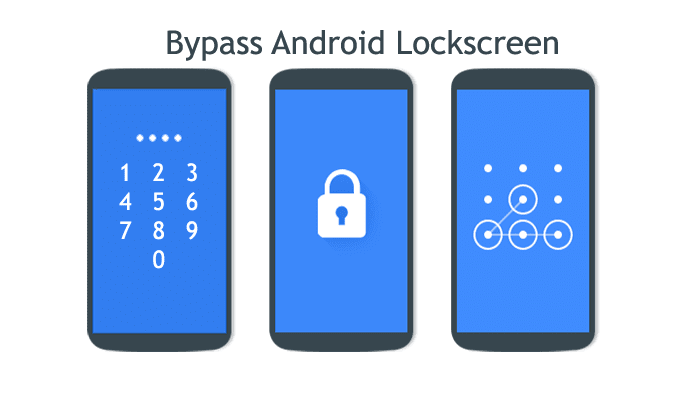There are several methods applicable to different Android phones, whether you have a Samsung, a Huawei, a Xiaomi, an Asus or an HTC. The model or brand does not matter, but the operating system does. We will focus on Android. Some of these methods to remove the pattern lock may not work for you. However, don’t despair, try the next one, since each smartphone is different. Cheer up!
How to remove the unlock pattern without losing data or resetting
Palpitations, and rapid breathing… are some of the sensations that you will surely experience if you forget the pattern of your Android phone. By not remembering it, the first thing that will come to mind is that you will lose the data you have saved or that you will need to format the phone or your Android tablet. Well, we are here to put your mind at ease! We will show you some tricks to remove the unlock pattern, keeping your phone as you had it.
Call from another phone
A very common and simple trick—although in the latest versions it no longer usually works—is to call your cell phone from another phone. With this method, regaining full access to your Android requires almost no movement.
The fact that it no longer works is due to security improvements that Android has implemented, which you will appreciate in the event that your device is lost or stolen. But, if you have an older model, you can try it and see if it works for you. The steps to follow are those:
- Take another phone, dial your number and call.
- Pick up the incoming call. At that point, your device will be unlocked.
- Without hanging up the call, access the mobile menus that appear on the screen.
- Go to the security settings and remove the lock, either by PIN number or by pattern.
This system is valid for tablets and mobile phones, as long as the tablet can receive calls.
Find my Google device (formerly Android Device Manager)
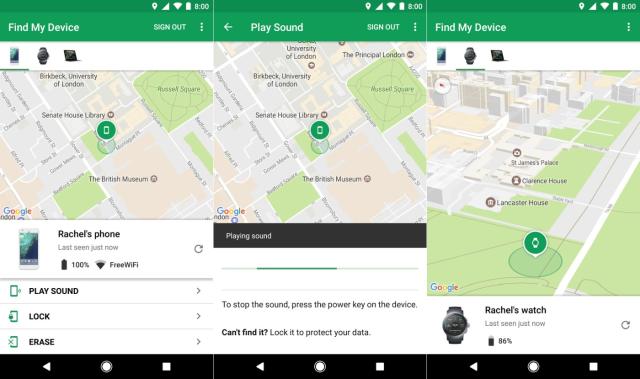
This option is very useful but remember: you must have this app to locate your phone BEFORE you forget the pattern. To download this app on Google Play, click here. If you already have it installed, follow these steps:
- Go to “ Find my device ” from a computer or tablet, by clicking on this link.
- Log in with your Google/Gmail username and password, the same ones you use on your phone.
- Select the device whose pattern you don’t remember.
- Go to “ Block ”.
- Enter a new unlock code – it will be temporary.
- Hit “ Block ” again.
- When you open your phone, you should see – if you have done it correctly – a screen with the possibility of entering this new code.
- Before you forget again, go to “Settings” and remove the temporary lock code.
- Put another security combination, but… don’t forget it!
This option is very useful. To do this, you need an internet connection, have the app installed on the locked device and both phones – the locked one and the one you will use to unlock – are synchronized with the same Google account. This application also helps you erase mobile data remotely, among other things.
How to unlock a mobile phone with a pattern using Smart Lock

Smart Lock is one of the advances in Android security, which has been available since the Android 5.0 Lollipop version. What is it about? It is a Google system that allows you to unlock your mobile with methods other than the classic ones, without having to dial the sequence. Of course, it works as long as the device belongs to you. These methods can be facial recognition, fingerprint, or a bracelet with technology, among others.
Of course, in order for you to regain access to your phone with Smart Lock, you need to have it activated before the misfortune happens. To do this, do the following:
- Choose the main security option you want to have by accessing “Settings” (Settings) on your phone. Follow the route you will see below.
- Go to “Security” and then “Screen lock”.
- Several options will appear: pattern, swipe, PIN and password. Choose the one you prefer.
- Return to the “Security” screen.
- Access the “Smart Lock” option.
- You will see a list of options so you can configure the ones you like, such as facial recognition, trusted places, trusted devices – to activate smartwatches and similar -, etc.
- After configuring one or more—via location, Bluetooth connection, or whatever is appropriate in each case— you now have the Smart Lock system activated to access your device.
As long as Android detects you in any of the cases you activated, you will not need to take any additional steps to access your phone, unless you do not use it for more than four hours or you have restarted it. This is a very good trick, also with quite a few security guarantees. However, remember to activate Smart Lock before you forget your password.
Recover your password using Gmail
In different services and applications, Gmail gives you the option to recover what you have forgotten. In the case of unlocking your mobile, whose pattern you do not remember, it is also a great help. Additionally, this method works with —almost— any version of Android.
How is it used? Well, as you know, when you enter the unlock code incorrectly in five consecutive attempts, Android shows you the option “Forgot your password?” For this trick to work you need internet access —WiFi or data—. Then, you will see the option to enter the Gmail email you use on your Android and the corresponding password. With this, you will have access to your phone again!
Don’t forget to activate a new screen lock PIN when you log in again. Write it down so it doesn’t happen to you again!
Remove the Android unlock pattern using PC with ADB commands
This is the most complicated option if you are not familiar with ADB commands. However, don’t let these acronyms scare you, as it is a good method to unlock a cell phone with a pattern. Below, we detail the process: Download ADB files and drivers.
- Connect Android to your computer via USB.
- From the phone, run the following command: adb shell rm /data/system/gesture.key
- Another command that you can use that performs the same action is: adb shell cd /data/data/com.android.providers.settings/databases sqlite3 settings.db update system set value=0 where name=’lockpatternautolock’; update system set value=0 where name=’lockscreen.lockedoutpermanently’; .quit
- Restart your mobile.
- The commands should work. When the device turns on, it should not ask you for a password or access code.
EYE! As you see, this method is quite simple. It works, but you need to meet certain requirements :
- Have previously connected your mobile phone to the PC you are using.
- Have debugging options enabled.
- The computer must have all permissions to work with the device.
If your devices meet these conditions, the method will be very easy to perform, so we encourage you to try it.
Restart Android in safe mode
This trick only works when you use an app to lock the screen, not with the stock Android options. When you restart your phone in safe mode, Android turns on your device with third-party apps disabled. To access this mode, press and hold the power button for a few seconds until you see the “ safe mode ” message, like the one you see in the image. And you will have it ready!
When your phone turns on again, third-party apps will not be enabled. You can then access your security settings or activate the app you were using when you forgot your password. Whatever you decide!
How to unlock a cell phone with a pattern if you have forgotten it: Tenorshare 4uKey to the rescue
If you have forgotten the unlock pattern of your mobile, Tenorshare 4uKey is the perfect solution to regain access to your device without losing your data. This powerful software is designed to unlock Android and iOS devices with forgotten passwords, patterns, and passcodes quickly and easily.
To unlock your mobile, download and install the software on your computer. Then, connect your device to the PC and follow the prompts. Tenorshare 4uKey will scan your device and remove the forgotten unlock pattern. In a short time, you will be able to access your mobile again and configure a new security pattern.
How to remove the mobile screen lock pin: hard reset
If none of the above works for you, you will have to take matters into your own hands, especially if you have an Android version 5.0 or higher. The definitive method is a factory reset of your mobile or a complete Android format. Before you start, keep in mind:
- To recover your data, photos and files before deleting everything, connect your phone to your computer using a cable and make a copy of everything you want to save.
- Don’t forget to safely remove the SD card before continuing with the process.
To do the hard reset and, in this way, remove the unlock pattern completely, follow these steps:
- Turn off your Android phone.
- Press the power button, volume down button and camera button at the same time. If you don’t have a camera, press the other two.
- Release them when you see the phone turn on.
- A black background screen with red and/or blue letters will appear. Go up and down with the volume keys until you select the “ Wipe data/Factory reset ” option. Click the power button.
- Check “ Yes”—delete all user data— .
- From the main menu, select “ Reboot system now ”.
By deleting all your data, you will have been able to remove the unlock pattern on your Xiaomi, Samsung, LG, Oppo, Xperia, ACER or any other brand. Please note that the steps above may vary depending on your phone model.
Remove Samsung unlock pattern with Find My Mobile

If you have this brand of phone, congratulations. The Koreans have an application that allows you to find a lost phone, but also remove the Samsung unlock pattern. Find My Mobile works similarly to Google apps. The steps to follow to remove the Samsung unlock pattern without losing data are as follows:
- Download Find My Mobile from Samsung.
- Log in with your Samsung username and password—not your Gmail ones.
- On the left side, you will see your locked device. Remember: you will have to be registered in advance.
- Click “Unlock Screen.”
- Select “Unlock” and wait a few seconds.
- A message will appear confirming that you have removed the pattern or password from your mobile. You already have it.
Warnings and precautions
Mobile phones, tablets and portable devices have become essential in our lives. We use them to carry out all types of activities, including those in which we use personal and sensitive data, such as bank transfers and sending emails, for example.
Android is aware of this fact and, to keep your data safe on devices with this operating system, it is implementing important security measures in each update. For this reason, it will not be so easy to unlock your mobile if it has an Android version 8.0 or later, which is very positive for the security of your data.
Therefore, if your device has any of these new versions, you may find it difficult to access it and all the information you save in case of carelessness. Also, you must know that the number of disreputable websites, services and apps that promise to unlock your Android in exchange for a certain payment has grown.
Our recommendation, to safeguard the integrity of your data, is that you distrust any of these services. To keep your phone and data safe, we suggest you be aware of the factory locking methods your device has, as well as the recovery options offered by Google.
Of course, do not forget the importance of creating a backup on Android so that, if the recovery of your mobile is irreversible, your data is correctly stored.
Tips to avoid forgetting the pattern or password
You need to lock your cell phone with a pattern or a password, either because you have little ones at home – so they don’t spy on you – or simply to prevent it from making calls from your pocket. But, surely, you are wondering: how can I remember my combination? Do the following:
- Choose an easy pattern or a password that is not complicated and that means something to you.
- Do not share your PIN, password or unlock pattern with ANYONE.
- Remember to write down the lock code or numbers somewhere private, for example, a piece of paper carefully stored in an emergency drawer.
- Don’t use typical patterns.
Everything you need to know about pattern unlock
What is a pattern lock?

The pattern lock is a security method for portable devices, whose function is to protect access to them or to apps, as we saw in the post on blocking WhatsApp. This is especially useful in cases of loss or theft, so it is recommended not to share it with anyone. It is a sequence of lines drawn with your finger on the screen. You have to join points in a 3 x 3 matrix, specifically, a minimum of four for Android to qualify it as appropriate and let you use it.
How to set a pattern lock?
Depending on the device – brand, model, Android version – the process to access this service may vary. However, it is usually very similar to what we show you below :
- Access the Settings (Configuration) of your mobile.
- Go to the Security option.
- Go in and click Pattern.
- Draw the chosen sequence. Do it again to confirm it.
- Avoid raising your finger while drawing this sequence, so that it is correctly registered.
And now you have it!
How to unlock the pattern of a tablet?
In the same way as with mobile phones, it depends on the tablet model. Although, the processes are usually very similar. We show you an example of how to unlock the pattern on Sony 2024 tablets :
- Draw the pattern five times—incorrectly—until the message appears: you have forgotten the pattern.
- Another screen will appear to unlock the account with which you use the device. 3. Write your access information – email account and password.
- With this, your tablet will be unlocked.
- Don’t forget to access the Security section to create a new sequence or password. And don’t forget it!
If you don’t remember your Gmail password, change it on your PC. This way, you can apply the method and regain access to your tablet.
What are the most common patterns on Android?
For your safety, use as many points as you can and obey a random sequence. Don’t use common patterns. Next, we will tell you what they are so that you do not resort to them:
- A closed circle (square), can be seen as a zero or a letter O.
- Other letter shapes, such as Z, M or L Also, it is very common to draw the 3. first letter of your name.
- Numbers, especially the shape of 7.
- Sequences of joining five points that begin at one of the corners.
What types of screen locks exist for Android?
They say that variety is the spice, right? Well, there are many options, such as the pattern, the numerical PIN, the password and other newer ones, such as voice unlocking or the one that uses facial recognition. An interesting method is the Android fingerprint screen lock. With this, of course, only you will have access to your mobile.
How many pattern combinations are there?
To calculate this number, you have to keep the basics in mind. It is a 3 x 3 matrix and the minimum number of points to join is 4. With these data, taking into account that the sequences cannot be repeated, a figure of 389,112 different patterns is reached. So, as you see, there are many options different from the most common patterns.
We wish you good luck! when removing the unlock pattern. You’ve got it? Do you have any other techniques you want to share? We are waiting for you in the comments.