If you need to restore your Apple Watch to factory settings, whether to re-configure, free up space, or pass it on to someone else, learn how to reset your watch in this article. In some cases, it is necessary to keep the iPhone close and disable the activation lock, so that the device is not linked to the Apple ID.
How to reset your Apple Watch
There are two ways to reset your Apple Watch: the first one can be done directly by the watch, erasing all content and settings. However, when doing so, the watch is still registered to the last linked Apple ID, with the activation lock activated. This means that it can only be paired to the same Apple account.
The second way is to unpair the watch from the Watch app on the iPhone. This unlocks the Apple Watch from the Apple ID and disables the activation lock, allowing another account to link to the accessory.
Erase content and settings by clock
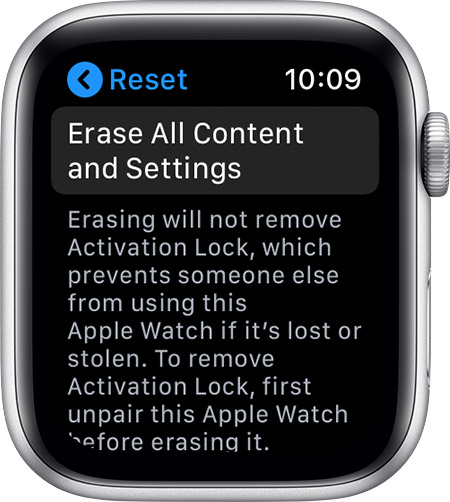
- Put your Apple Watch to charge;
- Press the side button until the shutdown option appears;
- Tighten the slider firmly and then release;
- Touch the red button “Delete all content and settings”;
- Follow the steps on the screen and then reconfigure your Apple Watch again (you can choose to restore a backup in the process).
This process can also be done through the settings, right on the Apple Watch:
- On the home screen, tap the General app (gear icon);
- Touch the “General” option;
- Scroll the screen and access the “Reset” option;
- Touch “Delete all content and settings”;
- Enter the code and follow the steps on the screen.
Unpair Apple Watch by iPhone

- In the Watch app on the iPhone, tap on the “My Watch” tab;
- Touch the “i” that appears in front of the watch;
- Select the “Unpair Apple Watch” option;
- You will need to enter the Apple ID password to disable the activation lock;
- Wait for the procedure, it may take a few minutes;
- Then, if you wish, just reconfigure it.

Resetting your Apple Watch is a necessary process in some cases, such as freeing up space – even after you’ve deleted all apps – or when you want to pass the watch on to someone else.
To restore the previous settings, just use the iCloud backup (even from the iPhone) when you are prompted, during setup.
Read Also:






