Cyberpunk 2077 takes place in the visually rich city of Night City. The megalopolis brings aesthetic references of various nationalities and is a great background to capture and produce very interesting images with photography mode. The game feature of CD Projekt Red features customization options as well as different frameworks and poses. Here’s how to get clicks right.
- How to buy motorcycles and cars in Cyberpunk 2077
- Cyberpunk 2077: 5 tips on how to make money (edinhos)
How to use photo mode in Cyberpunk 2077
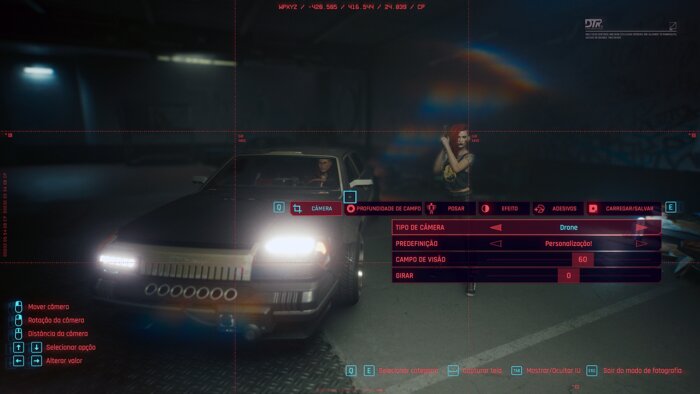
To activate Cyberpunk 2077 photo mode on pc just press the “N” key. If you’re playing on the controller (PS4, PS5, Xbox One, Xbox Series X/S), press both analog (L3 and R3) at the same time. Remembering that these are the default settings, you can change these buttons in the Game Options.
Photo mode customization options
When you turn on photo mode, the screen will freeze and a drop-down menu will appear with all available features for image customization, such as:
- Camera: Changes camera positioning, viewpoint (1st or 3rd person), rotation and etc;
- Depth of field: Controls the focus of the camera. It is possible to blur the background and highlight specific characters of the photo;
- Pose: As the name says, you can change the pose of V, including removing the protagonist from the photo and just leaving the environment;
- Effect: Switch image colors by modifying exposure levels, contrast, lights, and more;
- Stickers: You can add up to five stickers to the image, and rotate them and change the size. In this option, you can also place a frame in the photo;
- Load/Save: If you’ve like a type of customization you’ve created, you don’t have to redo all the work again for the next image. You can save up to three creation sets and apply them again whenever you want.
When is it possible to use photo mode in Cyberpunk 2077?
Most of the time, you can use photo mode without restrictions. There are only a few exceptions in the case of activating the feature during cutscenes: you will not have much mobility to change the point of view and some angles of the image, that is, there is no way to leave V in the third person.
But don’t be sad, even though you can’t do much, this specific screenshot has the potential to get much better than any you produce with the photography mode, since it’s already recorded scenes from the game.






