Do you want to set a ringtone on your iPhone and don’t know how? Or do you want to personalize it with your favourite song? While iOS devices already have default ringtones, a snippet with music can also be used for message and call notifications.
But how do you change the iPhone ringtone? In this article, we will explain the different methods to personalize the sound of your device and thus stand out from the rest.
How to Set a Custom Ringtone on iPhone 11, 12, 13, 14, 15
Although it sounds easy, in reality, it is not. And iPhones have certain limitations when it comes to setting a custom ringtone. Next, we will explain to you what methods exist to try them right now on your device.
Many users choose to keep the iPhone ringtone that already comes by default with their purchase. However, there is also a list of ringtones where you can choose to have a default notification.
How to Change the ringtone from the iPhone settings
To change the ringtone from Settings on your iPhone, follow these steps:
- Go to “Settings”.
- Click on “Sounds and vibrations”.
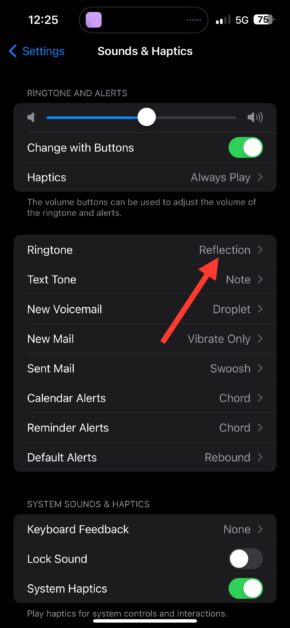
- Go to “Ringtone”.
- You will see a list of available ringtones, select the one you want to use as a call sound.
This list includes both the ringtones that come from the factory and the tones downloaded from the Apple store. This is useful so that you can differentiate yourself from other people and know that it is you who they are calling.
How to set a custom ringtone for a single contact on an iPhone
If you’re expecting a call from someone specific and you need to differentiate them from other contacts or strangers, you can also set an iPhone ringtone for that person. This will not modify the ringtone for calls in general, only for a contact.
To do this, you must follow the steps that we will detail below:
- Go to “Contacts”.
- Select the person you want to set a custom ringtone for.
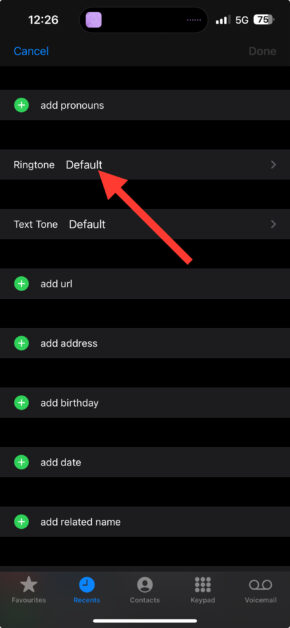
- Click on “Ringtone”.
- You will enter the list of available tones. Choose one of them so that your contact has its specific ringtone.
This configuration also includes the use of ringtones downloaded from the Apple store. It is especially useful to avoid looking at the contact number listed on the incoming call since, by sound, you will know that this or that person is calling you.
How to set your favourite song as the ringtone on iPhone
If you prefer to use your favourite songs as ringtones, the process is a bit long as you need to trim it with an audio editor, convert it, and import it to your device.
We explain it to you step by step:
- Save the sound file to the Apple Music Library installed on your macOS or Windows PC. Alternatively, you can download free ringtones for mobile.
- Right-click on the file and select “Get Info.”
- Go to the “Options” tab.
- There, you will see two fields that you can fill out to choose the section of the song you want to use as a ringtone. In iTunes, these usually last a maximum of 30 seconds.
- Click “OK” to obtain the cut.
- Select the music and go to the “Files” menu.
- Click on “Convert” and choose “Create AAC version”.
- Once you have obtained the AAC version, select it with the right click and show it in Finder.
- Change your file extension to “M4R”. Normally, music files usually come in “M4A” format but, to convert them into ringtones, we need them in “M4R”.
- Connect your iPhone to your computer with a USB port cable. If it asks for confirmation to transfer files, accept it on both.
- In Finder, go to “Locations” and select the iPhone folder that appears.
- Select the “General” tab.
- Find the ringtone you just created and drag it to the “General” tab.
Previously, you could store the file converted to “M4R” in iTunes, but since the macOS Catalina version. This is no longer possible, so all that remains is to use the Finder. If not, you can store your song ringtone in your account and sync it to your devices.
How to buy ringtones from the iTunes Store
In the iTunes Store, you can buy a wide variety of sounds such as songs, music, or even ringtones for iPhone. In the latter case, it even allows you to select the sound right now to set it in your notifications. For that, you must do the following:
- Enter the iTunes Store app on your device.
- Click on the three dots.
- Select “Tones”.
- Choose the ringtone you want to buy and click on the price.
- A window with options will appear. You can choose between “Ringtone” to set it automatically or press “OK” to decide it later.
- Make your purchase with your Apple ID credentials.
Depending on the area where you live, you may not be able to perform this method to set newly purchased ringtones on your iPhone. So we recommend availability according to your country on the official Apple website.
How to use GarageBand to create custom ringtones
As there are very limited ringtone options and it is usually somewhat complicated to set a song as a ringtone on an iPhone, you can also try creating your ringtones.
In this case, we recommend using an app to make music like GarageBand, which offers many tools to edit audio quickly and easily. In this case, just follow these steps that we will tell you below:
- Download GarageBand from the App Store
- Download the sound file stored on your iCloud Drive to the “Files” folder on your iPhone.
- Open the GarageBand application and place your phone horizontally.
- Select “Audio Recorder.”
- Press the third icon located in the upper left corner to enter the “timeline”.
- Select the loop icon at the top of the screen.
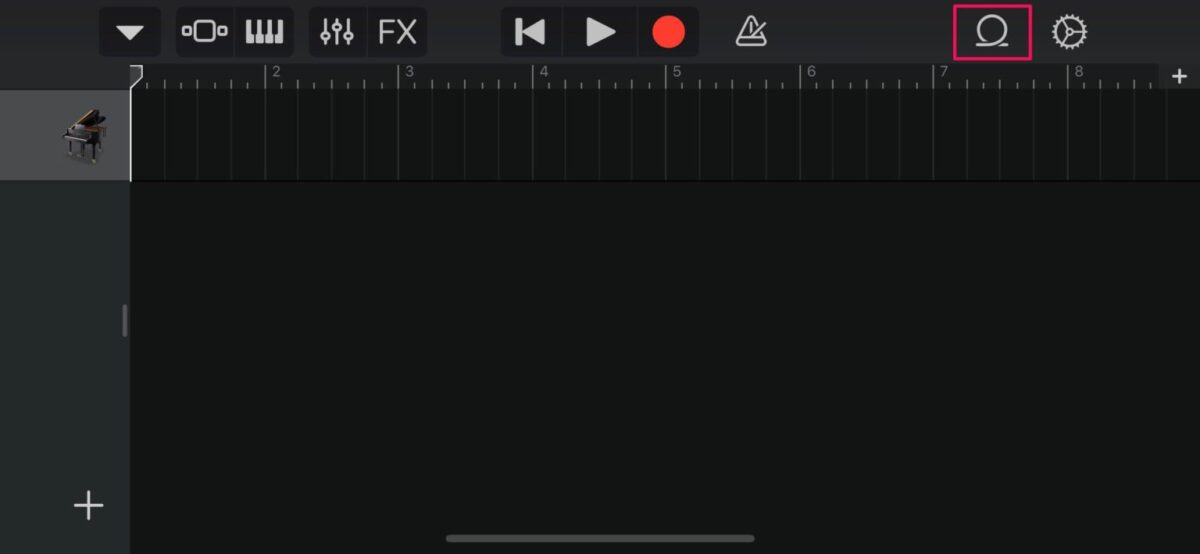
- Tap “Browse items from the Files app” and select the music you want to use for your ringtone.
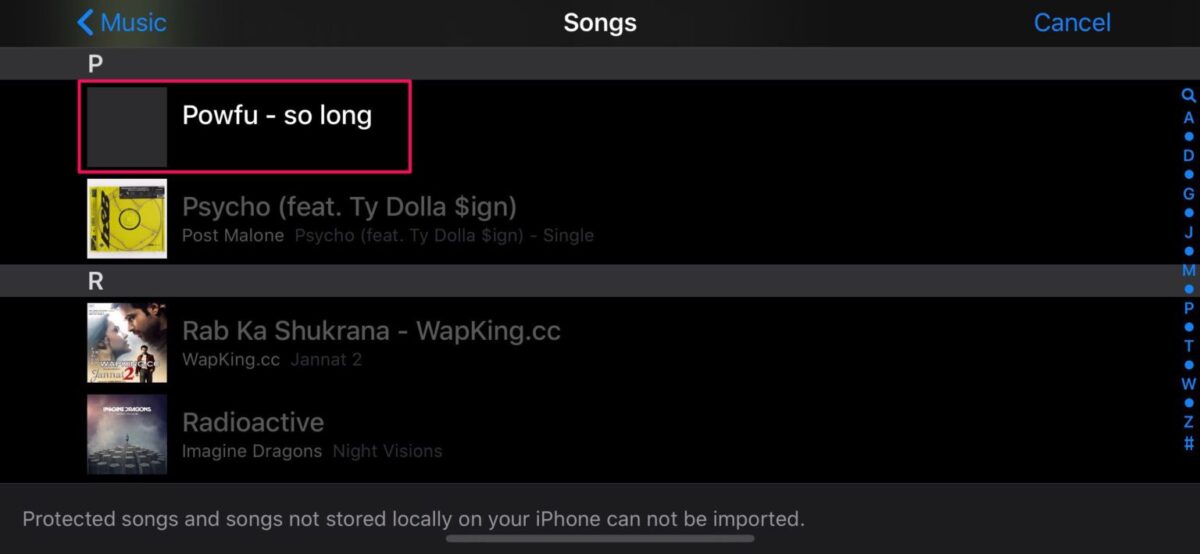
- Drag it onto the timeline to trim the audio or make any adjustments.
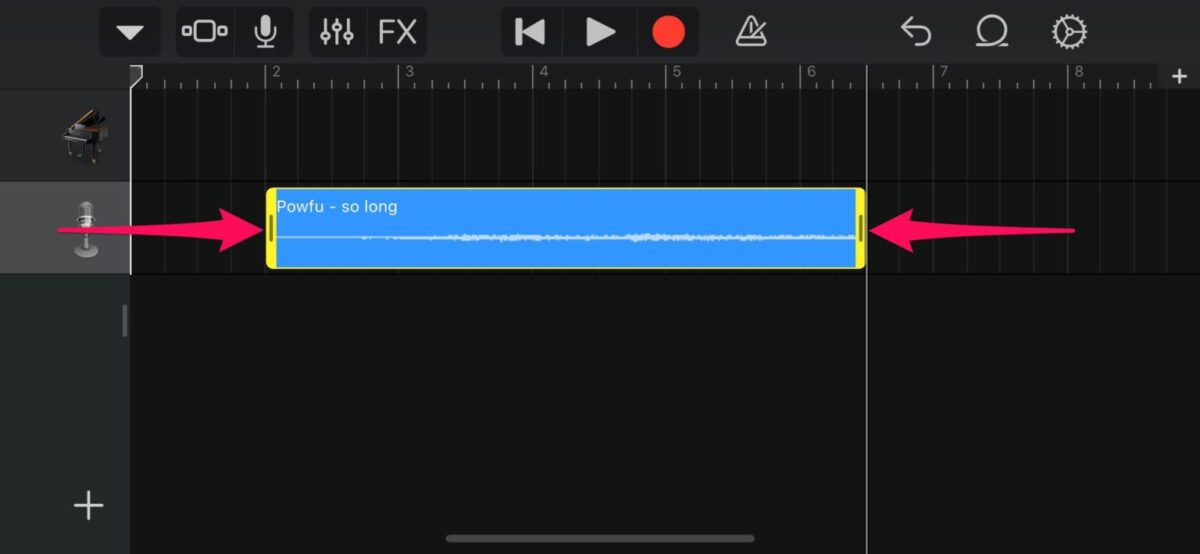
- Once you have the desired tone, press the arrow that appears in the upper left and select “My songs”.
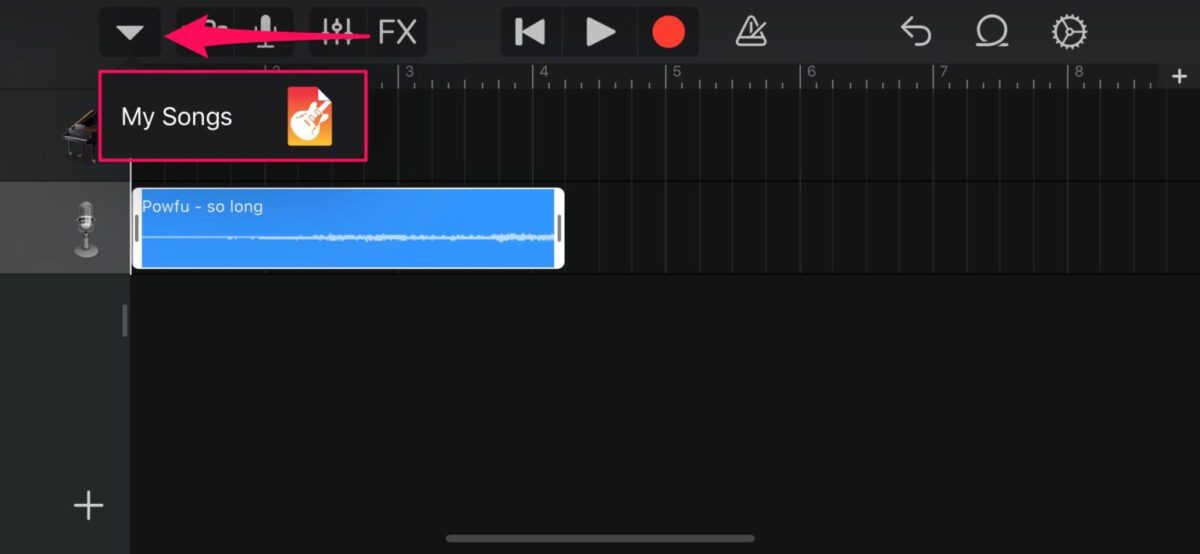
- Select the track you just saved and click “Share”.
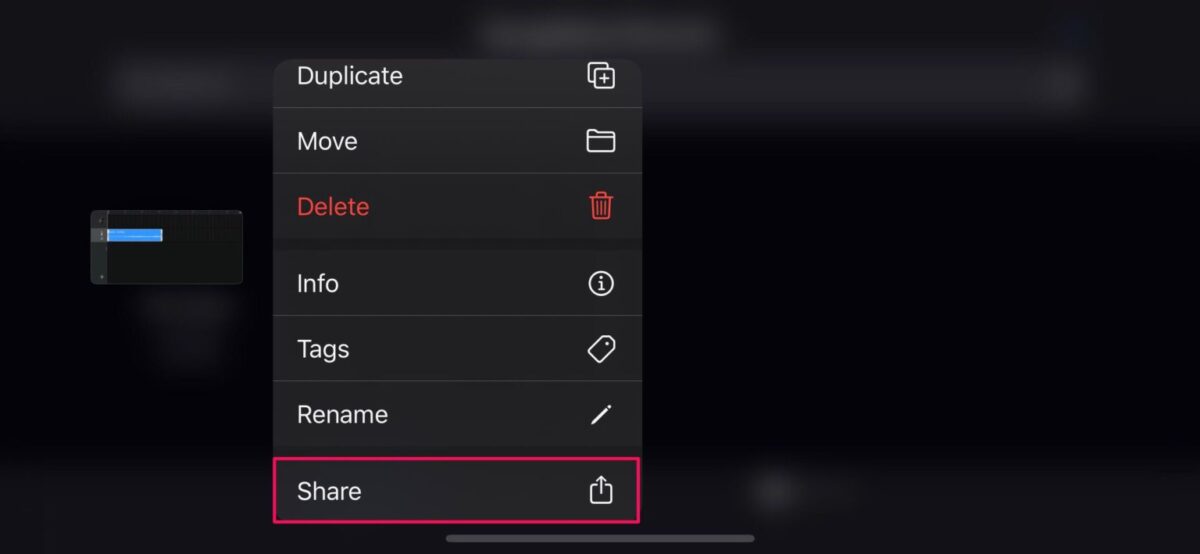
- Select the “Ringtone” option so that your iPhone recognizes it as a ringtone.
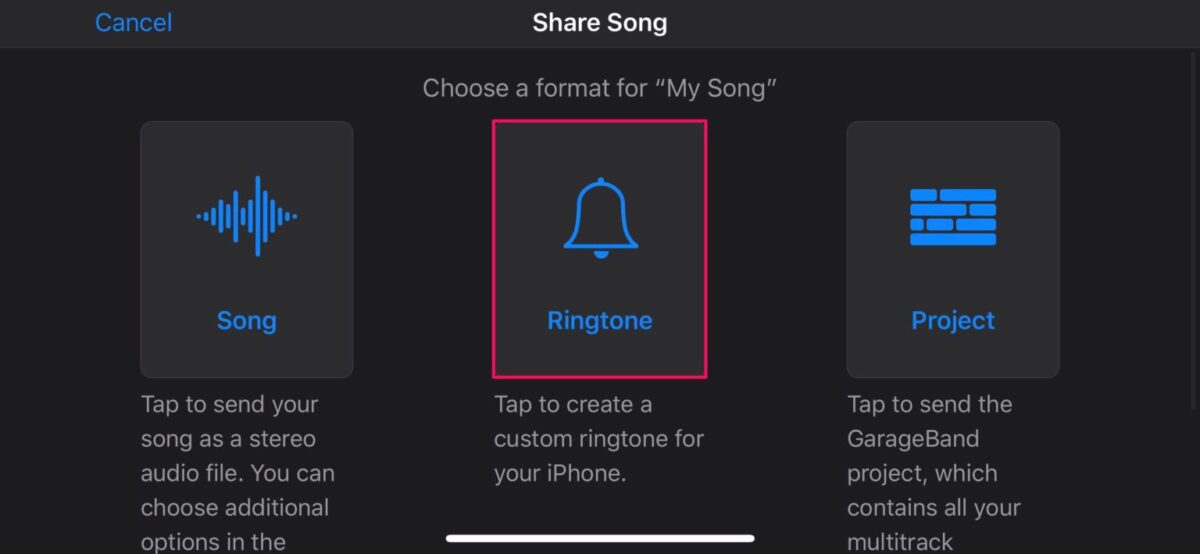
This method may take a few minutes, but it will help you use custom sounds for your device. In addition, it is not only limited to general calls but you can also use it to create message tones or set custom ringtones per contact.
And if you lack a little imagination, take a look at the best sound apps.
How to put a ringtone song on iPhone without iTunes
If you want to do without iTunes completely, you can use a program called AnyTrans for iOS that allows you to manage your iOS devices without complications. Next, we will explain how to put a ringtone song on an iPhone without iTunes with this tool:
- Download the AnyTrans program on your macOS or Windows.
- Open it and select the “Tone Manager” tab.
- Select the “Import from computer” option.
- Choose the music file you want to use as a ringtone.
- Create your ringtone or text message tone and import it to your device.
- Go to “Settings” on your iPhone.
- Select “Sounds and vibrations.”
- Go to “Ringtones” and select the newly imported file.
In theory, your device’s interface should detect the new file. It is also possible to use it in both message notifications and ringtones for contacts. This way, you can stand out from the rest and know when they are calling you in a crowd.
How to put a custom ringtone on WhatsApp iPhone
Just as you can change general ringtones on your iPhone, you can also set custom ringtones on your WhatsApp. To do this, you must follow the steps that we will detail below:
- Enter your WhatsApp conversation or group.
- Click on the name of the contact or group.
- Select “Custom Ringtones.”
- Select the sound you want to use for your notifications.
- Confirm the change by clicking “Save”.
- You can repeat the same process for each contact or group. If you don’t, the general WhatsApp ringtone will follow. This way, you will be able to know who wants to talk to you or find out the news about your favourite group instantly.
Frequently Asked Questions about Custom Ringtone on iPhone
What is the name of the iPhone ringtone?
The iPhone’s default ringtone is called Reflection. Even if you have never had that type of device, you may recognize it from somewhere since it has been widely heard for a long time.
How to put a custom ringtone on WhatsApp iPhone?
Go to Contacts, tap the contact you want to give a custom ringtone to, press the Edit button and choose the ringtone you want to assign to that person. Then restart your device.
We hope it has helped you to set your custom ringtone on your iPhone and you can know when they are calling you in a public place. If some of these methods have worked for you or you have other questions, leave us your comments and we will be happy to help you.

