Surely it has happened to you or you know someone who has happened before: “I see people’s phone numbers instead of WhatsApp names.” It is one of the most typical WhatsApp problems, but it has an easy solution.
If only the phone numbers of the contacts are shown instead of the actual names, there are problems synchronizing with the phone book. You can get rid of the error in just a few steps.
How to fix the problem of seeing numbers instead of names on WhatsApp Android
In most cases, this problem is usually a temporary glitch and resolves itself after waiting a while and doing nothing to fix the problem.
However, in some cases the problem does not go away on its own and you will have to do the following to restore the synchronization of WhatsApp with your contacts:
- Open the Settings app on your smartphone. This does not mean the WhatsApp settings, but the general Android device settings
- Go to the Accounts section
- Find the entry for WhatsApp in the account overview
- First press Remove and confirm your entry
- Make sure that the Synchronize accounts function is activated
- Open WhatsApp and open the contact list again using the green and white chat icon
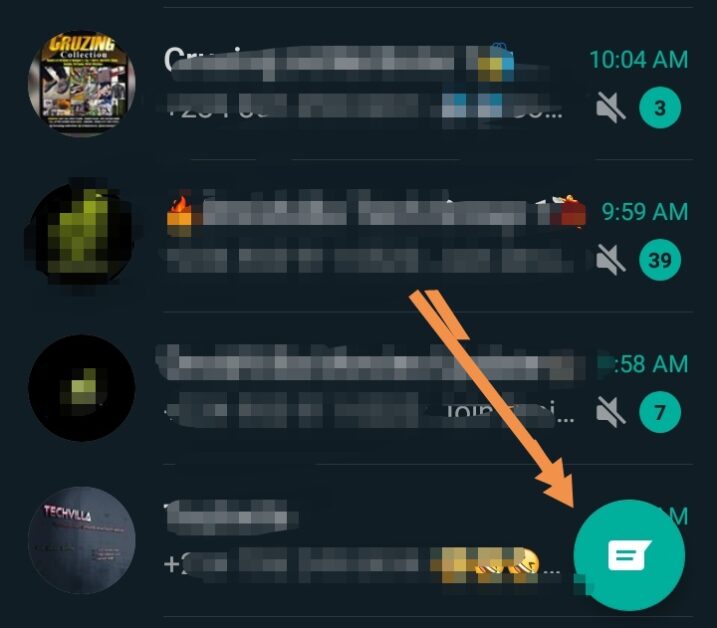
- Click the three dots on the top right corner and choose the Refresh option.
How to Fix WhatsApp Contacts name Not Showing on iPhone
Here are some of the methods to fix WhatsApp contacts not showing up on iPhone, WhatsApp showing numbers instead of names, or newly added contacts not showing up in WhatsApp on your iPhone or iPad.
WhatsApp contacts not showing up on iPhone.
The most common reason why new WhatsApp contacts are not showing up on iPhone is because WhatsApp cannot access contacts on your iPhone.
While you can send and receive WhatsApp messages without allowing the app to access your contacts, you will run into issues such as contact not visible on whatsapp, not showing in WhatsApp and WhatsApp, the numbers instead of contact names Show.
So, let’s go ahead and fix the problem of WhatsApp contacts not showing up on iPhone or WhatsApp showing numbers and not contact names.
1. Update WhatsApp manually
It is possible that WhatsApp has developed an update to fix the problem of contacts not appearing or missing contacts in WhatsApp. So, please follow the steps below to make sure you are using the latest version of WhatsApp on your iPhone.
- Open the App Store on your iPhone and tap on the Updates option in the bottom menu of the App Store.
- Updates tab in WhatsApp on iPhone
- On the Updates screen, tap the Update button that is next to WhatsApp.
- Manual update of WhatsApp Messenger on iPhone
2. Allow WhatsApp with access to your address book
WhatsApp needs access to the address book on your phone in order to view contacts in WhatsApp Messenger. Follow the steps below to ensure WhatsApp has access to your phone’s contacts.
- Open Settings on your iPhone, scroll down and tap on Privacy.
- Option for privacy settings on iPhone
- On the Privacy screen, tap Contacts.
- Contacts tab on the Privacy screen on iPhone
- On the Contacts screen, enable WhatsApp by moving the slider to the ON position.
- Activate WhatsApp with access to contacts on iPhone
3. Show all contacts
It is entirely possible that you added the new contact to a hidden contact group on your iPhone. To see all the contacts on your Android phone, follow the steps below, including those in hidden contact groups.
- Open the Contacts app on your iPhone and tap on the Groups option in the top left corner of your screen.
- Group option in the iPhone’s contacts screen
- On the Groups screen, tap See All Contacts. If this option isn’t available, tap the All iCloud option.
- Show all contacts option on iPhone
- This will allow WhatsApp to show all of the contacts including those in the hidden contact group.
4. Add phone number in full international format
If you don’t see your international contacts on WhatsApp, make sure you have provided the contact’s phone number in full international format.
To add an international number to your phone’s address book, always start with a plus sign, followed by the country code and phone number.
For example, if you have a contact in the United States at 408-123-4567, add them to your address book at +14081234567.
For phone numbers in the UK and some other countries, you need to remove the leading 0 from the phone number.
For example, a UK phone number 0798123456 must be entered in your phone book as +44798123456 (where 44 is the country code).

