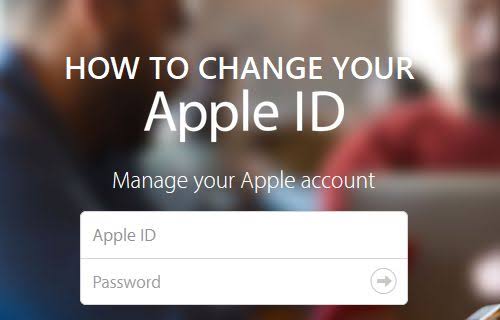The process to change the country of your Apple ID is quite simple and can be done from iOS (iPhone, iPad or iPod touch), iTunes (on Mac or PC) or through the browser, on the account management page. However, it is necessary to pay attention to some points before changing the location of your account.
Do this Before changing your Apple ID country
Before making the change of Apple ID country, Apple requires that the pending issues (credits, subscriptions, means of payment) be resolved before the migration.
- Spend all the credit available in your account. Tip: make sure the items you buy with the credit are also available at the store you are going to change to.
- If the remaining credit is useless (low cash value), you must contact Apple support so that they leave the value zero.
- Cancel the subscriptions. It will also be necessary to wait for the term of the service to be completed. That is, if you still have days to use, you need to use it until the end.
- You will need to register a new credit card for the other country.
How to your Apple ID country
It is common to have apps or other content like services or movies and music restricted to a region. So many people choose to change their Apple ID country or even create a new one.
The currency also varies from country to country.
How to change Apple ID country On iOS (iPhone, iPad, or iPod touch) :
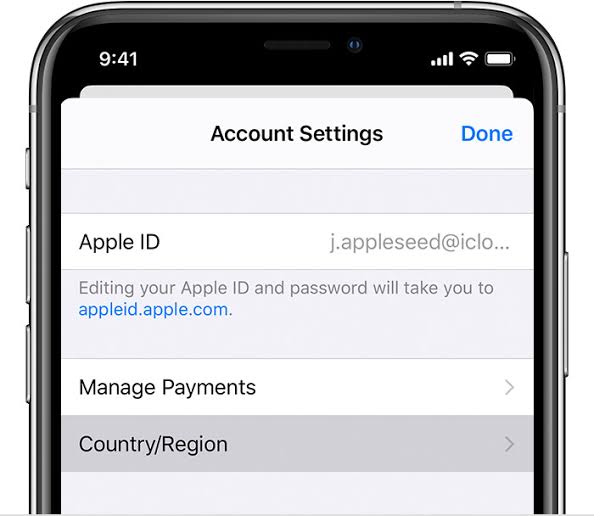
- Go to your account settings;
- Click on your name;
- Enter iTunes and App Store;
- Click Apple ID and then “View Apple ID”;
- Click the “Country / Region” and “Change country or region”;
You will need to accept the new store terms and enter the new form of payment if one is not compatible with the store.
How to change your Apple ID country On Mac or PC (via iTunes):
- In iTunes, access the “Account” tab in the menu bar;
- Click on “View My Account”;
- Access your Apple ID, and click on “View Account”;
- Under “Account Information”, choose Change Country / Region.
In the browser :
- Go to the appleid.apple.com page ;
- In the “Account” part and click on Edit;
- Choose the new country from the Country / Region selection box.
Ready! The account will be changed on all devices associated with that Apple ID.
How to create a new Apple ID
Sometimes migration is still not the best solution and many choose to keep two Apple accounts because they do not have access to certain services or content from the store. An example is Apple News +, the newspaper and magazine subscription service available only in the United States and Canada.
If your device is new and is not yet associated with any Apple account, you will be prompted to create a new account as soon as you use a service that needs it. If you already have an account and would still like to create another one, from another country, you can do it through iTunes, on your PC or Mac.
- Open iTunes and click on Store;
- Scroll the page to the end and click on the country flag;
- Select the country you would like to have the new account;
- Scroll the page again until the end;
- Click on “Account” and then “Create Apple ID”.
Remember that you will need to enter real information in the new account, such as an address, phone and credit card for validation in the country you want.