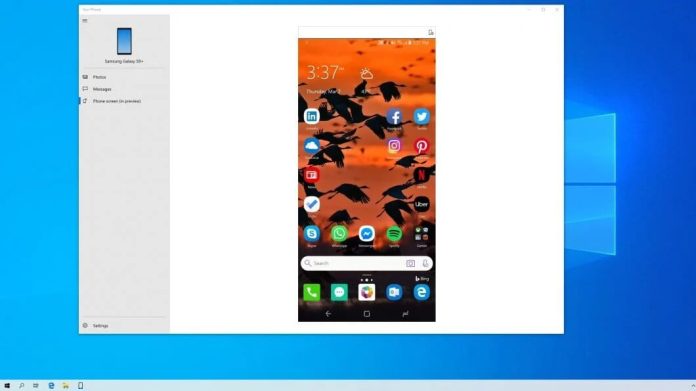How to mirror the screen of an Android or iOS phone on the PC; Windows 10 displays mobile content from Android 7.0 (Nougat).
The Windows 10 can already mirror the screen of an Android phone on PC with Android 7 .0 (nougat) or higher through the app your Phone. The feature is being integrated with notifications and gaining support for interactions for touch screens. Learn how to mirror the screen of an Android or iOS phone on a Windows 10 PC.
Before teaching how to use it, it is good to understand some details …
The application Windows Phone Your Phone is responsible for screen mirroring; it also syncs notifications from your phone to your computer. Microsoft has decided to combine these two features: if you click on a notification coming from the smartphone, this will activate screen mirroring and open the corresponding application on the PC screen.
Microsoft gives an example: Suppose you received a Snapchat notification on your phone. This notification will be synchronized with the PC and will appear in Windows 10:
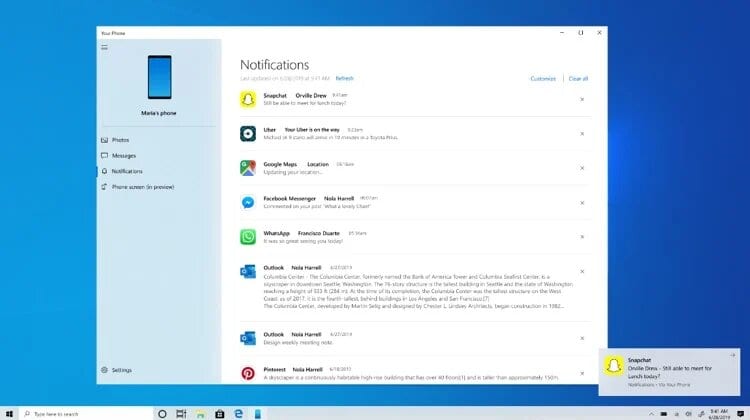
If you click on it, the Your Phone app will open to mirror your smartphone screen. Snapchat will already be open so you can interact with the keyboard and mouse.
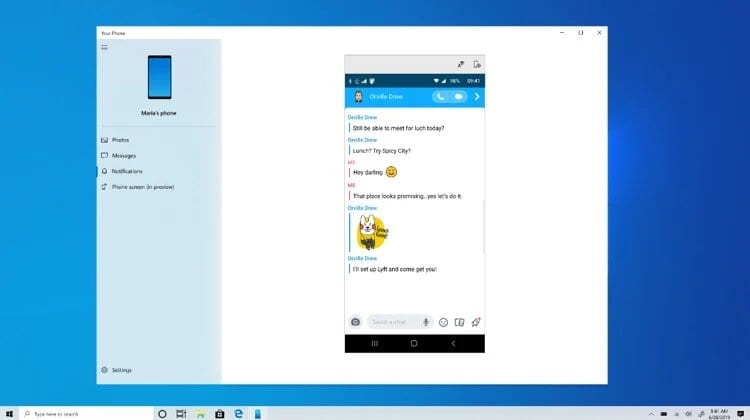
Windows 10 lets you use touch to interact with Android
Screen mirroring also supports touch if your PC has a touchscreen. This allows you to open mobile apps, select items, links, and more.
To mirror the screen of an Android phone on the PC, you must have a compatible phone and a recent version of Windows 10. You must, however, respect the minimum requirements.
- A phone compatible with Android 7.0 Nougat or higher: Samsung Galaxy S10e, S10, S10 +, S9, S9 +, S8, S8 +, Note 9, Note 8, A8, A8 +, OnePlus 6, OnePlus 6T;
- Windows 10 May 2019 Update (build 18338 or higher).
- Bluetooth Low Energy compatible PC in peripheral role – it is possible to check this in the Device Manager and within range;
- The Android phone must be turned on and connected to the same Wi-Fi network as the PC.
Now, what did you expect …
How to mirror the screen of an Android phone on the PC
On your computer, you can connect to Android 7.0 devices and Samsung devices through two very specific apps available on the Google Play Store and the Galaxy Store.
- Complementary App for Your Phone (YPC) – for most Androids
- Connect to Windows (LTW) application – pre-installed on some Samsung phones
In the Microsoft Store, of Windows 10, you will have to download ” Your Phone “.
How to Use Your Phone in Windows 10
On the computer:
- Search for Your Phone and select the application from the results;
- Inform if your phone is an Android or iPhone (iOS);
- You will be asked to sign in to your Microsoft Account (if you have not already done so) and you will need to sign in to the computer with the same Microsoft account on the phone in order to link the two devices. Enter the cell phone number if requested (it seems to receive the link by SMS) or scan the QR Code if you already have the app;
On your phone:
Follow the guided setup process. You should receive a notification to test that everything works.
It is quite common to have problems with this system; Microsoft tries to help here .
Source: Microsoft.
Related: