In addition to all the features available, Amazon’s Fire TV Stick also has a feature that allows you to mirror your cell phone on your television. Continue here with me to check out the step-by-step guide on how to mirror your phone’s screen to your Fire TV Stick, both on Android and iOS devices.
How to Mirror Phone Screen on Fire TV Stick
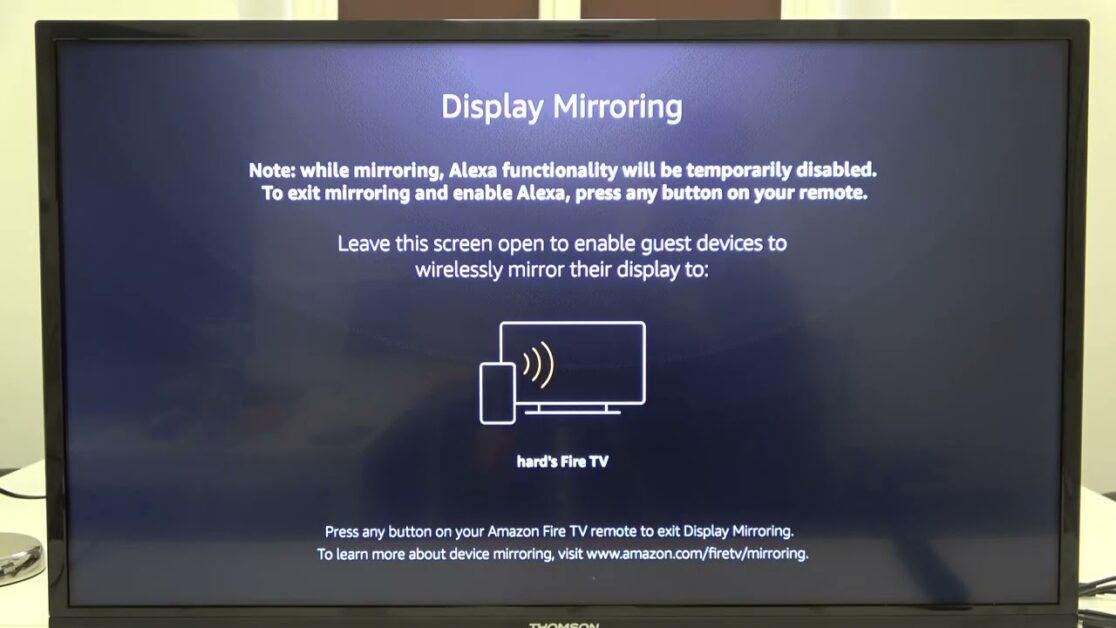
First of all, you should know that, in order to duplicate your mobile screen, all your devices have to be connected to the same WiFi network. However, you also have the possibility of connecting both your television and your Fire TV Stick via Ethernet cable, but this procedure will not be necessary because the connection will be completely wireless.
The next thing to keep in mind is that the screen mirroring process is different for Android and iOS phones since in the first case we will do it natively, without having to install anything, and in the second we will have to do it with some third-party application so that everything works correctly. As for the Fire TV Stick, it works for all models. Without further ado, we begin.
Let’s start with Android. First, we need to find the function on the Fire TV Stick, and then access the settings on the phone:
- Turn on your Fire TV Stick
- Press home button, the button that has a little house as an icon;
- On the screen that appears, select the fourth option called “Mirroring” ;
- The screen that opens on your television, leave it open to follow the steps on your phone now;
- By dragging the mobile screen, from top to bottom, select the “Cast” feature that has a television as an icon. You can also go to this option via the following path: Settings > Connection and Sharing > Cast ;
- The devices available for mirroring will appear on the phone screen, select your Fire TV Stick.
That’s it, your phone screen will now appear on the television.
To cancel the broadcast, simply click on the television icon in the upper left corner of your mobile phone and then select the red “Stop broadcasting” button.
How to Mirror an iPhone to Fire TV Stick
To be able to mirror your iPhone, you need to download an app on the Fire TV from Amazon. Look that:

- From the AppStore on your Fire TV Stick, search for AirScreen and download the app;
- Once downloaded, open the app and confirm that your Fire Stick is connected to the same Wi-Fi network as your iPhone;
- With your iPhone, scan the QR Code that appears on the screen and click on the link;
- On the screen that appears on your phone, choose whether you want to mirror: “Full screen” or “App content”;
- Swipe the phone screen from top to bottom to access the “Control Center” and select the “Screen Mirroring” option;
- When you scan the QR Code, on your television screen appears the name of the AirScreen device to mirror, click on it to start streaming.
Your iPhone will now appear on the screen.






