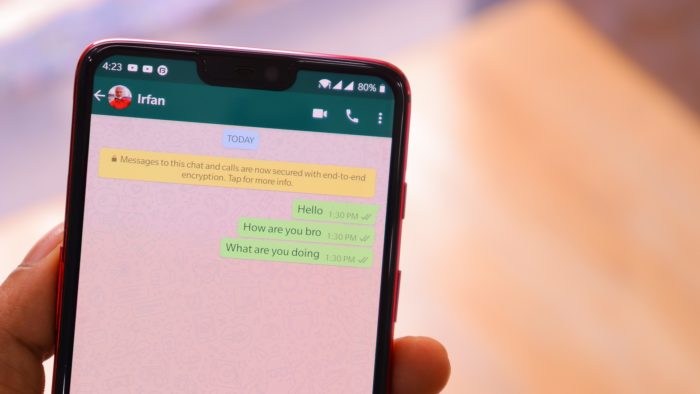WhatsApp has several privacy features that allow you to hide the status “last seen” and read confirmation – which prevents other users from following much of their activities in the messenger – but does not have a native configuration option made to hide the “typing” in the application.
The good news, for those who seek even more secrecy, is that there are some tricks that allow you to reply to a message without being noticed, with or without the help of third-party apps. Follow the tips in the following lines.
To use the feature, make sure that the “Show preview” (iOS) or “Use high priority notifications”(Android) option is enabled in the messenger notification settings.
From there, simply reply to the message through notifications. To do this, press your finger on the notification for a few seconds until the answer option appears. Remember that if you tap and drop, you’ll be taken to the chat screen, and you won’t be able to type without being seen.
How to hide typing in WhatsApp
- The first trick involves activating “airplane mode” before opening WhatsApp.
- After that, go to WhatsApp, write the message and click on send.
- Then deactivate your phone’s “Airplane mode” and the text will be sent on WhatsApp automatically without showing “typing“.
Another Trick to hide typing on WhatsApp
- This involves writing the text in a separate chat or note-taking app.
- After that, copy the message and paste it into the conversation you want.
- This will not show the famous “typing” either.
Hide typing in WhatsApp with Flychat
Android users have one more option to reply to messages without exposing the “typing” at the top of the screen. Just use the Flychat app, which also allows you to hide the status “online” on WhatsApp. The step-by-step is quite simple:
- Download and install the Flychat app on your Android phone;
- When you open Flychat, turn on the “System Overlay” option and confirm on the next screen;
- Back to home, turn on “Receive notifications” – you’ll see a list of installed apps, turn on the key next to “Flychat”;
- Tap the visa icon to confirm settings;
- Finally, make sure WhatsApp is enabled in the list of apps that appear.
Ready! Now, whenever you receive a new message on WhatsApp, Flychat will send you a “bubble” notification. Just tap on it and reply normally – the sender won’t be able to see what you’re typing.
Related:
- How to Hide Your WhatsApp Chats from Chat Screen
- How to mark a message on WhatsApp as ‘unread’
- How to Send WhatsApp Messages to People not on your Contact List.