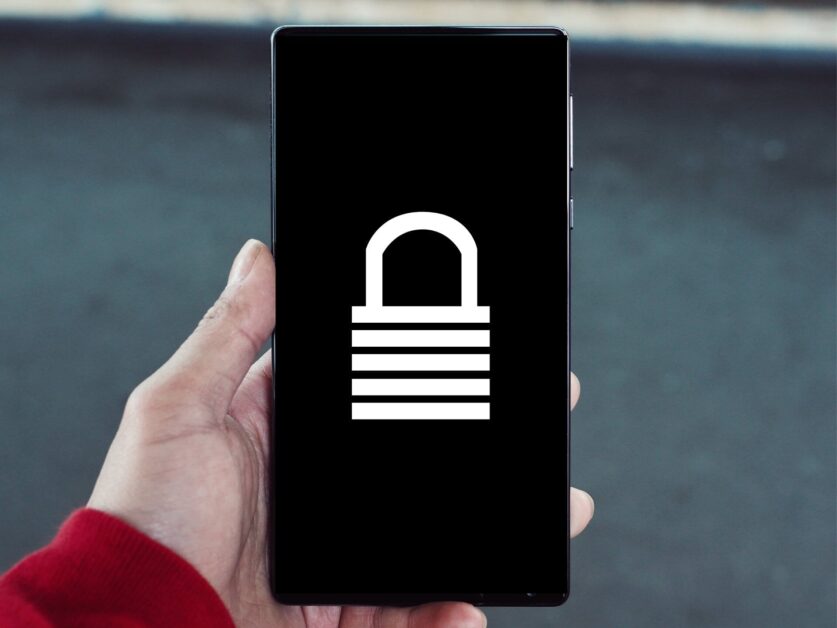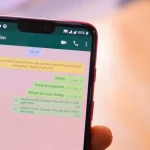Android has a native solution that allows you to reset your unlock password, as well as other alternatives that exist to recover your smartphone. Including the most drastic of all, which involves deleting everything that is stored in it. Check below how to do it, for some reason, you forget your password and can no longer unlock your phone.
How to unlock your Android Device if you Forgot the password or PIN
By the computer
The most reliable feature that should be used as a first option is the Device Manager. It works as a website that can be accessed on the computer and gives the option to reset the device password. Here’s how to use it:
- Go to the link in your browser
- Log in with the Google account that is set up on the locked device on your PC
- If you have more than one smartphone registered, select the one with the problem and click “Secure Device”
- Now, just set a new password.
When you finish this step and try to unlock the device, you will be asked to set a new password. Rest assured: no files or device settings are deleted in this process.
With another smartphone
If you have another Android phone, you can access the service used on your computer with the “Find my device” application. The procedure is the same:
- Download the app through this link
- Sign in with the Google account set up on the locked device
- Click “Lock” and set the new password
- As with the computer process, you will not lose files or settings with this method.
For Android 4.4 or lower
The process to regain access to the smartphone in older versions of Android is much simpler. Follow the steps:
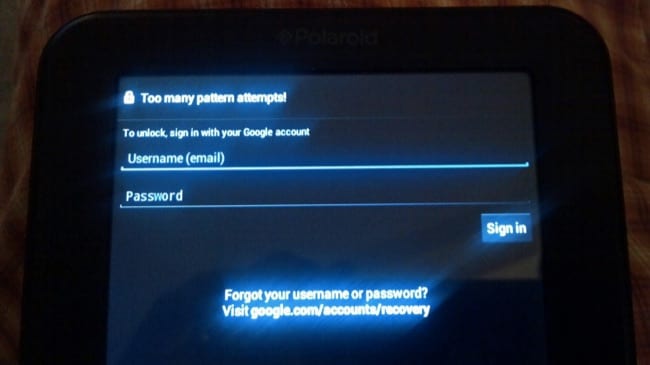
- Try to access your smartphone five times
- An option asking if you forgot your password will appear
- Click it
- Sign in with your Google account on this screen.
In this process, there is also no loss of files or settings.
Factory reset
If none of the previous solutions allowed you to regain access to your smartphone, unfortunately, it is necessary to perform a factory reset. This process deletes all files and settings from the device, leaving it with the initial settings from when it was purchased.
The procedure is done through the “Recovery Menu”, an option displayed when turning on the device when using a certain combination of buttons. Below are the most common commands for the main brands:
- Asus: turn on the device with the “Volume -” button pressed. When it vibrates, release the buttons.
- LG: turn on the device with the “Volume -” button pressed. When the LG logo appears, release the buttons.
- Motorola: turn on your smartphone with the “Volume -” button pressed for 4 seconds.
- Samsung: turn on the device with the “Volume +” and “Home” buttons pressed.
- Infinix: turn on the device with the “Volume -” button pressed. When it vibrates, release the buttons.
- Tecno: turn on the device with the “Volume -” button pressed. When it vibrates, release the buttons.

When entering the menu, look for the option “Wipe data / Factory Reset”. Select it and a message will ask for confirmation to reset the device. If you do not want to reset the smartphone from the “Recovery Menu”, use the “Delete” function instead of “Block”.
Exclusive to Samsung devices
If you have a Samsung device and have created a Samsung Account, visit this link. There, you can unlock the device or even locate it.
Related:
- How to use your Android as a TV remote control
- How to Find a Lost or Stolen Device using Google Find My Device
- How to Bypass Your Lock Screen Pattern on Android Devices Using CMD
- How to Speed Up Your Android Smartphone