It is actually very annoying when you try to install an app with the .apk extension or a game e.g. pubg mobile and you get the error message ‘App not Installed‘. This error mostly occurs when you try to install an app from an ‘unknown source’.
Android system may be complicated and confusing but when you get to understand how it works, you can fix any minor issues on your Android phone easily and then you will realize that the ‘App not Installed’ error message might not even be a software or hardware problem but a direct effect of what you do with your Android phone. Thus giving you the ‘app not installed error message’ when you try to install an app.
In this tutorial, I’ll be explaining to you how to fix App not installed error but before we proceed, let’s see the reasons why you may get the App not installed error message while installing an app.
- How to Fix Unfortunately, System UI has stopped working on Android
- How to Fix Application Error (0xc000007b) on Windows
Reasons you may get the App not installed error message
There are many reasons why you could get the error message App not Installed when trying to install an application on your Android device. I’ll list and explain the reasons in no particular order below.
- Insufficient Storage: Having very low storage could have a very bad impact on your Android phone. The phone might even lag due to low storage and as well lead to an App installed error message when trying to install an app as there is not enough space for the application installation. Backing up photos, videos and files might be very handy when it comes to managing storage space.
- Different Signatures: When you have an application on your phone before and try to install the same application with a different signature, you may get an error message like this “app not installed the package conflicts with an existing package by the same name” or in some devices you simply get the common App not installed error message.
- Corrupted APK file: Downloading apps from Unknown sources other than PlayStore may result in an App not Installed error message or the package appears to be corrupt because the App file might have been wrongly modified knowingly or unknowingly. So be sure to download your APK files from a trusted source.
- Application Permission: Apps having too many permission requests could also lead to an unknown error message during installation.
- Storage Location: Recent Android phones don’t allow installation of apps on SD cards but on internal storage. So if you have set your default write disk to an SD card, you might get the error message during an app installation.
- Corrupted Storage: SD cards are very prone to being corrupted and causing the app not installed error after being corrupted. Even the internal storage, can be piled up with unnecessary junk files from other applications, some of which might contain some files that corrupt the storage and cause the app not installed error.
How to Fix App Not Installed Error on Android
This method on how to fix the app not Installed issue works for Samsung and all other devices that run on the Android OS. This fix also applies to applications like PUBG mobile, Kingo root, Messenger, Lucky Patcher and some other applications that commonly have the error.
1. Reset all apps preferences;
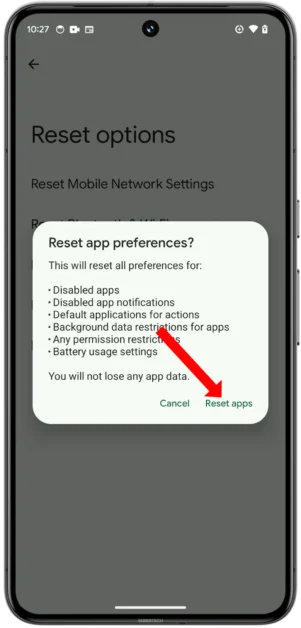
To reset all app preferences,
- Go to Settings;
- Select Apps (title may vary across different devices);
- Click on all Apps;
- Click on the options icon;
- Select ‘Reset Apps preferences’;
2. Avoid SD card installation
Trying to install an app from an SD card or external storage might not be possible because the installer may not completely parse the package correctly from the external storage.
All you have to do here is to download the installation package to the internal storage or copy the installation package to the internal storage and install it from the internal storage. The installer will accept the APK file without any error and the app will be installed successfully.
3. Clear the data and Cache of the Package installer

To clear the data and cache of the package installer;
- Open Settings;
- Navigate to Apps;
- Search for Package installer under system apps;
- Click it and you’ll find the options to clear data and clear cache;
- Clear data and clear cache;
- Now, try reinstalling the app.
4. Use dr.fone – System Repair (Android) to fix your phone to normal in 1 click

Android system may require some technical know-how to fix the app not installed error but with the help of dr.fone – System Repair (Android), you can fix not just only the Android App not installed error alone but other issues like, system UI not working, e.t.c with just one click.
One good thing about it is that it is available to both Android users and iOS users.
It also has On-screen instructions provided to prevent any misoperation.
Get it on PlayStore and Apple Store.
5. Use older Versions for lower Android versions
If you own an Android phone running Android 10 or lower, new versions of applications might not install on your phone due to system limitations. So to solve this error message, install older versions of the app that support your Android version.
6. Allow Installation from Unknown Sources
You need to grant access to apps to install from unknown sources. To allow installation from unknown sources;
- Go to Settings;
- Open Security;
- Select Unknown Sources;
- Enable installation from unknown sources;
- Reinstall the app.
7. Install Apps from Playstore and Apple Store
Installing Apps from Playstore and Apple Store is very well recommended. These apps are the default platforms for app installation on Android and iOS. They have special access to the phone package installer and can also set the correct path during the app installation.
8. Free Up Storage
Some applications require enough storage to install and to save other files after installation, such as game progress, drafts etc. Having enough storage will prevent the app not installed error messages and also allow the app to run smoothly.
9. Other fixes include
- Reboot the device and reinstall the app;
- Uninstall previous versions or apps with different signatures before installing the app;
- Unmount the SD card and disconnect your phone from your PC or any external storage before installing an app;
- Delete .android_secure/smdl2tmpl.asec file from your SD Card.
If any of the above methods do not solve the error, take your phone to a phone expert. I hope that after reading this post on how to fix App not installed error, you were able to fix the issue.
Feel free to leave a comment below if you still need assistance or if you have any suggestions.
- How to Fix Error Code 971 Can’t Install App Issue on Play Store
- How to fix Contacts name not Showing on WhatsApp
- How to Backup Contacts to your Google Account on Android


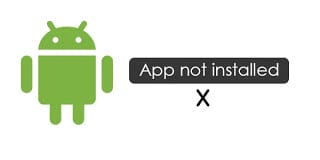
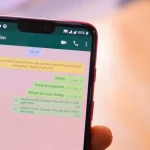



App not installed