To further enhance the user experience, Apple has inserted its own app store on Apple TV, allowing users to download games, streaming services, and useful tools for day-to-day business. Next, I’ll show you how to download apps on Apple TV in a simple and fast way.
How to Download apps on Apple TV
First, I must point out that the App Store is only available from the fourth generation Apple TV, i.e. the process below cannot be done in previous versions. Follow the instructions to learn how to download an app from Apple’s set-top box:
- Turn on your Apple TV;
- Click the “App Store” icon to sign in and get access to the available apps;
- The store will display some app suggestions, but you can click the “Search” option to find a specific app—you can use Siri Remote to assist with this task;
- When you find the desired application, press the center button on the touch surface of the remote control;
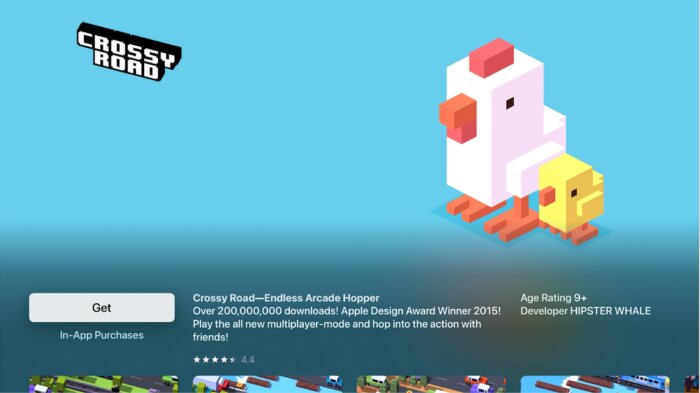
- Select the “Get” option (or “Buy” if paid) and press the center button on the remote control again;
- Click “Get/Buy” to start downloading the app.
Configure automatic updates and installations
By default, Apple TV automatically updates all apps, but you can turn this function off. The Apple set-top box also features a feature that lets you automatically add any app that has been downloaded on an iPhone, iPad or iPod Touch using the same Apple ID. Check out how to perform these procedures:
Disable automatic updates
- On the home screen, open the “Settings” app;
- Go to the “Apps” tab;
- Select “Turn automatic updates on or off”;
- Click “Turn off.”
Enable automatic installations
- On the home screen, open the “Settings” app;
- Go to the “Apps” tab;
- Select “Turn automatic app installs on or off”;
- Click “Install Automatically”.
How to Uninstall apps on Apple TV
Not only can you install apps, but you can also remove them from your Apple TV to free up internal storage space. See how to perform this procedure:
- Use the remote control to select the app you want to remove;
- Keep the central control button pressed until the icon starts to move on the screen — it will look the same way we see it on iOS;
- Press the “Play/Pause” button on the remote control;
- Select the “Delete” option;
- Once the confirmation screen appears, click “Delete” again.
Okay, now you know how to download apps on Apple TV, uninstall them and even configure their updates.






