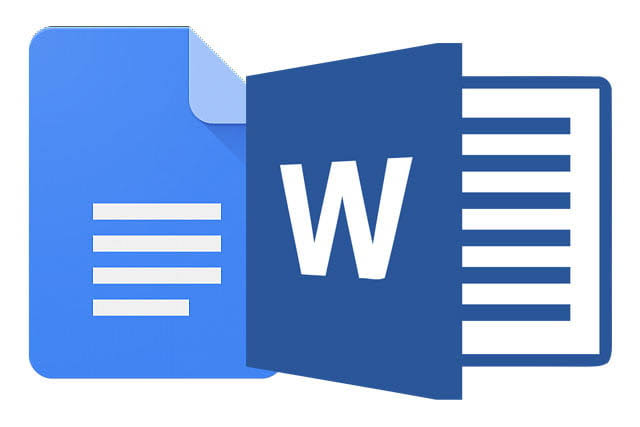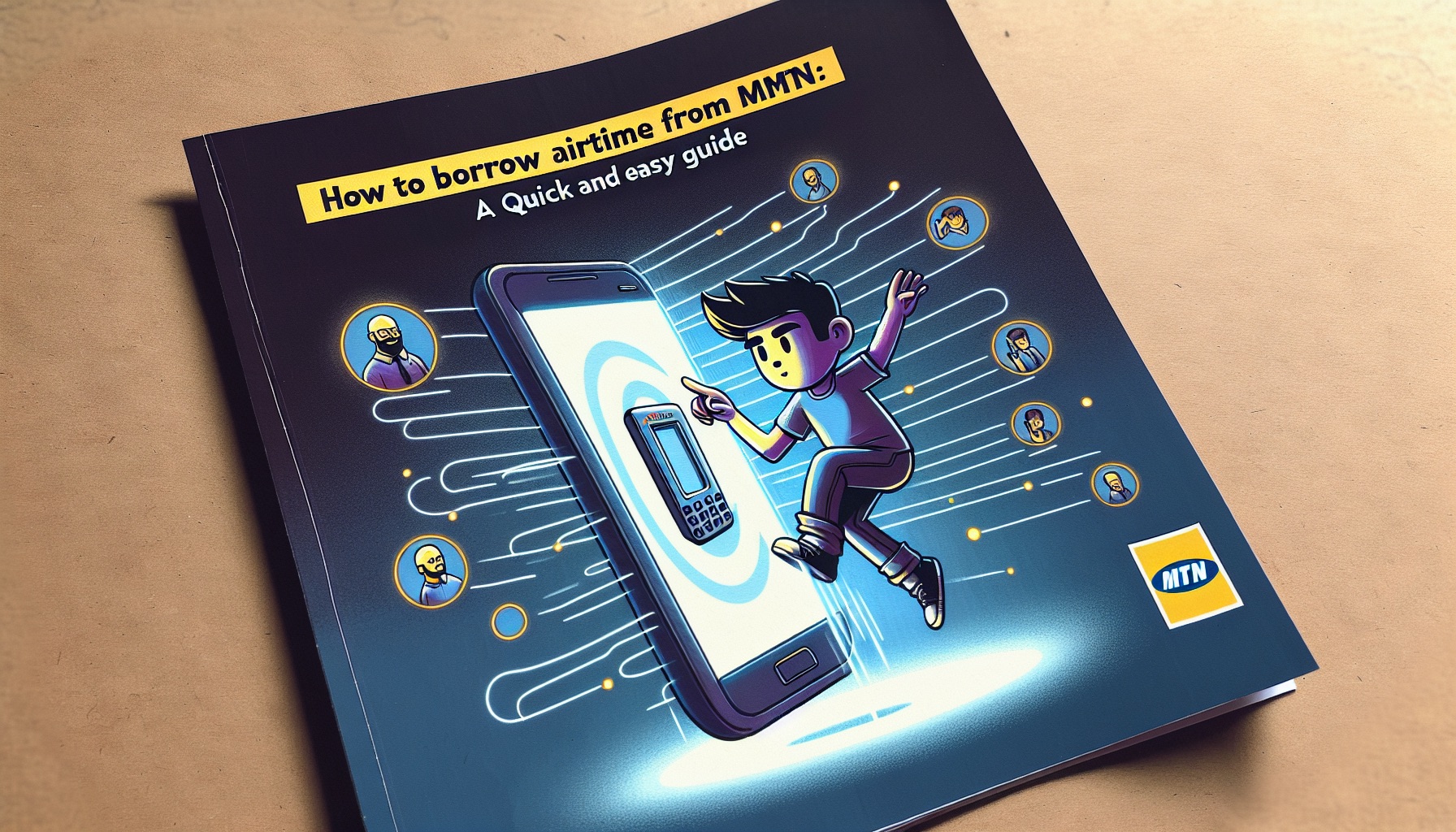How to add funds to your Facebook ad account
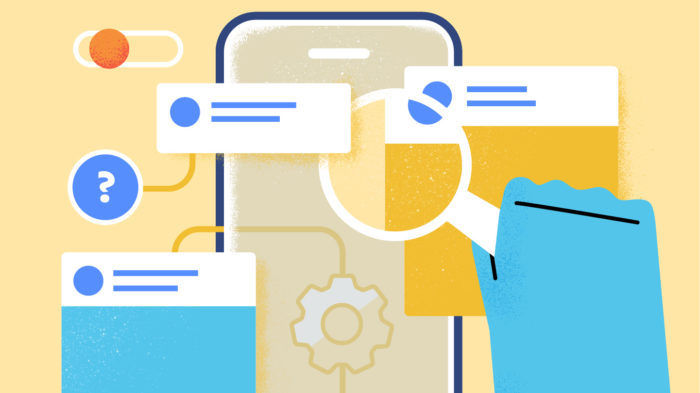
Users who advertise on Facebook can choose two payment methods —automatic, with credit and debit cards, or manual, which acts as a prepaid balance. If you plan to pay with a bank slip, you need to make the payment manually. Understand how to add funds to your Facebook ad account without using cards.
How to add funds on Facebook [Manual payment]
Virtual payment cards from PSTNET are great for paying for your Facebook advertising account. Simple registration, the first card does not require verification. However, to issue the next card and remove the spending limit, you need to go through KYC.
Low commissions:
– from 3% commission on replenishment
– 0% transaction fees
– 0% commission for withdrawal from card
– 0% commission for declined payments
– 0% commission for transactions on blocked cards
BIN of US and European banks (25+), there are cards with 3DS (codes are sent to your personal account or telegram bot). Thanks to this, the risk of payment rejection is minimal. Easy to top up with cryptocurrency, Visa/Mastercard, Sepa/Swift bank transfer.
Especially for arbitration teams and those who work solo with high turnover, PST.NET offers the best PST Private program on the market:
- 3% cashback on advertising expenses;
- Up to 100 free cards;
- Low commission from 3% on the market.
Also, the option to add funds is valid for those who have never paid for a Facebook ad with a card or PayPal. If this has already happened, the account will be set up for automatic payments, which are billed differently.
Before you follow the steps below, be aware that:
- You need to be an ad account administrator;
- Facebook doesn’t charge fees, but the payment method provider you use may charge.
This is the step-by-step guide to putting funds into your prepaid account:
- Open the Billing section in Facebook Ads Manager;
- Click “Payment Settings” in the upper right corner;
- Under “Payment Methods”, click “Add funds”;
- Enter the amount to be deposited and select the payment method. there is an option for a bank slip or coupon if you have any;
- Click “Add funds”.
Repeat as many times as you need. In some cases, there may be a maximum deposit limit—if you do, you only make the payment in separate transactions as many times as necessary.
Facebook will show you the ticket at the same time, as well as email you. After that, just pay the charge and wait for the payment to be cleared. This processing time may vary by bank.
Once confirmed, the funds will appear in the list of transactions, within the Collection section. You can check transactions to see how much you’ve entered your account. If everything’s okay, just create an ad normally with the balance available.
The money added to the balance never expires, but it also cannot be withdrawn. In addition, according to Facebook, the remaining funds cannot be refunded if you close your account while you still have an active balance, except where required by law.
Source: Facebook.
Related: