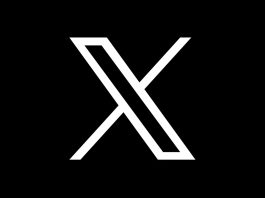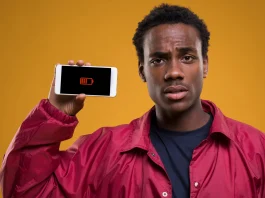The good news for those who like to play on games PC is that the controller of the Nintendo Switch works on Windows or Mac (the tip also goes for Android ), no need to install an additional program, as long as the computer has a Bluetooth connection. This is true both for Joy-Cons, the detachable controls of the traditional video game model and for the Pro Controller, the more “premium” version sold separately. Learn how to use the joysticks on your PC.
How to use Nintendo Switch controls on your PC
Simply connect the Nintendo Switch controller to your PC’s Bluetooth. Remember that each Joy-Con counts as a device, that is, both cannot be used at the same time in an application on Windows, Mac or Android, as occurs on the Nintendo Switch. The Pro Controller is the only exception that also works via the USB cable.
To connect the Switch controls to the PC:
How to use Nintendo Switch controls On Windows 10:

- Click on the Start menu (Windows button);
- Select “Settings” (gear icon);
- Click on “Devices”;
- Access “Bluetooth and other devices”;
- If Bluetooth is not turned on, activate it;
- Click on “Add Bluetooth or another device” and select “Bluetooth”;
- Then hold the on / sync button on the controller (Joy-Con is next to the lights that indicate if the controller is on) to turn it on;
- The control should appear in the list of Bluetooth devices in Windows, connect it.
How to use Nintendo Switch controls On Mac:

- Click on the Apple menu (apple icon);
- Select “System Preferences”;
- Click on “Bluetooth”;
- If enabled, when holding the on / synchronize button on the controller (Joy-Con is next to the lights that indicate if the controller is on), the peripheral should appear in the list of devices;
- Click “Connect”.
Once the controller is connected to the PC, it remains to choose an application to use – you may need to configure the joystick with the app as well. Steam supports the Pro Controller and works normally to play on PC, including Nintendo buttons standards.