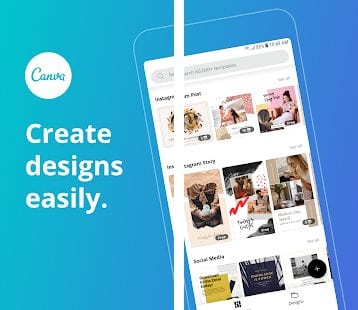Do you need to edit a photo, but don’t have any graphics software or just have the smartphone as an option? You may not yet know how to use Canva to edit photos, but it is one of the most popular alternatives among mobile users.
Most of the Instagram photos and Pinterest photos you see are designed and edited using Canva.
The app brings photography lovers closer to professionals who want to speed up some editing steps before posting on social media. It is possible to create images and layouts customized for Stories and Instagram posts, Facebook cover pages, Twitter or YouTube, presentations and small print files.
Free and most used resources in Canva
- Addition of filters;
- Adjustment of brightness, contrast and saturation parameters;
- Insertion of graphics and text;
- Cropping, resizing, image rotation;
- Photo collage;
- Transform images into short videos;
- Combination of videos with text and graphic elements.
With Canva you can finalize your files in the following formats: JPG (smaller but efficient), PNG (larger/ideal and with more quality – and with transparent background only if you hire the Canva Pro version), standard PDF and for printing, MP4 and GIF.
How to use Canva to edit photos
- Access the Canva website or via the Canva application (Android and iOS);
- Sign in using your Google account, Facebook or sign up;
- Go to “Templates” on Canva and choose the option “Instagram Posts”;
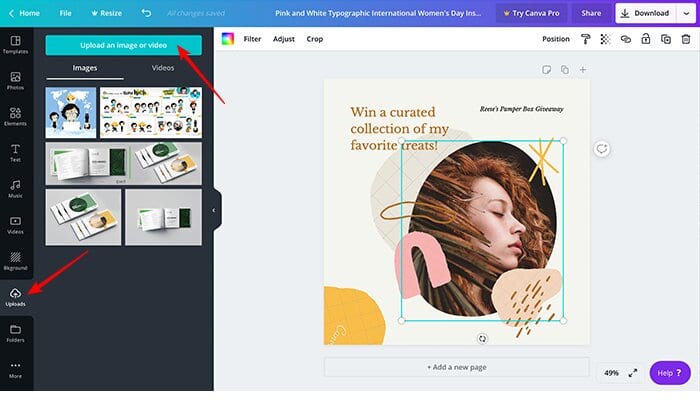
- You can click “+” and create a version from scratch or edit a template from the list and include your images;
- When opening the chosen option, click on the button on the right “Use this template”;
- Use the side toolbar to edit the image and in the next column you can choose another photo for your composition;
- If you want to exchange one of the images within a composition, click on “Uploads”, click on “Upload an image or video” and import an image from your computer. The image will appear on the left, in your Canvas gallery;
- Select the image you want to replace and drag the image into it;
- Click on the texts to edit them;
- Finalize your project, check if the image is in PNG, 1080 x 1080 pixels, for example, and click “Download”.
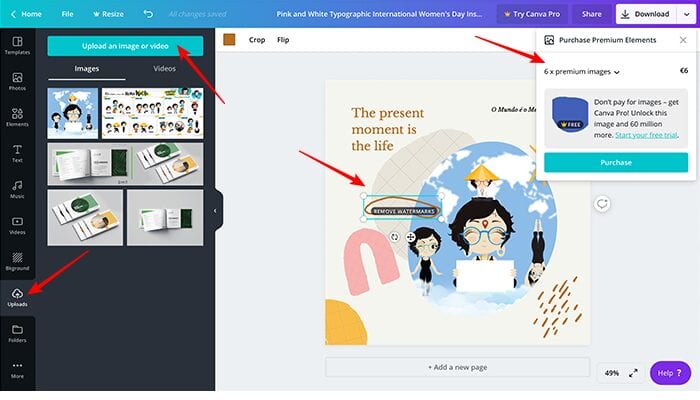
Although the application has many free functions, some available elements have watermarks, which means that you have to choose to search for a new template, which is free or remove them through payment by image.
You can also purchase Canva Pro, which costs $9.95 per month when paid annually or $12.95 paid monthly. (which can be tested for free for 30 days).
The application has guidelines, which help you when creating your compositions. In addition, it is possible to store layouts and add the “Add New Page” button.
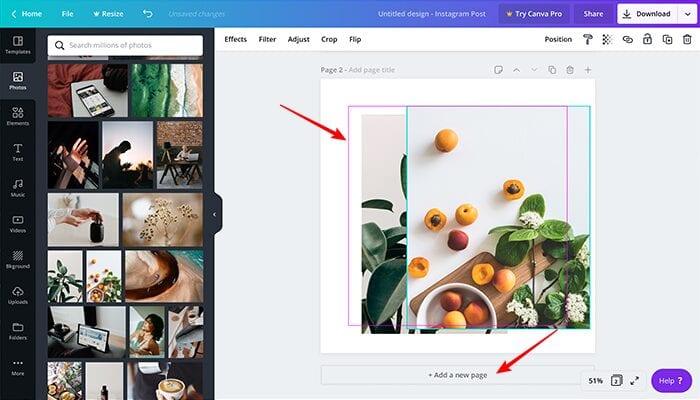
How to use Canva to insert filters in photos
- Choose a photo in your gallery or insert one using the “Uploads” button;
- When clicking on the image, a top menu will appear, with the commands: “Effects”, “Filter”, “Adjust”, “Crop” and “Flip” (mirror the image).
Using Canva Pro there is also the possibility to work in groups, in the “Team” area, which is located at home and to invite people to form your work team.
Related:
- 11 Best Video Editor Apps for making videos on Android and iOS
- How to remove the background of an image in Canva
- How to make a photo round in Canva [Cut to circle]