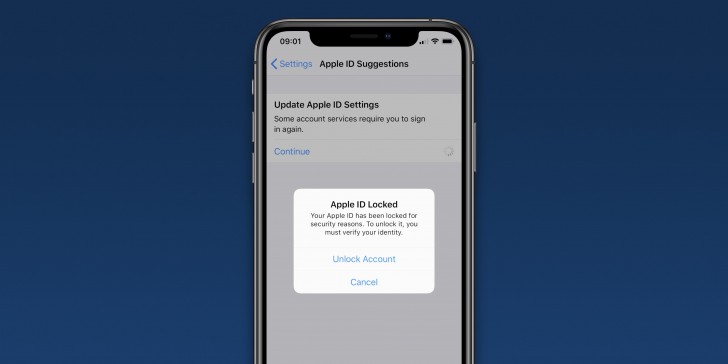To unlock your Apple ID, you need to verify your identity data and reset your account password. This process can be done through the iPhone’s “Settings” or via the iForgot service in your browser.
Your Apple ID lock will be accompanied by one of the following messages: “This Apple ID has been disabled for security reasons,” “You can’t sign in because your account has been disabled for security reasons,” or “This Apple ID has been locked for security reasons.”
A locked Apple ID will make it impossible to sign in to your account, prevent you from using native or App Store-downloaded services, interrupt syncing and backups, and may prevent you from accessing the device that uses your login.
Next, see how to unlock your Apple ID via iPhone or browser.
How to unlock Apple ID via iPhone
1. Start unlocking your Apple ID from your iPhone’s “Settings”
Open the “Settings” tool on your iPhone and tap “Sign in to iPhone.” Then, try to log in with your Apple ID and tap “Unlock Account” when the locked message appears.
2. Enter the linked number and go to “Forgot password?”
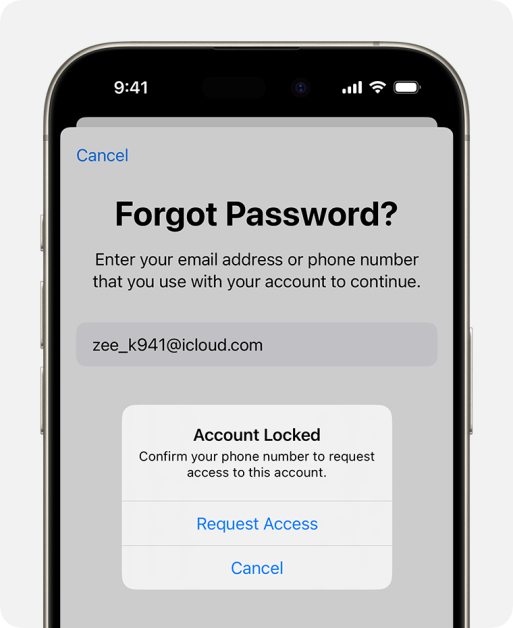
Enter the phone number linked to your account, tap “Continue,” and enter your password on the next screen to unlock your Apple ID. If you don’t remember your password, tap “Forgot your password?”
3. Verify Apple ID identity via linked email
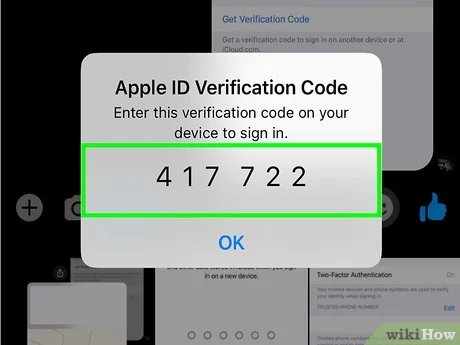
Choose “Send Code” to verify your identity with the email address linked to your inactive Apple ID. Then enter the verification code you received in the email.
4. Reset your account password to unlock your Apple ID
Enter a new, secure password and re-enter it in the field below before tapping “Continue.” Finally, tap “Done” to recover your locked Apple ID.
How to unlock Apple ID via browser
1. Access the iForgot service page via browser
Go to https://iforgot.apple.com/ through your browser. Then tap on the “Reset password” option.
2. Start Apple ID recovery by iForgot service
Enter the email address you used to sign in with your Apple ID, tap “Continue,” and choose “Forgot your password?” on the next screen. Then, tap “Continue” to begin the account unlocking process.
3. Check the trusted email linked to your Apple ID
Go to the “Send code” option to verify your identity via email, and enter the code received on the next screen.
4. Wait for the request to be reviewed to recover your Apple ID
Tap “Done” and wait for Apple to contact you for the next steps. It is important to note that the request may take a few days, depending on the identity verification steps. If everything goes well, Apple will contact you after the review period to reset the password of the locked Apple ID.
Why was my Apple ID locked?
According to Apple, your Apple ID will automatically lock for security reasons “if you or someone else repeatedly enters your password, security questions, or other account information incorrectly.”
What should I do if my account has been blocked on the App Store?
If you have disabled your Apple ID and are seeing the message “Your account has been disabled in the App Store and iTunes Store”, we recommend contacting Apple Support for assistance with the situation.
What should I do if I can’t unlock my Apple ID?
Users who are unable to unlock their Apple ID via iPhone or iForgot should contact Apple Support for assistance with their case.
What are some ways I can contact Apple?
Users can contact Apple Support by phone or chat. During support, select the Apple ID option and then “Apple ID disabled”.