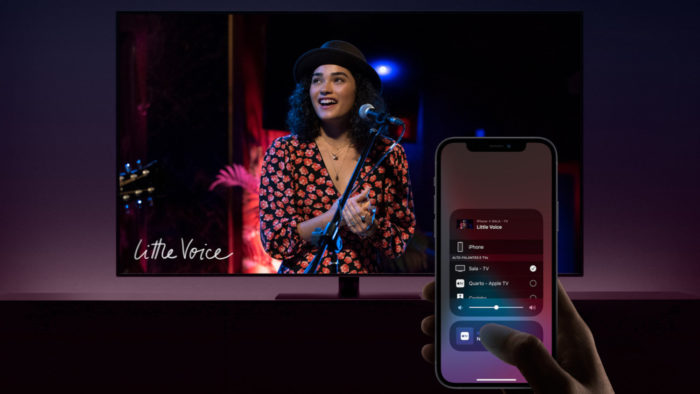Screen mirroring is one of several features of Apple AirPlay, with iPhone and iPad, that lets you play the full screen of your gadget on another device, such as your TV. If both are compatible, you’ll be able to access your social networks and play in the comfort of a large screen in your living room. Check out our guide and learn how to mirror your iPhone or iPad screen on your TV.
What is AirPlay?
It’s an Apple protocol for sharing content, from your devices (iPhone, iPad, Mac, Homepod, iPod Touch) to other compatible gadgets. It was created to be a bridge between the Apple TV set-top box and the other Apple handsets, but today it is supported by more products.
AirPlay owns and functions as a competitor to Google Chromecast, allowing you to send videos and music from one Apple device to others.
What is screen mirroring?
It’s an AirPlay feature that lets you play your iPhone or iPad screen on another screen, such as a computer or a compatible TV.
With mirroring, the user can use any software, even those that do not support sending content by AirPlay, which includes browsers, social networks, streaming apps and even games.
Which devices are supported?
Any iPhone, iPad, or iPod Touch, starting with iOS 11.4, supports screen mirroring with AirPlay for the second-generation standard (AirPlay 2). The devices capable of receiving the mirrored screen are as follows:
- Apple TV 4K or Apple TV (4th generation), with tvOS 11.4 or later;
- Smart TVs from LG, Samsung, Sony and Vizio, manufactured from 2018.
How to mirror your iPhone screen on your TV
To mirror your iPhone screen on a TV, you’ll need your iPhone or iPad and TV, both compatible and connected on the same Wi-Fi network.
With everything ready, do the following:
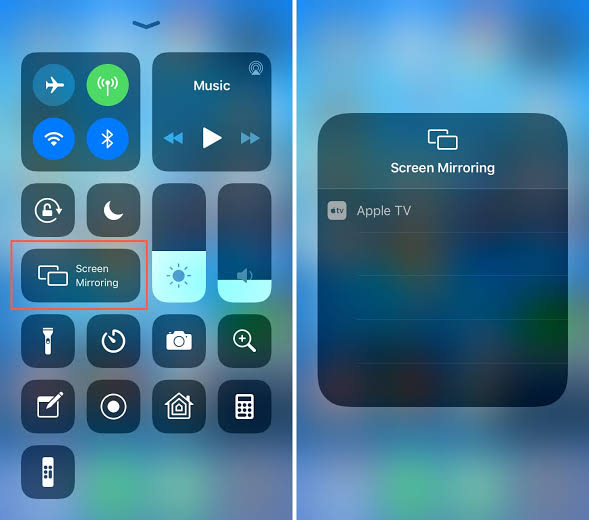
- On iPhone X and later, or on an iPad running iPadOS, tap the top right of the screen, over the battery and network icon, and slide down.
On an iPhone 8 or earlier, or on an iPad running iOS 11 or earlier, slide your finger from the bottom up from the bottom edge; - In the control centre, tap “Mirror the Screen”;
- Your iPhone will detect your compatible TV or Apple TV, tap the corresponding device;
- The iPhone screen will be mirrored on the TV screen.
With the mirrored screen, you can access your social networks, watch videos and even run mobile games, playing them on a much larger screen.
Source: Apple.
Read Also: