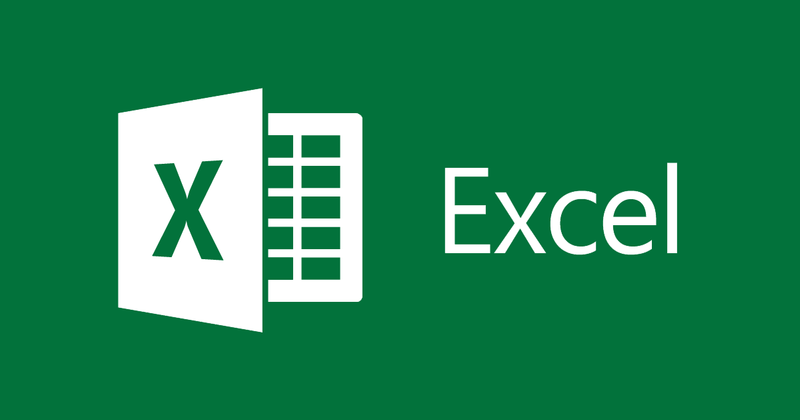When making a raffle in Microsoft Excel, the user can define a large number of names or participants. All this before selecting one at random. In other words, it is possible to carry out all the fun through the Microsoft application. For this, you will need to use the “Random” function of the platform. Check the lines below.
How to make a raffle in excel
First, let’s learn how to define the names and values of our raffle in Excel.
- Create the first column: With a new Excel file open, select column A and create a heading. In this example, I decided to use the word “Names”;
- Fill in with participants: In the same column, just below the title, add the names of each participant in the game;
- Create the second column: Likewise, go to column B and create the heading “Numbers” to define each name. Then add numbers from 1 upwards;
- Set the result column: Soon after, create the title of the winner or result as you prefer in another column (in this case I chose E);
- Set “Random”; To make your raffle in Excel, it is necessary to use the “Random” function. Select the line just below the result title. Now type “=RANDOMBETWEEN” and click the TAB key;
- set the values: Immediately, you must add the values that are part of the raffle separated by semicolons (;). In the example, I put the number 1 and 6;
- find the result: Finally, click the Enter key once you set the values. A random number will appear. When you want to redo the draw, just press the F9 key on your keyboard.
How to select a row in Excel raffle
Also, if you want to get the result directly by the names or words of the worksheet, know that it is also possible. To do this, just follow these steps:
- Create the columns with names or words;
- Then make the winner’s column;
- Add the function “=RANDOMBETWEEN”;
- Set the values based on the numbers of the worksheet rows;
- Finally, click the Enter key to check the line number that indicates the word as a result.
- That way, the result will still be a number, but it will represent the word of its respective line.
Just as you can use a few values in the spreadsheet, it is also allowed to add a large number of participants in your Excel raffle. So there are not many limits to play or competition.
You can print and present the results to all participants. In other words, this guarantees greater transparency for the entire activity.
What did you think of this guide? Do you think it’s an easy thing to do? Tell us your opinion!