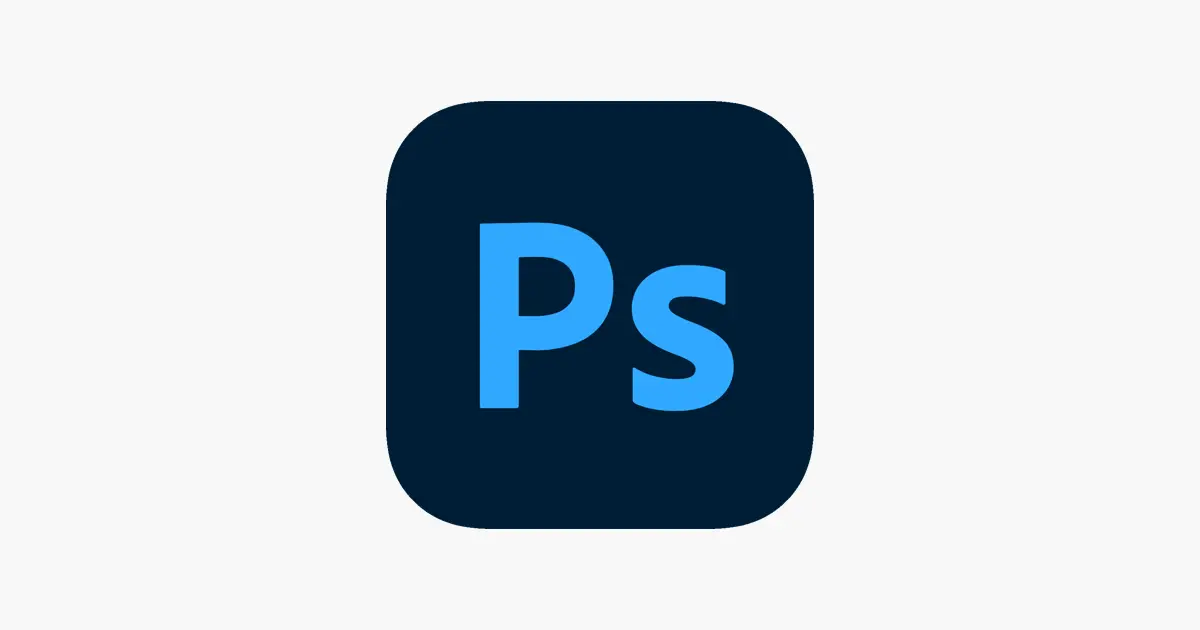Need to edit some visual material, but don’t know how to open it in Photoshop? Photoshop is a software that belongs to the category of image editors most prominent among professionals in the world of photography and graphic design. But, that doesn’t mean you should stay and out. Opening or importing files is a simple task.
Regardless of the version used, if the operating system is Windows or macOS, there are some alternatives to open or import an image from Adobe Photoshop, in different situations. This is the way to get started with the program and can be your first step in a career in image editing. What about? Play!
How to insert an image in photoshop
Photoshop is already open and now you are faced with a gray screen full of tools and functions and you don’t know how to insert your image.
- Open Photoshop;
- “File” menu;
- Click Open – locate the image and click “Open” again;
- Or follow the shortcut “⌘ + O” ( macOS ) or “Control + O” (Windows);
- Start editing your image.
Opening image in Photoshop via computer folder
Don’t know where Photoshop lives on your computer, but you have the folder open and the image you want to open selected? It is possible to open the program from the photo.
- Select the image you want to edit;
- Right-click and click “Open With”;
- Select the “Adobe Photoshop” option;
- Start editing your image.
Reopening a newly opened image in Photoshop
Were you selecting the best photos from that unforgettable trip, but ended up accidentally closing one that was also important? No problem.
- Menu “File” > “Open Recent”;
- Click on one of the options in the program’s newly opened files list;
- Start editing your image.