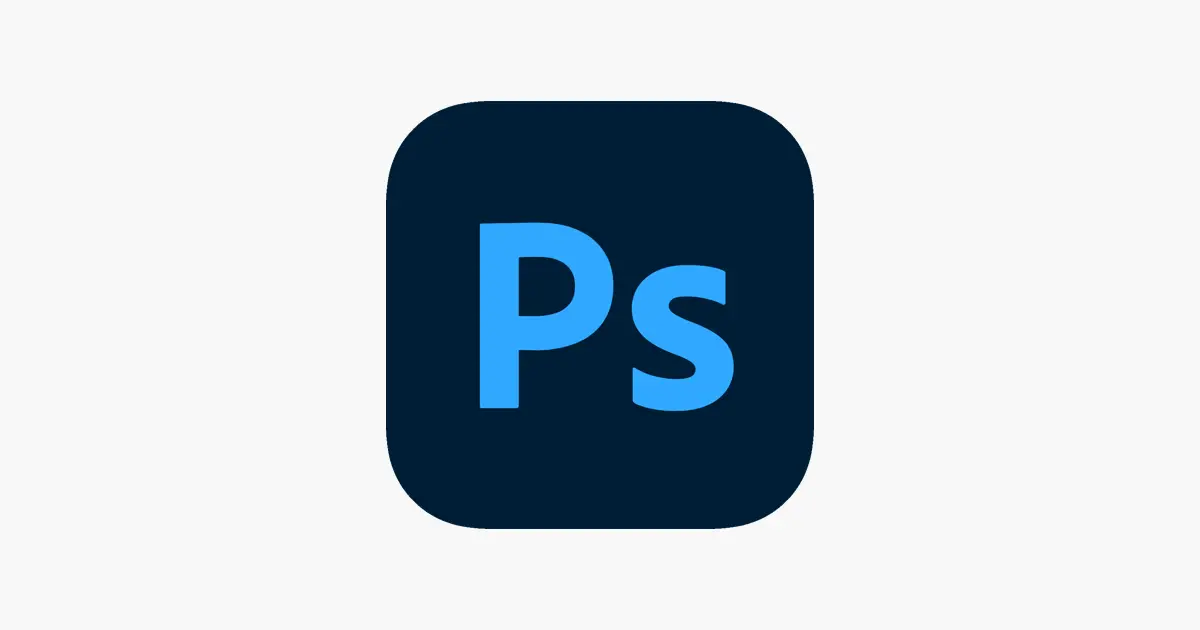Animated images bring people together and give greater precision to our intentions and feelings on the web. Who has never resorted to one of these images when words were unnecessary or insufficient to express something? So it is. Whatever the reason, discover that you can also turn personal images or photos into an animated gif using Photoshop.
There is an immense variety of apps and software developed to create gifs online and at the speed of one click, without the need to install programs. However, in today’s tutorial, you will realize that it is possible to make a professional animated gif in a simple way, using Photoshop in every step.
How to make a GIF in Photoshop (from images)
- Open Photoshop;
- Menu “File” > “New”;
- Or follow the shortcut “⌘ + N” ( macOS ) or “Control + N” ( Windows );
- Inform the size of the file you want to work with;
- Click Open – locate the images and click “Open” again;
- Or follow the shortcut “⌘ + O” or “Control + O”;
- Menu “Window” > “Timeline”;
- Under “Layers”, duplicate the layer you want to generate movement and modify it.
How to Organize a Timeline in Photoshop
- In “Layers”, sort all the frames, from 1 to the last frame (in this case, frame 23);
- From frame 1 to 23, erase/deactivate all eyes (preview), leaving only frame 1 active;
- Activate only layer 1 (with eye/active);
- This will be your first frame;
- In Timeline, adjust the duration of the frame – for example, 1 second;
- Further down, check the “Forever” option;
- Create a new frame;
- Clear view of frame 1, display frame 2;
- Repeat the same until you reach the last frame and layer.
How to Export an Animated GIF in Photoshop
- Click on “File”;
- “Save for Web”;
- Choose the GIF option and then “OK”.
How to export a .mp4 animation in Photoshop
Your gif is ready, but was your goal to post on Instagram or another platform that doesn’t accept GIFs? Everything is fine. Photoshop also exports .mp4 animations.
- Click on “File”;
- “Export”;
- “Render Video”.
How to make a GIF in Photoshop (from videos)
You can also do it the other way around. Do you have a home video or movie clip you like the most on your computer? Turn it into an animated gif.
- Open Photoshop;
- “File” menu;
- “Import”;
- “Video Frames to Layers”;
- Locate the video on your computer and click “Open”;
- Do the same procedure for organizing the tables, explained above;
- Save the file as .GIF.