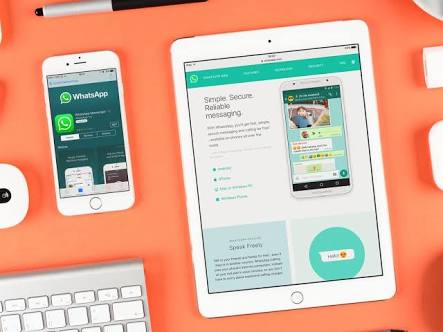While Mark Zuckerberg is just about to develop and release a version of the application for iPad, it is already possible to use WhatsApp on a tablet through the web version of the service.
Now we’ll tell you about all the features and limitations of WhatsApp on iPad.
To set up WhatsApp on iPad, you must already have an activated account; you can create it on any smartphone. You won’t be able to register a new WhatsApp account on your iPad.
How to set up WhatsApp on iPad
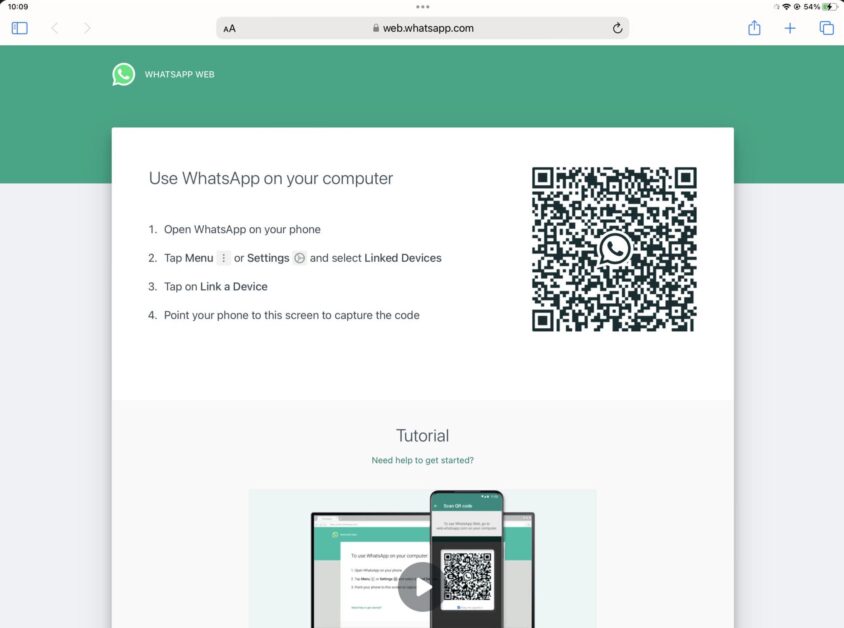
- Open Safari and go to the web version of WhatsApp Messenger.

- On a smartphone (it can be either an iPhone or an Android gadget), open the WhatsApp application and go to Settings – Linked Devices.
- Click the Device Link button and scan the QR code from the tablet screen. The web version of the application will be synchronized with your iPhone, and you will be able to use WhatsApp on your iPad.

- Tap the Share button and select Add to Home Screen. This way you can add an icon to your desktop to quickly launch the messenger. After opening the program for the first time from the desktop, you may need to re-authorize via your smartphone. In this way, you can link up to 4 gadgets (tablets or computers) to one account on your smartphone.
This is how you can carry out some of your correspondence and work with WhatsApp outside of your own smartphone.
If you want to log out of WhatsApp on your iPad, you’ll have to log out of all devices and then log back in on your phone again to continue WhatsApp on your phone and not your iPad.
You do this by pressing Settings > WhatsApp Web / Desktop in WhatsApp on your smartphone then click on “log out of all devices” and choose “Log out” from the box that pops up.

What are the limitations of WhatsApp on iPad?
Most of the messaging options will be available on the tablet, and you can even continue to use WhatsApp if the smartphone is not nearby or connected to the network.
However, the web version of the service has several limitations:
- No notification system: This is not a WhatsApp issue, but a general limitation of web apps in Safari. Back at WWDC 2022, the Cupertino team announced the ability to display banners for web applications in the standard iOS 16 and iPadOS 16 browsers but later postponed the release of the option to 2023. When the program is running, new chat messages will be displayed in the list, but the usual banners and notification sounds will not yet appear.
- Audio or video calls are not supported: You will only be able to chat and exchange content or audio messages with your interlocutors.
- Some account settings are missing: Several parameters can only be changed on the iPhone.
- iPad may shut down WhatsApp in the background: Due to the nature of Apple’s mobile OS, programs in the background may be suspended or completely unloaded from the device’s memory. This is not a big problem, considering that the web version of the messenger cannot send notifications anyway.