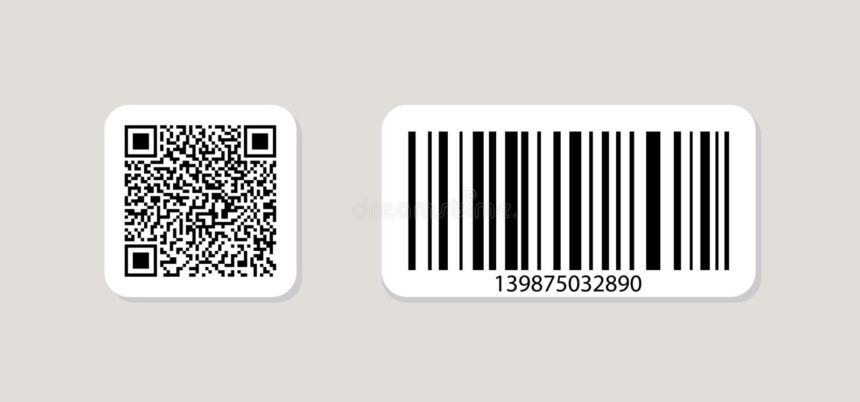What is a QR code?
According to Wikipedia, the QR code (abbreviated from Quick Response code) is the trademark for a type of matrix barcode (or two-dimensional barcode) first designed in 1994 for the automotive industry in Japan. A barcode is a machine-readable optical label that contains information about the item to which it is attached.
QR codes are very similar to Barcodes. The kind of information stored on a QR code includes phone numbers, SMS, email addresses, contact details, plain text and so on, so you can create one for yourself.
Every QR code contains several black and white squares and dots that can’t be read or understood by humans except when translated by smartphones into alphabets and numbers.
QR codes usually look like this:
Are QR codes better than Barcodes?
Well, QR codes are unarguably better than Barcodes because QR codes can be read horizontally and vertically while Barcodes can only be read horizontally as it is typically rectangular.
Here is also what Barcodes are like;
Take for instance, you bought an item from a store or maybe you saw a QR code on a product or a poster, if you scan that QR code using a QR code scanner app on your smartphone, you’ll find additional information about the product compared to Barcodes that only holds key product information at the point of sale, such as the price and name of the manufacturer.
How to Make a QR Code
QR code creation is pretty straightforward to do. There are also many websites to create QR codes.
Such as;
- Kaywa
- GOQR.me
- Free QR Code Generator by Shopify
- Visualead
- The-qrcode-generator.com
- QR Stuff
- qr-code-generator.com
- QR Code Monkey
- Create QR Code by Google App Engine
I prefer qr-code-generator.com. But what you should look out for before picking a QR code generator is if it allows you to design a code that is unique to your brand.
Some QR code generator allows you to put the logo of your brand within the code and this will people understand immediately the information they will get from scanning the code.
For the sake of this tutorial, I will be using GOQR.me.
- Firstly, select the kind of information you want the QR code to show after scanning it, they’re are up to 10 pieces of information you can choose but I’ll be promoting my website URL for the sake of this tutorial
- A live preview of the QR code will be generated on the right side of the screen
- You can add a logo to the QR code if you want
- Click Download and select the file format (EPS, SVG, PNG or JPEG) of the newly created QR code you want.
And that’s all, good work, you just generated a QR code and now you know how to make a QR code but there is one more thing, you need to confirm if your newly generated QR code works correctly or not.
To test your QR code, download any free barcode scanner from Playstore or use the Google Goggles tool to confirm if it works correctly.
Leave a comment below if you’ve got any questions and don’t also forget to share this post with your friends.