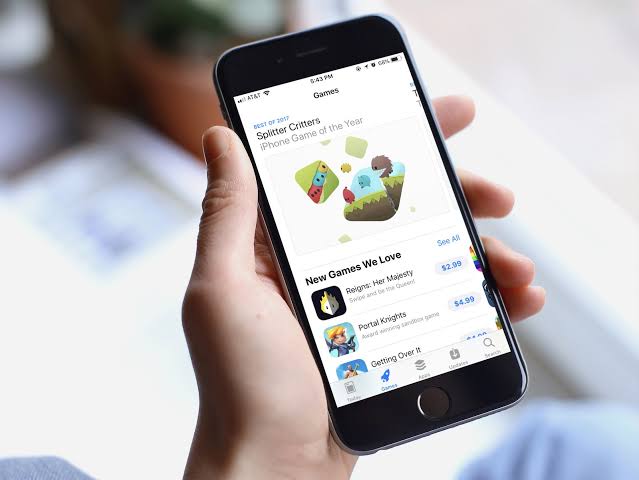You can hide your purchase of an app or game from the App Store,both on your iPhone and iPad and mac. This feature is useful for removing from the catalog apps that you don’t want others to know you own, or those that no longer work. Here’s how to get an app out of the App Store from the cloud.
How to get an app from the App Store cloud
The App Store lets you hide app purchases on both iOS (iPhone and iPad) and macOS. There are several reasons to do this, from not allowing others to know which apps you’ve purchased, such as removing apps that have already been turned off and no longer work.
Once hidden, the app will no longer appear in the store or in your catalog of purchased apps.
To get an app out of the App Store cloud, do the following:
On iPhone and iPad
On iOS, a hidden app can’t be redisplayed in your catalog, so the process can’t be undone.
- Open the App Store app;
- Tap your photo and then “Shopping”;
- Find the app you want to hide, tap it, and swipe from right to left;
- Tap the “Hide” button and then “OK”.
And that’s it.
On Mac
- Open the App Store app;
- Click your name in the lower left corner of the window;
- Under “Account,” find the app you want to hide;
- Click the “…”, “Hide Buy” button, and again “Hide Purchase” to confirm.
It’s as simple as that.
Viewing hidden purchases
Even after you take an app from the App Store cloud, you can still access programs that have been hidden, both on iOS and macOS. The procedure however is somewhat different, and requires login to Apple ID.
Here’s how to do it.
On iPhone and iPad
On iOS, this is the only way to access and install apps that have been hidden, since the process cannot be reversed.
- Open the App Store app;
- Tap your photo and then on your behalf.
The app may ask for your Apple ID password to confirm access; - Under “Downloads and Purchases,” tap “Hidden Purchases”;
- Find the app you want and download it back to your iPhone.
On Mac
Unlike iOS, macOS lets you redisplay an app you’ve hidden. The following process causes the program to reappear in your purchasing catalog.
- Open the App Store app;
- Click your name in the lower left corner of the window, and then “View information”.
The app may ask for your Apple ID password to confirm access; - Under “Hidden items,” click “Manage”;
- Find the app you want, click “Show” and then “OK”.
Once this is done, the hidden app will again appear in your list of purchased programs, and you can be downloaded to your Mac again.
Source: Apple.