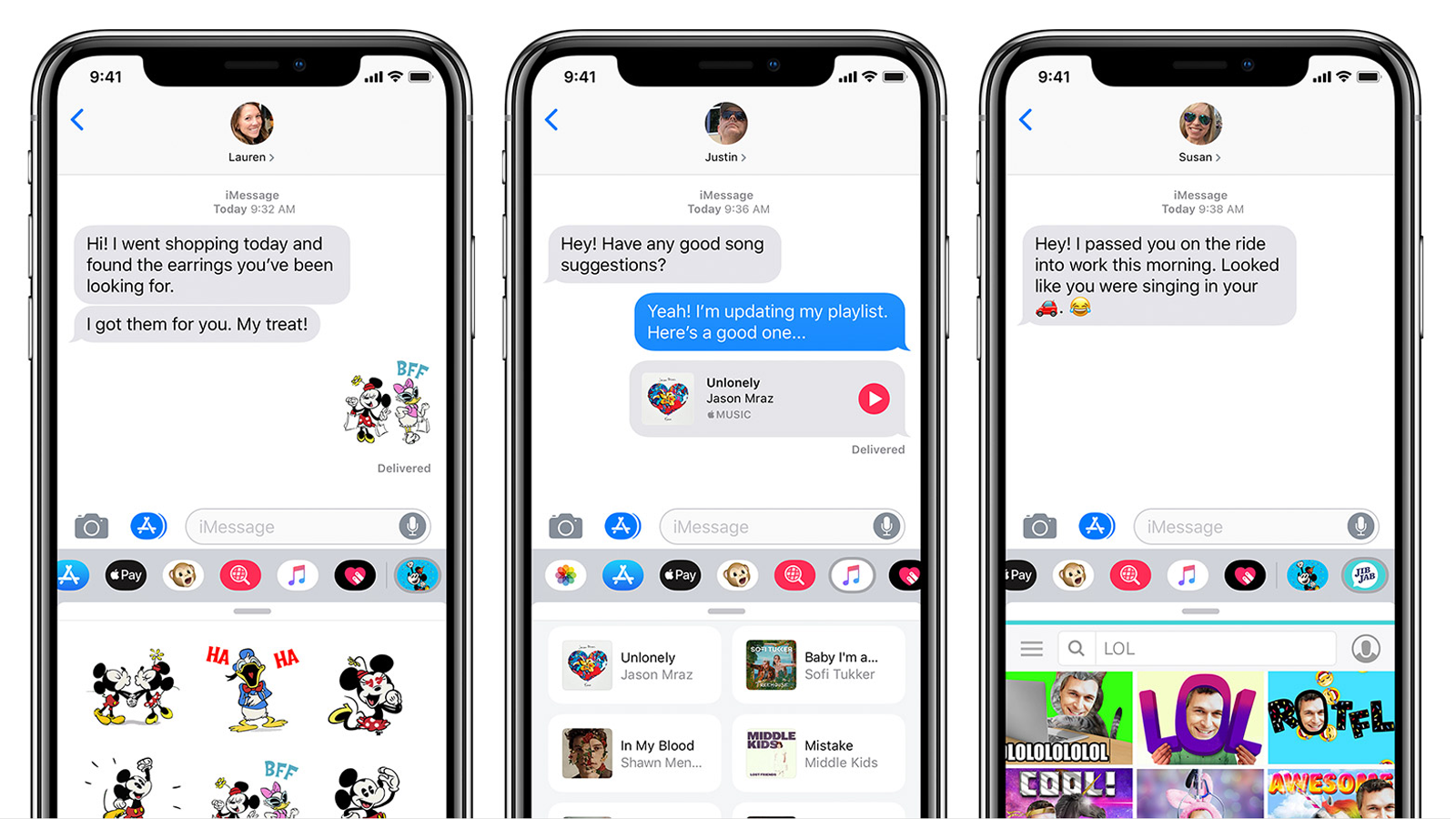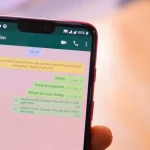One of WhatsApp’s main competitors, iMessage is present exclusively on Apple devices (iPhones, iPads, iPods and Macs). Although it only works for Apple users, the messenger has some features that the competitor doesn’t have, such as message effects and other application integrations. See how to activate and use iMessage on your iPhone.
How to Activate iMessage on iPhone
To check if iMessage is already active on iPhone:
- Open iPhone Settings;
- Tap Messages;
- Make sure the “iMessage” item toggle switch is on.
Otherwise, just change the position of the selector switch and wait for the activation of iMessage.
How to check if someone uses iMessage
As with WhatsApp, the person on the other end must also have the service activated, even if they have an iPhone. To see if you can chat with her via iMessage:
- Click the compose new message button in the upper right corner of the Messages app;
- Enter the name of the person in your contacts;
- If the name turns blue, it means that you will be able to chat via iMessage, if it remains grey, you will only be able to speak via conventional SMS.
If they have iMessage too, it means they can chat using all the features available in the app. Meet some of them:
The difference: effect on iMessage messages
This is the main differentiator compared to the competitor WhatsApp. iMessage allows users to choose different effects for the message before sending it to the contact.
They are divided between Text Effects and Screen Effects. Text effects only apply to the message bubble sent, while screen effects create an animation that fills the entire chat screen. To choose a message effect in iMessage:
- Write a message in the text field, take or select a photo to send;
- Hold the blue send button next to the text field;
- Select one of the available effects on the Text or Screen tab;
- Click the blue arrow to send.
Text Effects
- Impact: It works like a stamp as if the message had been stamped on the screen;
- Strength: Raises a large balloon with the message, similar to an action to get the attention of other messengers;
- Soft: The message starts small and then grows to full size, subtly;
- Invisible Ink: Makes the message hidden, until the person swipes over the message to reveal the content.
Screen Effects
- Echo: Creates several balloons of the same message on the screen;
- Spotlight: Darkens the entire chat and puts a spotlight on the sent message;
- Balloons: Makes balloons rise on the screen;
- Confetti: Drops confetti from the top of the screen;
- Love: Makes a heart grow from the message sent;
- Lasers: Makes lasers come out of the message sent (looks like a ballad);
- Fireworks: Creates a series of fireworks explosions on the screen, leaving the message in evidence;
- Shooting Star: Brings out just that, a shooting star.
- Celebration: Similar to fireworks: sparks appear from the top right corner of the screen.
How to use message reactions in iMessage
It’s okay that on WhatsApp it’s possible to reply to a message and choose the emoji, GIF, sticker or any other media for that answered message. But iMessage works like Facebook post reactions, for example.
By double tapping on a sent message, yours or the other contact’s, you can mark with a reaction of Heart, Like, Dislike, HaHa, “ !! ” or “ ? “.
In iMessage, you can edit or remove the reaction, in case you clicked on the wrong effect. Just click on it again and make the changes.
How to use connected apps and stickers in iMessage
The advantage of Apple being the developer of its own operating system (iOS) is that it allows developers to integrate their applications with iMessage without having to install a separate package or download another app, for example.
With this, third-party developers can deploy solutions for iMessage users to use apps without leaving the messenger.
- When clicking on the application’s icon, on the left side of the text field, a bar with connected applications will appear;
- Click on one of these applications to access the services available within iMessage without leaving it;
- Some will only work like stickers, like Trello’s puppy;
- Others will allow you to access features of the app, such as Evernote, which allows you to share a note directly in chat, without having to open the application, share the note, copy the link and send it back to iMessage. Spotify lets you share music without opening the app
Camera with real-time effects
Another advantage over WhatsApp is the integration with the camera. Instead of taking the photo and then choosing the effects, the camera in iMessage applies the effects in real time.
Stickers used within the chat can also be used on photos, rather than just being limited to emojis.
- Tap the camera icon to open it;
- Select effects to the left of the capture button;
- Apply the desired effects.
In the case of selfies, Apple can make the person’s face understand and fix the stickers and texts on the scenario. With that, when moving the camera, the items on the screen will also move.
After the photo is taken, iMessage allows you to make more precise Light and Color adjustments to the image or annotations with the editing tools with pencil, pen, for example.
Message of audios that disappear (time out)
Even though the quality of iMessage audios is still lower than that of WhatsApp. One feature that can help save device memory is the time for an audio message to expire.
By default, this functionality is already activated in chats and, unless the user chooses to keep the audio, the message will disappear in two minutes. To keep, once the audio is sent or heard, a button will appear below it with the option. To disable the feature:
- Tap on the Settings app;
- Select Messages;
- In the “Audio Messages” section, choose if you want it to expire in two minutes or never.
Focus on privacy when using iMessage
Apple is one of the technology companies that is said to be more careful about the privacy of its users. In fact, the company’s collection of data is minimal, as it is not interested in data for ad sales, Apple’s business is device sales.
Regarding iMessage, conversations are end-to-end encrypted, that is, just like WhatsApp, only you and the recipient have access to them.
While chat backups can be saved to iCloud (where anyone who has access to the user’s Apple ID can download), it’s possible to set a time for them to be automatically deleted: within 30 days or a year.
- Tap on the iPhone Settings app;
- Select Messages;
- In the item “Message History” choose the time limit for the saved history.
The iCloud backup of messages can also be turned off if the user wants to:
- In the Settings app, tap your name;
- Select iCloud;
- Uncheck the Messages item.
As for third-party apps that work with iMessage, Apple says they don’t have access to users’ contacts or message histories in chat, due to a random identifier iOS creates for each app, which changes when it’s uninstalled.