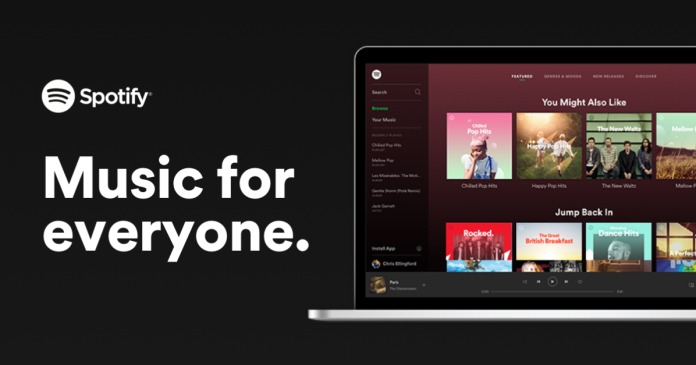One of the most used features on Spotify is to create playlists, which allows you to gather in one place the songs of various artists and bands. But if you’ve been excited and created many of them, you can also quickly delete them. Next, I’ll show you how to delete a Spotify playlist, both on PC and mobile.
How to delete a Spotify playlist
Before you learn how to delete, I also recommend that you see how to create a playlist on Spotify to group your favorite songs — the walkthrough is pretty simple and can be done in minutes.
That said, follow the instructions below to learn how to delete a Spotify playlist:
Pc
- Open the browser and open.spotify.com;
- Click “Enter” in the upper right corner;
- Sign in with your details;
- In the left side menu, right-click on top of the playlist you want to remove;
- Click on the “Delete” option;
- Click “Delete” again to confirm.
Application (Windows)
- Open the Spotify app on your Windows computer;
- Sign in with your details;
- In the left side menu, right-click on top of the playlist you want to remove;
- Click “Remove from Your Library”;
- Click “Remove” to confirm deletion.
Cell phone
- Open the Spotify app — it’s available for free for Android and iPhone (iOS);
- Sign in with your details;
- In the bottom menu, tap “Your Library”;
- Tap the playlist you want to delete;
- Tap the three dots in the upper right corner;
- Tap “Delete playlist”;
- Tap “Delete” to finish.
How to restore a Spotify playlist
If you deleted a playlist by mistake or simply want to have it back, you can quickly restore it. That’s because Spotify automatically backs up all playlists created by users. Here’s how to do this:
Pc
- Open the browser and access spotify.com/us/account/overview;
- Sign in with your details;
- In the left side menu, click “Recover playlists”;
- Click the “Restore” button next to the playlist to recover it.
Cell phone
- Open the browser and access spotify.com/us/account/overview;
- Sign in with your details;
- Tap “Account Overview”;
- Tap the “Recover Playlists” option;
- Tap “Restore” to recover the playlist.
Okay, now you know how to delete and even recover a Spotify playlist.
Source: Spotify.
Read Also;