You can change Siri’s voice and/or language. When setting up the virtual assistant on Apple devices, some language options allow you to choose between the female and male voices. Other languages offer only a gender alternative. Another selectable detail is the type of dialect. When the English language is chosen, for example, Siri can speak British, American or Australian English.
How to change Siri’s voice or language
On MacBook
On MacBooks with macOS Sierra or later:
- Go to the Apple menu;
- Click on “System Preferences”;
- Click “Siri” and then “Language” to select the language you want;
- Click “Voice of Siri” to opt for the female or male voice.
On iPhone, iPad, or iPod touch
- Access the “Settings”;
- Tap “Siri and Search”;
- Tap “Language” to select the language you want;
- Tap “Voice of Siri” to choose between the female or male voice.
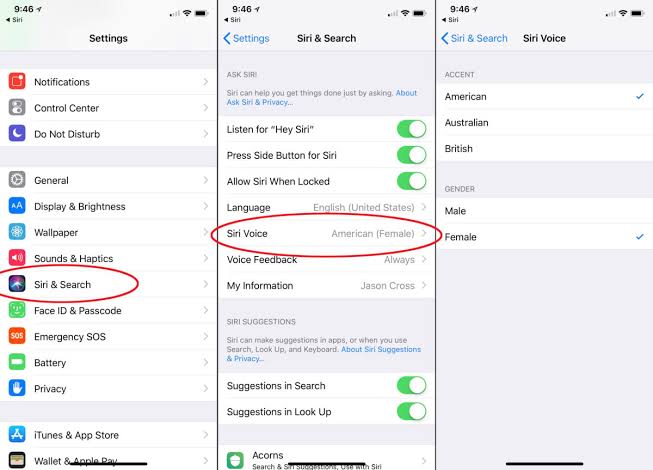
On Apple Watch
In Apple Watch Series 3 or later Siri is able to respond to the user, aloud, in the same language and voice configured on the iPhone. In older templates, responses are displayed on the screen through images or text.
- Always on: The virtual assistant responds aloud even when your Apple Watch is on silent mode;
- Control in silent mode: When this setting is enabled, Siri will mute all responses;
- Headphones only: In this option, the virtual assistant will only speak the answers when the smartwatch is connected to Bluetooth headphones or TWS.
On Apple TV
On Apple’s smart watch, when accessing “Settings” > “General” > “Siri”, you can set the “Voice Feedback”. The options are:
Although Siri doesn’t talk about Apple TV, the wizard processes your requests and displays the results on the screen. To change the language used on Apple TV 4K or Apple TV HD, follow the steps:
- Go to “Settings” and then “General”;
- Select the “Siri” option and then “Language”.






