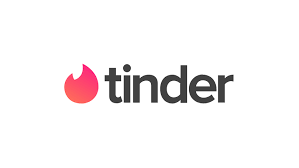Just like on Facebook or Happn, you can permanently disable or delete Tinder. If you just want to take a break from the relationship app, you can disable “Discovery”. Your profile will not be shown to anyone. But, if your intention is to permanently delete, it is also possible to close the account.
Remember that your account will not be deleted just because you deleted the Tinder app from your phone. And, if you signed up for Tinder Plus or Tinder Gold, using your Apple or Google Play Store ID, your subscription will not be cancelled if you simply delete the app or still (if definitely) delete your Tinder account.
That is, you need to go to Android or iPhone stores to cancel your digital service subscriptions. And, if you use Tinder on the web (Tinder.com) without a cell phone, your subscription will be automatically cancelled when you delete the account.
How to temporarily hide Tinder (disable)
When temporarily hiding a profile, the Tinder user disables “Discovery”, which is the part of the application where you can find other users’ profiles. You can disable and your profile will not be shown to anyone in this section. Even with “Discovery” disabled, you can still see and chat with “Matches”.
To enable and disable Discovery:
- Tap on the “Profile” icon at the top of the main screen;
- Choose the “Settings” option;
- Go to “Show me on Tinder” and disable;
People you already liked may still have the chance to see and enjoy your profile and you can get new matches (with delay) even after you have disabled discovery.
How to delete my Tinder account (permanently)
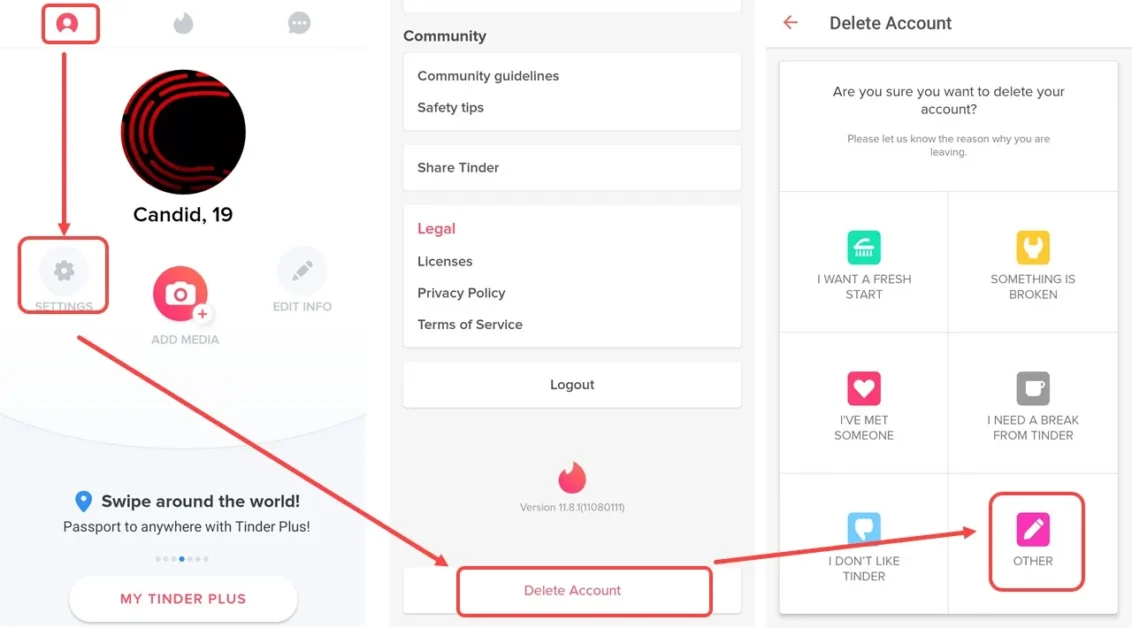
If you want to delete your account, you will need to do so directly from the Tinder app. Deleting an account permanently deletes the following information:
- Matches;
- Posts;
- All information associated with that account.
If you have already deleted the app, download it again; deleting Tinder does not close the account.
- Touch the “Profile” icon at the top of the screen;
- Go to “Settings”;
- Scroll the screen to the end and select “Delete / Delete Account” ;
- You will be able to choose between “Freeze my account” (disable) or Delete;
- Enter a reason why you want to close your account for good;
- You may need to choose a feedback option, tap “Send”;
- You will see a message that says “Account deleted successfully”.
Remember: after permanently deleting an account, if you connect to Tinder again using Facebook or a phone number, a new account will be created from scratch.