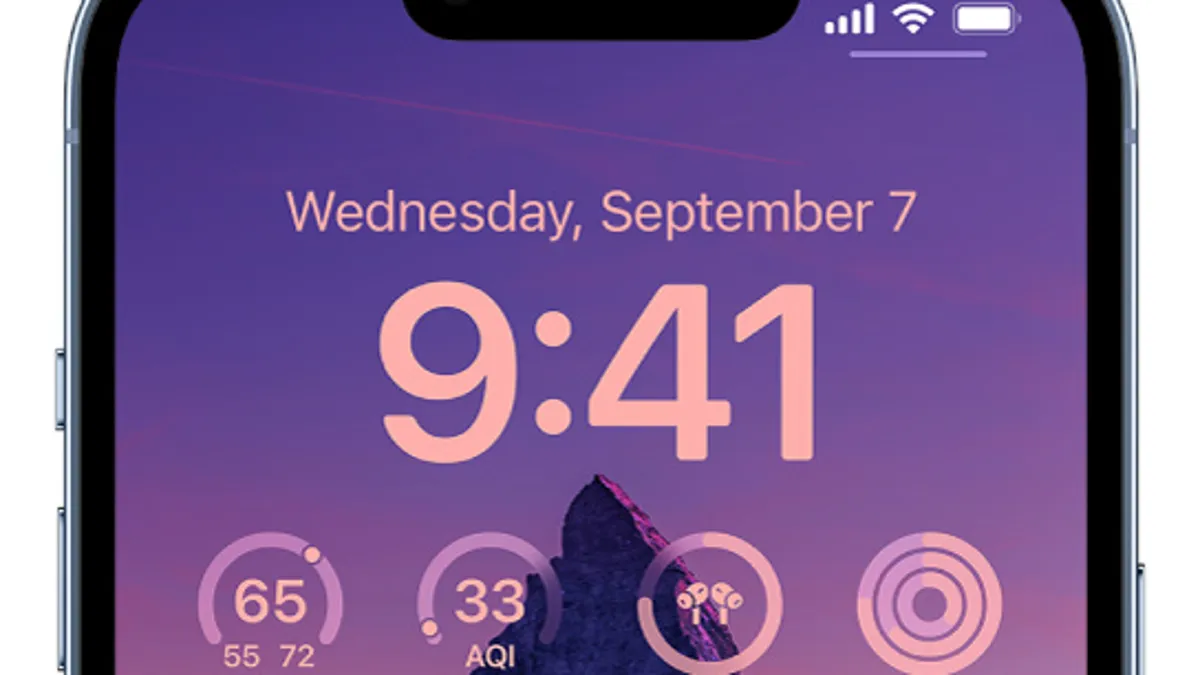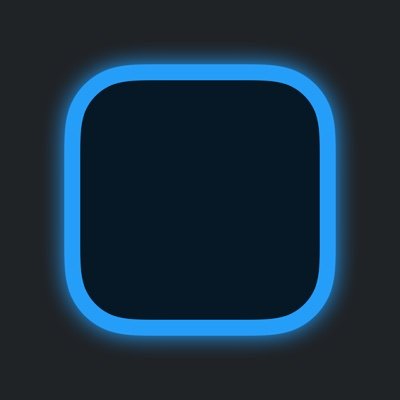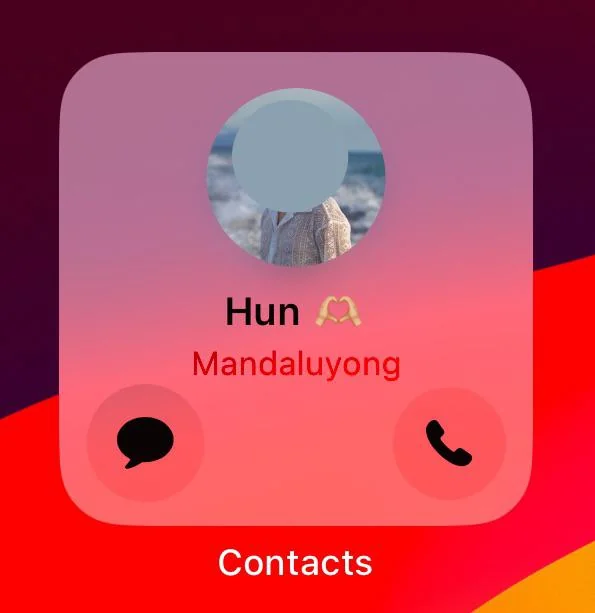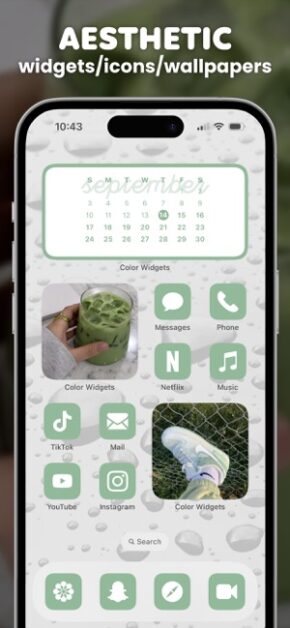You can download the best widgets for iPhone directly from the App Store. You will find several options that can be adapted to the most specific tastes: From those specialized for photos and social networks to those for health, sports or calendars.
Furthermore, in this guide, you will learn how to add them in iOS and all the advantages they offer you. This way you can adapt your mobile to your tastes and needs.
Best widget ideas for iOS
Since the iPhone added the widget feature, alternatives have been developed for users to exploit their full potential. In fact, since iOS 14 they have evolved and adapted to the iOS 16 operating system. Some even serve to put these add-ons on the lock screen.
They go much further than WhatsApp and clock add-ons. Now you can customize them to your liking by changing their shape and size. You will even find options that allow you to better organize your day and save time and battery.
Using the best iPhone widgets you can enjoy the following advantages:
- You can have information regarding a specific topic just by looking at the screen.
- They allow you to automate and simplify tasks in various applications.
- They are very useful to give your mobile the aesthetics you want.
- Because they work as shortcuts, they save device resources and allow you to save time.
- They are very easy to use.
Next, you will learn about the best widgets for iPhone. Some are native to the operating system and others come from external apps that are 100% safe.
Best Widgets for iPhone
1. Widgetsmith
Widgetsmith is quite versatile and easy to use, very similar to the Top Widgets app. Although it is developed by third parties, it offers very useful functions that have positioned it as one of the favourites of Apple users. We highlight its extensive configuration panel.
One of the most common uses of Widgetsmith is that it allows you to create widgets with individual photos to personalize your home screen. This is quite useful since the default Photos plugin does not allow you to choose which images are displayed. It does a random slideshow of all your files.
2. Calendar
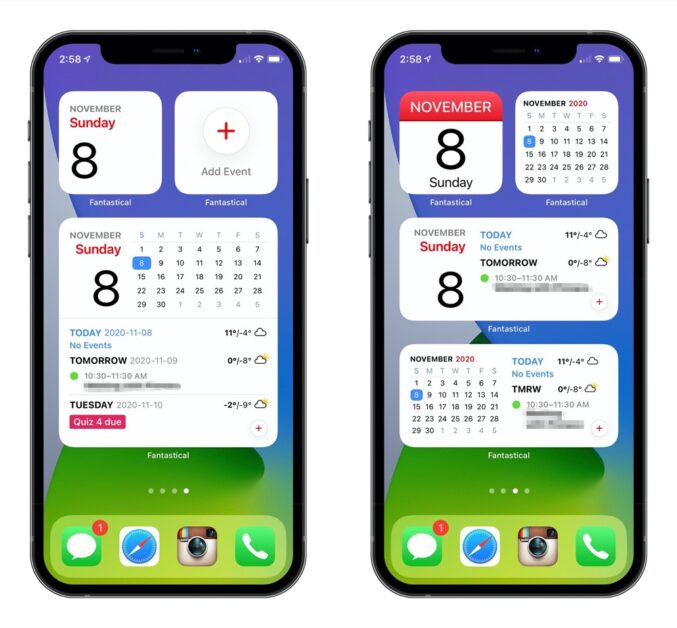
One of the benefits of iOS’s default Calendar widget is that it gives you several configuration settings. You can have a fairly complete widget with which you can even synchronize and view other calendars such as iCloud, Microsoft Exchange or Google.
In this case, you can use it on the home screen and lock screen. Plus, you can choose the size and location you prefer and instantly access a list of all your important events.
If you want an additional calendar app, Google Calendar is also an excellent alternative, as it is quite practical and easy to use.
3. Find My
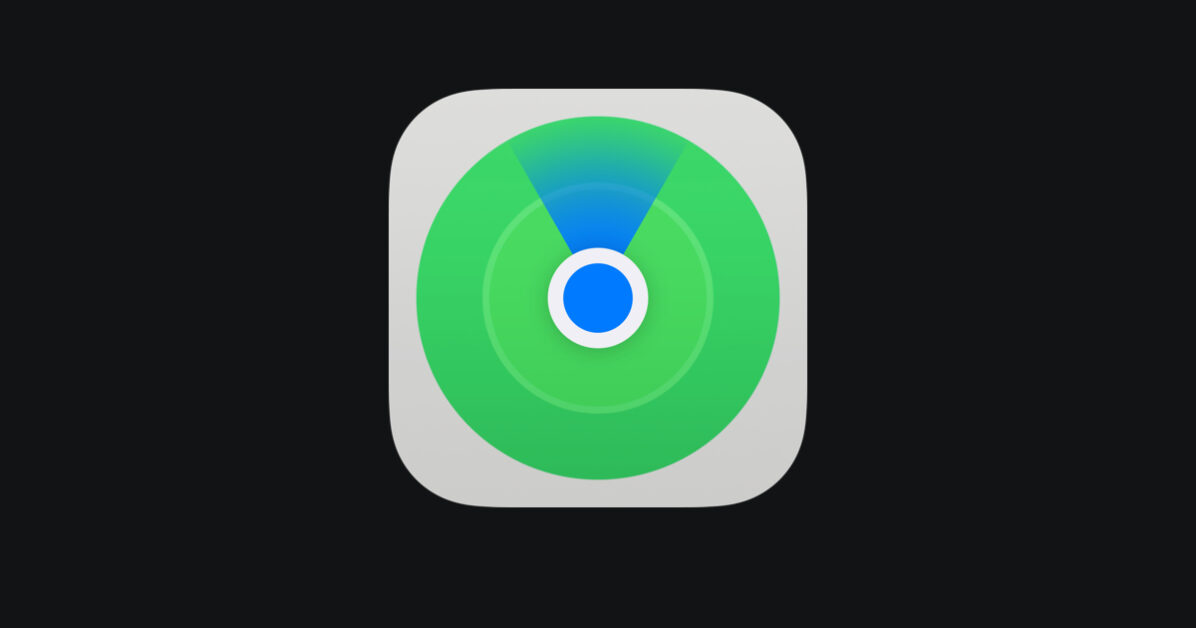
Find My is one of the most useful apps in recent iOS updates. It allows you to find the device if it is lost, has real-time location and can even be synchronized with AirPods.
With this widget, you will have access to the location of family and friends. With other devices in Find My, you can locate your phone even if it’s turned off. Likewise, the app notifies you if you’ve moved away from a MacBook, iPad, or other paired device.
With the Find My widget you will make the most of the location features of your iOS device.
4. Photo Album
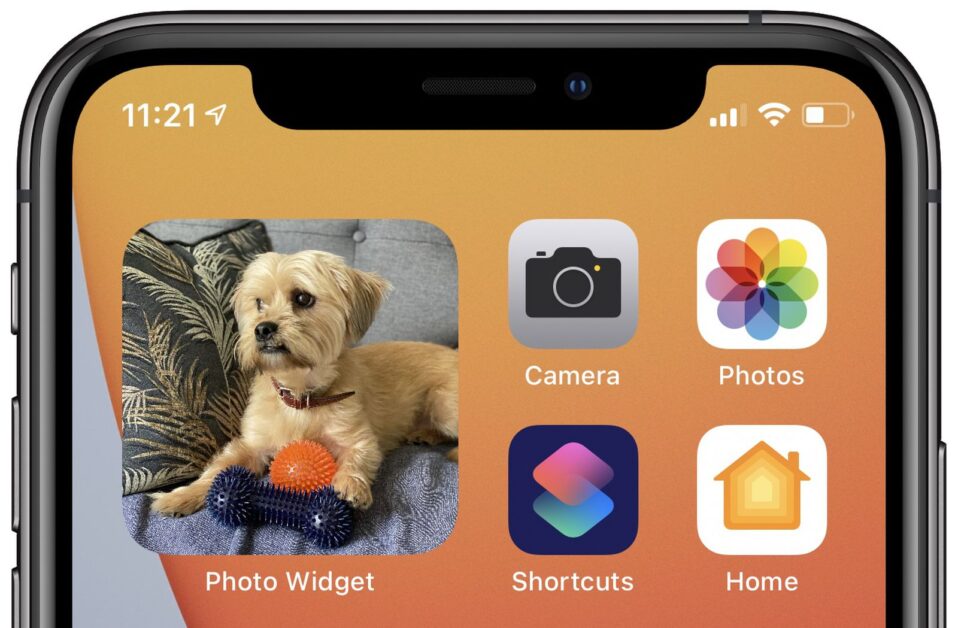
The Photo Album widget allows you to create custom albums and use them on your mobile home screen. It is a safe, practical and very easy-to-use application. You can choose the size, select the photos you want and configure the dimensions.
Another of its advantages is that it offers you several configuration options. It has predetermined styles that you can use and allows you to edit the photos displayed by the plugin in a matter of seconds.
5. Widgelytics: Social Widgets
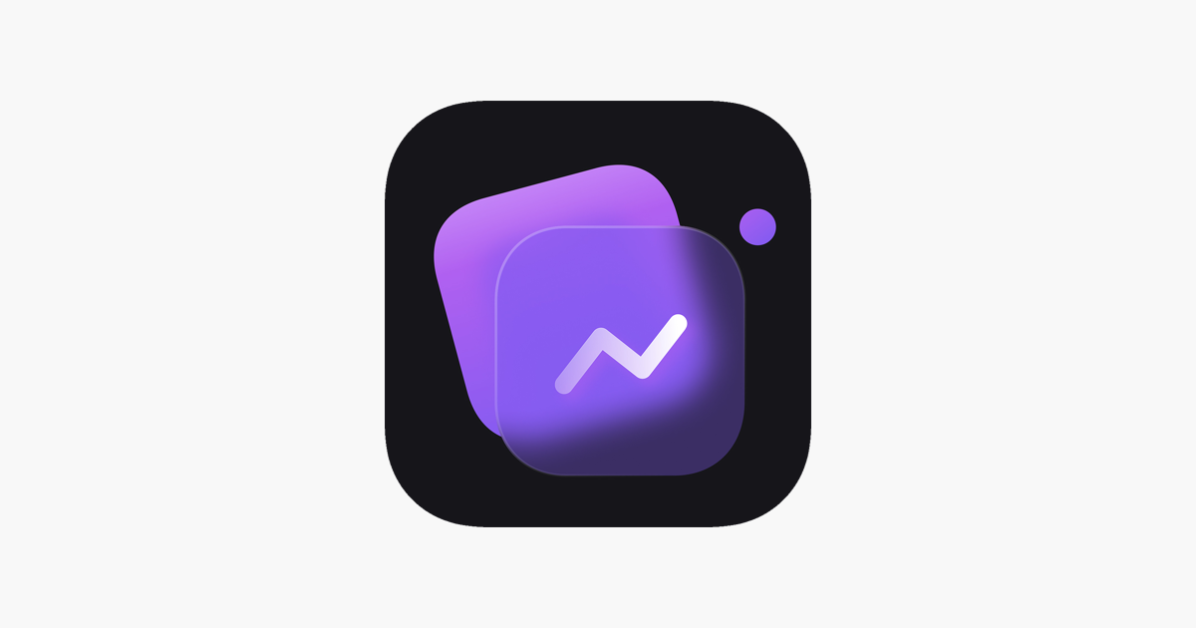
This external widget allows you to create various plugins from your social networks on your home screen. It is perfect for monitoring your followers and/or subscribers without having to enter the application directly. You can also track your likes and it allows you to choose the design you like the most.
First, you need to download the Widgelytics app: Social Widgets. Then, you just have to enter the profiles of your favourite platforms, choose the design and create the widget directly on your home screen. With iOS, the app can create Instagram, TikTok, Twitter, and YouTube widgets.
6. ScreenKit
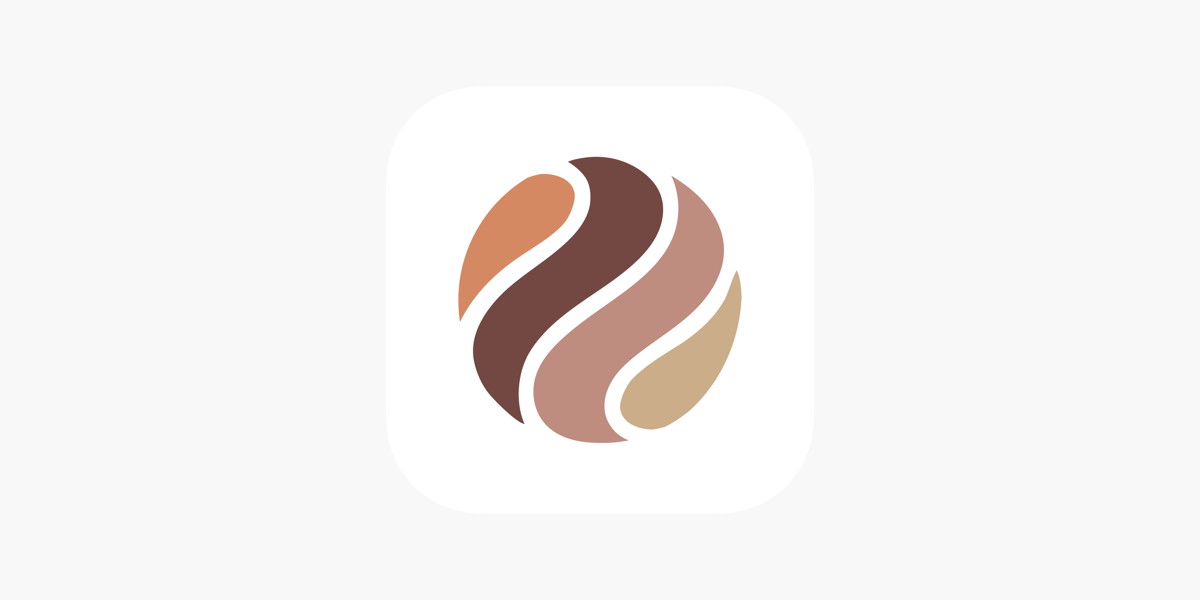
If you like the aesthetic style, ScreenKit is perfect for you. This app has an immense library of widgets, wallpapers and aesthetic themes that you will love. Although it is paid, it is quite popular among users, since it allows you to customize your mobile completely. Everything is from the same platform.
You can create add-ons for practically all the device’s applications: From date, clock and calendar, to social networks, battery and motivation notes. Among the designs and themes you can find are: classic, neon, abstract, retro, sports, nature, and much more.
7. Daily Budget Original
If you need to review your finances, Daily Budget Original is a perfect option for you. This third-party app allows you to calculate budgets, organize expenses, and view specific metrics of your income. It includes a widget that you can use on your home screen and that you can configure with information that you want to see in the foreground.
Another of its advantages is that it is available in several languages and is completely free. To use it, you just have to download Daily Budget Original from the App Store and enter the data you need to calculate or review. The next thing is to create the plugin on the home screen.
Without a doubt, a very good app for controlling home expenses.
8. Contacts
The native Contacts application offered by iOS has progressively improved. So much so that more and more users are leaving aside external applications for managing their contacts. For iOS, the Contacts widget is quite complete. You can use it on the home and lock screen and you can adjust the size to your liking.
It shows you one to six of your favourite contacts. By tapping, you will be able to see many more details of the contact in question (mail, WhatsApp, file thumbnails, etc.). Being native, it is constantly updated and offers very useful improvements.
If you want an additional plugin for individual contacts on the home screen, Widget Contacts is a good alternative.
9. Cloud Battery
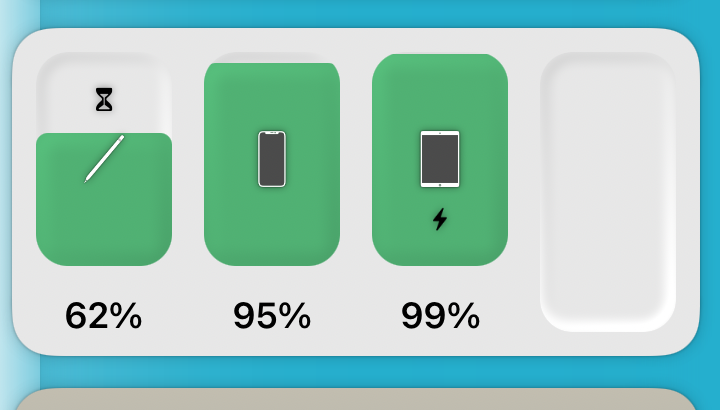
Monitoring the battery is also very important, especially when you have to be away for a long time and it is difficult to charge your phone. With this battery widget, you can check this information with just a glance on your screen. You can also check the available battery on the synchronized devices.
The app has subscription plans. However, the free version is quite complete and offers you several configuration options. Among its advantages, the application notifies you if there is a high mobile battery consumption and also alerts you if a device is discharging quickly.
You can download Cloud Battery from the App Store and integrate it with iCloud and all your compatible iOS devices. Also, remember to take a look at these tricks to save battery on your phone.
10. Sleep function

The Sleep widget within the Health app has been one of the ideas that surprised us the most. If you have a sleep monitor or app, this plugin allows you to monitor your rest habits as the days go by.
In addition, it allows you to configure the mobile phone to go into night mode at a certain time. Like other native iOS widgets, Sleep Widgets can be put in different sizes and placed on the home or lock screen.
11. FotMob
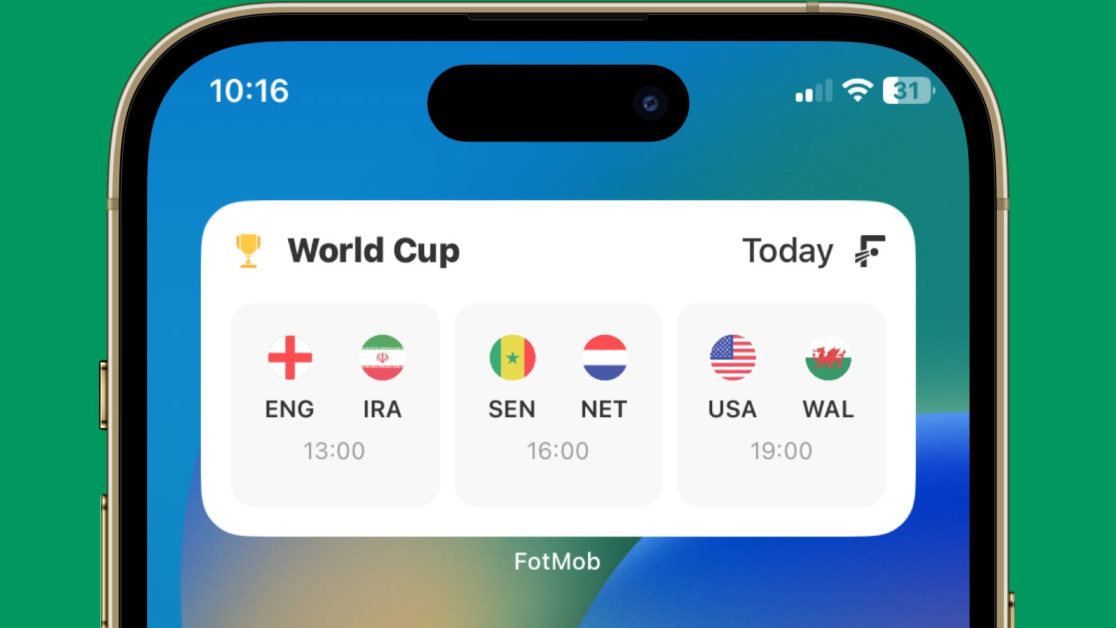
There are also widgets perfect for football lovers. With FotMob you can review important information about this sport on the screen of your device. The application has a paid version, but its free version is quite complete.
It shows you live results and statistics for more than 200 competitions and information about tournaments, scorers and your favourite teams. Also, you can set the size. Among the many tournaments that this soccer results app covers are the Premier League, the Champions League, the Europa League, Serie A, and many more championships. And if you are interested in sports, don’t miss our posts about watching football for free on Telegram
12. MemoWidget
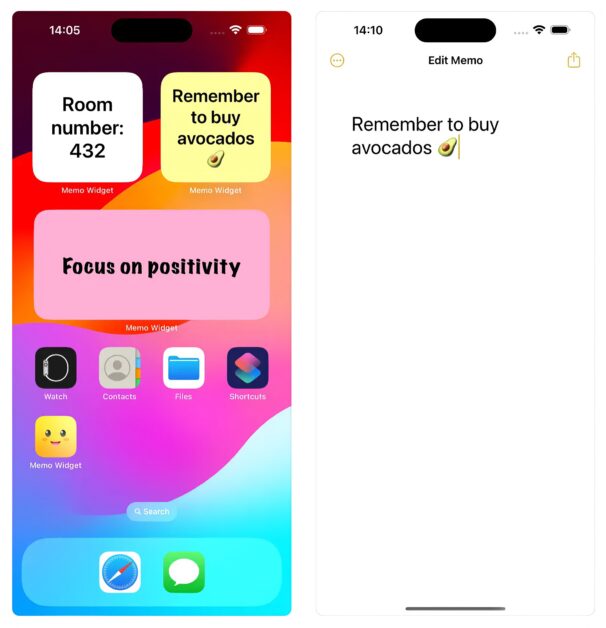
The default notes in iOS have many limitations. Luckily, you can find very useful external apps like MemoWidget, which is used to take notes with your phone. This reminder app has a very good free version with several interaction functions.
It comes with to-do management and you can view the content of the note directly in the widget. You can set the background with a photo of yourself or with default colours.
You can download MemoWidget from the App Store and start personalizing your phone practically and beautifully.
13. Color Widgets
Color Widgets is perfect for creating custom plugins. It comes with very varied options: Colors, themes, backgrounds, fonts, etc. With the app, you can also create widgets of all kinds such as: Time, date and battery; daily, hourly and current weather; music and playlists; etc
You can easily configure the size and location of the widgets, add your own photos as backgrounds, and easily create add-ons on the home screen. In addition, you can save your designs and quickly customize them, as well as see those created by other users.
14. Motivation Widget Daily Quotes
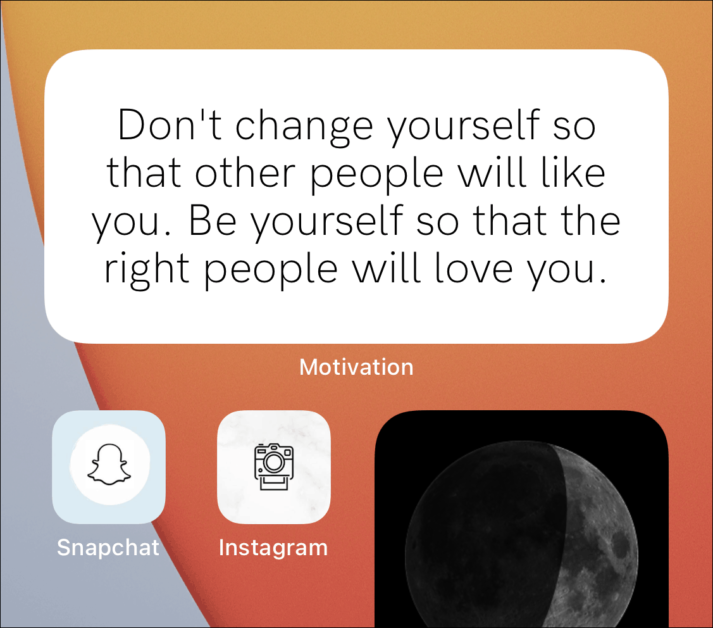
The mobile screen is something that you come into contact with every day several times a day, so it is also an ideal space to motivate and encourage yourself. With the Motivation Widget Daily Quotes app you can create quite creative, beautiful widgets with your favorite motivational and happy phrases.
You will find several options for quotes from well-known authors (sorted by categories), you can change the background and font and create your own motivational phrases. Although the app is paid, it has economic plans and millions of phrases about success, self-care, mental health, wisdom, love, philosophy, etc.
15. Streaks
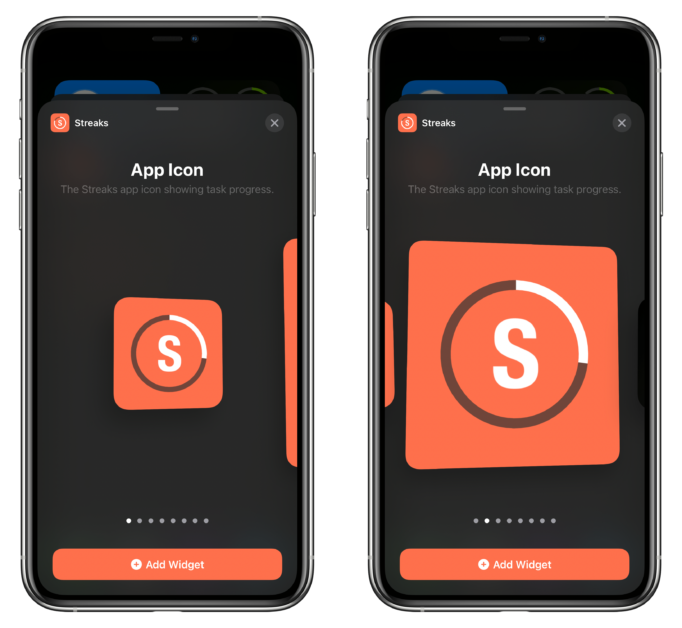
Widget Streaks is focused on changing habits and a healthy lifestyle. It has excellent user reviews and you can configure its widget according to your needs directly on the home screen.
You can use it to improve your diet, sleeping habits, work life, fitness, etc. It records and notifies tasks that you must perform on a daily basis and informs you of your daily streak and statistics of your completed tasks. Plus, it automatically detects when you do health activities.
This app is paid, but it is also quite economical. If you want to improve or maintain your good lifestyle habits, downloading the Streaks widget for iOS is an excellent option.
Best iPhone Widgets: Frequently Asked Questions
There are dozens of apps and widgets for iOS. Therefore, it is normal for many users to be confused about their use and installation methods. However, in most cases, they are very easy to use. These are some of the most frequently asked questions by those looking for the best ideas for widgets on iPhone:
How to get more widgets on iPhone?
There are three ways to get widgets on iPhone:
- Downloading applications focused on creating these. Some perfect apps, mainly with standard design and functions, are Widgetsmith and Color Widget.
- Downloading third-party apps. Some examples are Cloud Battery, FotMob, and Streaks.
- Using the default plugins of the iOS operating system. iOS has default widgets from different apps that you can use on the home or lock screen
What are iPhone widgets?
iPhone widgets are all those that are installed by default in the iOS operating system. They all belong to specific Apple apps and you can place them on your home screen or lock screen.
To find them you must press and hold the screen, click + (or Customize if it is the lock screen), and then Add Widget.
Some of the best default iPhone widgets are:
- Calendar
- Weather
- Weather widget
- Contacts
- Sleep
On the other hand, the iPhone also allows some third-party applications to integrate add-ons for the convenience of users.
How do you put the widgets?
If you want to put or change default widgets or widgets belonging to a third-party app, you can put them on the home screen or lock screen.
To use them on the home screen you have to:
- Press the home screen for a few seconds.
- You will see that all the icons start to move a little.
- Press the + symbol that appears on the upper left side.
- Hit the Add Widget button.
- You will see a list of the available alternatives. Choose the one you want.
- Select the size and location on the screen.
To put widgets on the lock screen follow these steps:
- Press the lock screen for a few seconds.
- Go to the Customize tab.
- Click on Add Widget.
- You will see a list of the available options. Choose the one you want
- Now, you must choose between one of the 5 locations available on the lock screen.
- Press OK.
In both cases, if you want to edit or delete the widget, you just have to press and hold it for a few seconds to see the options window. And if you get tired of this, check out our post on how to disable lock screen widgets on iPhone.
What is the WhatsApp widget?
WhatsApp widget is one of the most used by iOS users. You can use this plugin on the home screen and it allows you to view recent chats, as well as the latest contact statuses. Depending on the size you choose, you can see up to 4 conversations or statuses.
To put it in, you have to follow these steps:
- Look for the WhatsApp icon in the applications menu.
- Press the icon for a few seconds.
- You will have two windows in the middle of the screen with different options.
- Hit the Add Widget button.
- Choose the shape and location.
With iOS you can also use the WhatsApp widget on the lock screen. However, you must use an app like Lock Launcher. This tool allows you to create plugins for apps that do not have a default widget on iOS. It is 100% safe and reliable.
As you have seen, widgets are essential elements to get the most out of your device. In our list, you will find accessories of all kinds that will help you visually personalize your iPhone, save time and make your life easier.
In addition, all those that are developed by third parties can be found in the App Store. They are totally reliable and offer you several configuration options that adapt to the most specific tastes and needs.
If you liked this post, don’t forget to share it. And leave us your comment below! Also, read do iPhone widgets consume a lot of battery?