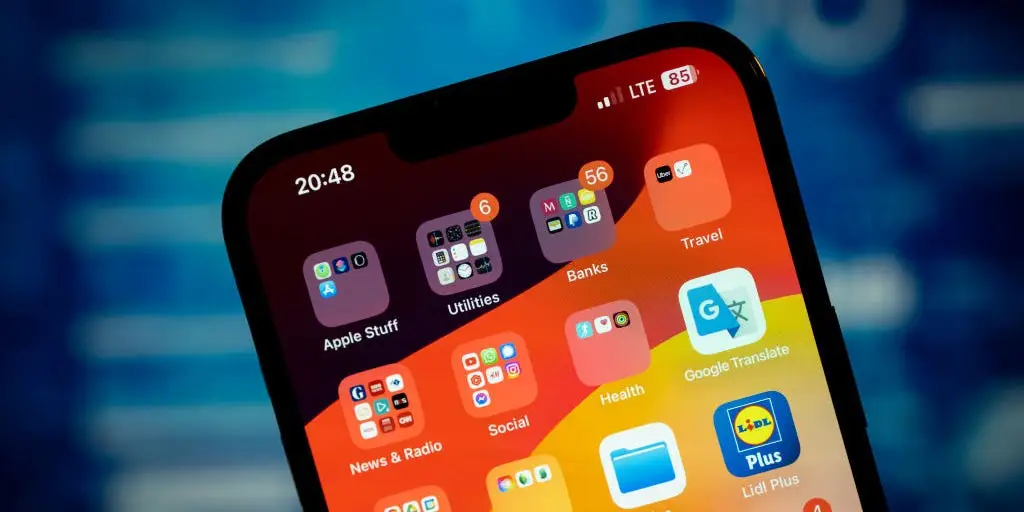Apple released iOS 17.3, which features Stolen Device Protection. The feature makes it difficult to access important iPhone settings, such as erasing data from the phone, changing the Apple ID password and changing the faces registered in Face ID, among others. Sometimes, it is necessary to wait an hour to make the desired change.
Stolen Device Protection became known in December 2023, when iOS 17.3 was still in beta. At the time, we called the tool “thief mode”. Now, it is available to all users.
The feature is Apple’s response to a type of crime that has become common in the USA. There, thieves watch victims enter their passwords on their iPhones in busy places, such as bars. They then steal the device, change the Apple ID password and turn off location tracking. With access to saved passwords, they can access email and bank accounts. The new protection can prevent this “hijacking” of the Apple ID.
How to activate Stolen Device Protection
To activate thief mode, go to:
- Settings
- Face ID and Code
- Turn on Stolen Device Protection
From that moment on, the iPhone requires some confirmation to change sensitive device settings, if the device is not in a known location, such as your home or work.
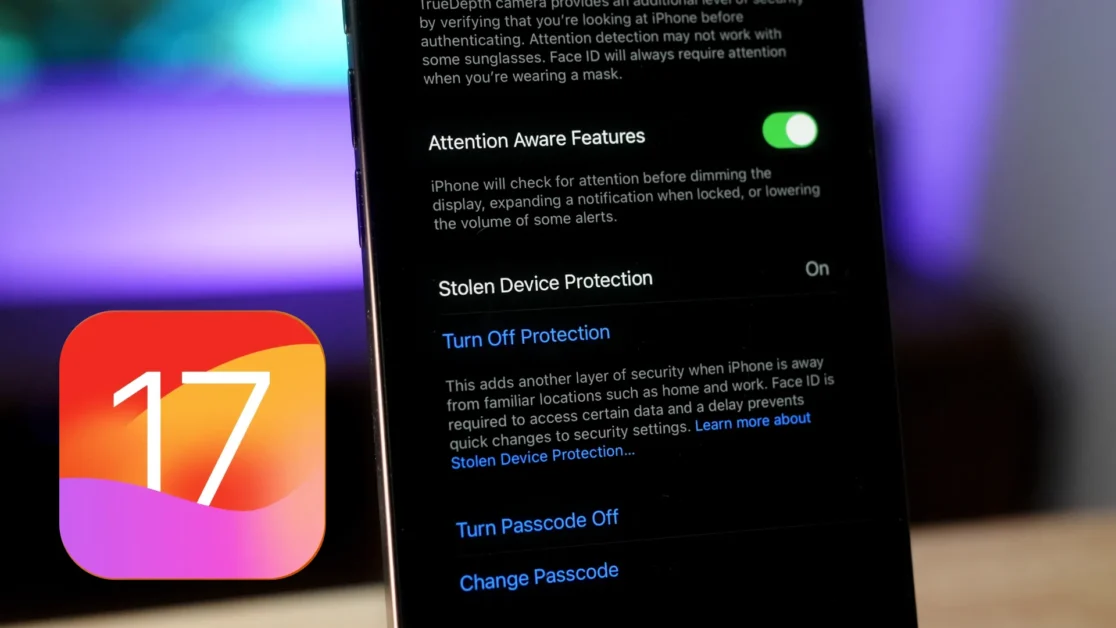
According to Apple, sensitive settings are divided into two groups. One of them can only be changed with biometric authentication, whether Face ID or Touch ID — it is not worth using the registered password:
- use passwords or passkeys saved on iOS
- use payment methods saved in Safari
- disable Lost Mode (which is activated by the user remotely)
- delete content and settings
- use iPhone to set up a new device
- access features related to Apple Card, Apple Cash, and Savings account, available only in the US
The other group has extra protection, called security delay. In this case, every change requires biometric confirmation (Touch ID or Face ID), a wait of one hour and a new biometric confirmation. In this group are:
- change Apple ID password
- end your Apple ID session
- update Apple ID security settings (add or remove trusted device, spare key, or recovery contact)
- add or remove biometric authentication
- change iPhone password
- reset all settings
- disable the Search feature
- disable Stolen Device Protection itself