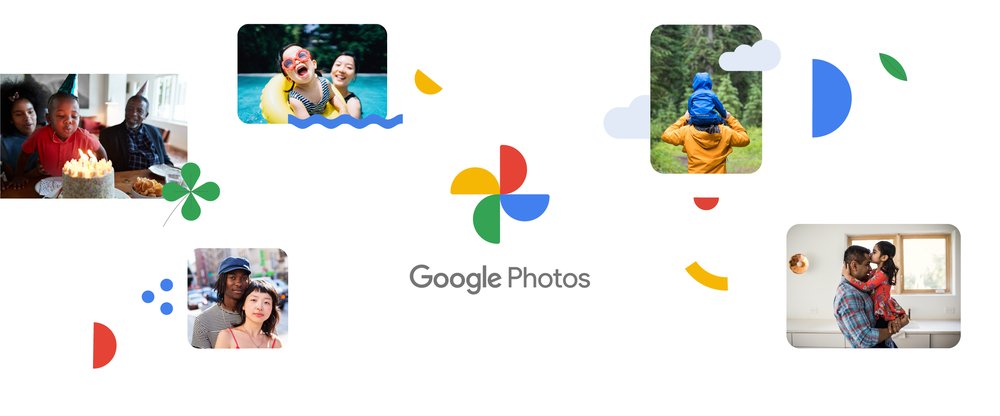The locked folder is a privacy feature of Google Photos. By enabling the option, users can hide sensitive images and videos to prevent others from having access to these contents. Below, I will show you how to activate the locked folder in a few minutes.
How to lock a photo Folder in Google Photos
The locked folder works as a kind of safe. This means that, in addition to the files “disappearing” from the default grid, they cannot be found by third-party apps and, if they are backed up, they will be removed automatically. If you uninstall Google Photos, the contents will also be deleted.
To access the tool, the user needs to enter the unlock password or the fingerprint configured on the phone, ensuring more security when checking the photos and videos stored. The feature is available to everyone, but if it doesn’t appear in your app, I recommend that you update it to the latest version.
That said, follow the instructions below to learn how to enable the locked Google Photos folder:
- Open Google Photos and tap “Library” in the lower right corner;
- Tap the “Management” button in the upper right corner to display the options;
- On the “Organization” card, tap on “Get started” to configure the folder;
- The application will show the functions offered by the feature. Tap “Configure” and then enter the unlock password or fingerprint;
- Tap the “Move Items” button, choose which photos/videos will be added and then tap “Move” on the top right corner to finish.
If you want to remove the files from the folder, just go to “Library > Management > Locked folder”. After entering the password or fingerprint registered, touch and hold the desired item and then select “Move” in the lower-left corner.
Okay, now you know how to activate the locked Google Photos folder. By doing so, you can hide sensitive images and videos to maintain your privacy when you need to hand your phone over to someone else.
Read Also: