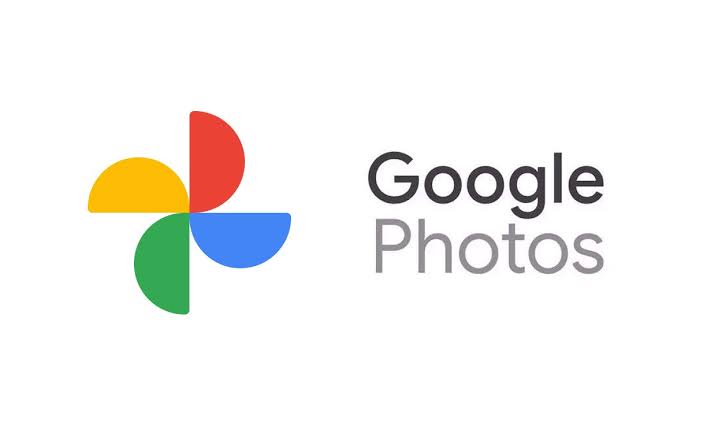In addition to offering a cloud storage service, Google Photos also offers advanced search tools, allowing you to find a photo using facial recognition, specific terms, and more. Below, I’ll show you some tips that can help you do efficient searches in the Google app.
Smart search
Google Photos has a smart search system that can connect data and images. By tapping “Search” and typing some keyword in the search bar, such as the name of a city, for example, the software will gather the information and show images related to the term, speeding up the search.
Search for facial recognition
Maybe this is one of the most interesting features of Google Photos. Using facial recognition technology, the app can identify faces by delivering a database with images related to each person. The function can be accessed by tapping “Search” and then “See All” in the “People and pets” section.
By doing so, Google Photos will show a list of all identified people, including animals such as dogs and cats, for example. To find only the photos of a particular person, just tap their “face” to have a full gallery displayed.
Read: How to find a person just by photo
Search for locations
Google Photos can also separate images by identifying where they were taken. To access this feature, tap “Search” and then “Your map.”
The app will display a map with all images related to the location. So it’s much easier to look for photos of an important trip or any other time you were away from home.
Folder search
By tapping “Library”, you can access all folders created by Google Photos, which is another way to speed up the search process. After all, if you’re looking for images received on WhatsApp, just tap the “WhatsApp Images” folder so that all content scans.
Search by categories
In Google Photos, you can also find images by categories. By tapping “Search” and going down to the “Categories” section, you’ll find some options, such as “Screenshots,” “Selfies,” and “Videos,” for example. Entering one of them, the app will show only related images organized by dates.
Voice search
The voice search process is pretty simple: tap “Search”, then the search bar, and finally the microphone icon. Speaking a keyword such as beach, for example, the app will show related images.
Okay, now you know how to find your photos in Google Photos. It is worth remembering that there is also a web version. If you’re interested, go photos.google.com.
Related: