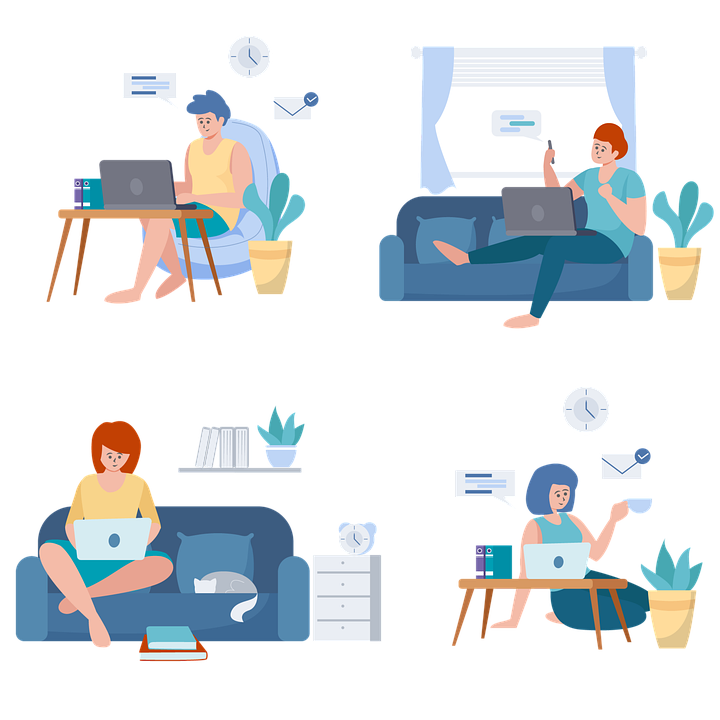The internet speed can be inconsistent and keep fluctuating, which is pretty annoying! The moment you have to join a Zoom meeting, the signals might go low, interrupting your connectivity badly. It causes a lot of embarrassment and annoyance, for sure!
A WiFi device connects to the home network with the help of tech and wireless radios. If your device and laptop are new and sophisticated, they will automatically work faster than those with older Wifi tech. The same thing goes for your WiFi device as well. If it’s new, it will work exceptionally well if it’s new, and vice versa.
You can buy a new WiFi device to ramp up the internet speed. But before you do that, try and optimize your internet connection. Here are some ways through which you can do that.
How to Optimize and Increase Internet Speed
1. Update The Security
With more gadgets connected to your internet connection, the internet speed will get slow. If you fail to protect your Wi-Fi network, you are inviting freeloaders onto your network. Even if you do an extensive broadband comparison and then pick the best service available, it won’t work if multiple gadgets are connected to it.
As the gadgets linked to the connection increase, they take up the internet bandwidth. This is why you need a complex password so no one can guess it!
A home automation system makes it doubly important to safeguard your Wi-Fi network from intruders. If outside devices access your internet connection, your smart devices may not be able to perform well.
2. Close All The Background Programs
If you have numerous applications and programs opened on your laptop, you should probably close them first. A slow internet connection could be caused by unnecessary background programs which hog your bandwidth and slow down your connection on your computer or laptop but work fine on your phone or another device.
As soon as you close the unnecessary programs, you will see the new tabs working efficiently and your broadband offering excellent service.
3. Set Priorities
Some routers’ entertainment settings can automatically prioritize video games and streaming content. Hence, the videos will consume most of the bandwidth, leaving you with nothing when connecting to a Zoom meeting.
Once you turn off the entertainment settings on the connection, you prioritize work over enjoyment, and it helps you optimize your internet connection well.
4. Clean Up The Cache
The cache is small-term memory stored in the device when browsing the internet. If your gadget is overloaded with it, it may slow down the website loading. This is why cleaning the cache memory from the browser is a MUST to optimize your internet connection and have a better speed.
Cleaning the cache is simple, and you only need to launch Chrome and click on the three dots you spot at the top right corner. Here, you will see ‘more tools’ where you should choose ‘clear browser data.’
5. Move Your Router To A New Place
There are great chances that the spot where you have placed the router could be why your internet speed is low. A low-lying router is ineffective in offering quality signals to users.
Hence, it’s always better to place your router at an elevated location where the signals can move across the space. Also, there should be a minimum obstruction, and you should be closer to the router while doing some crucial office work.
Rather than moving horizontally, the internet signals should be able to move vertically to reach all the parts of your house easily. This will happen if the router is placed at a higher place.
6. Pro Tip: Run A Speed Test
Before you get on the mission to optimize your internet connection to increase its speed, you should run a speed test to check the connection downtime. This will help you compare the speed promised by the service provider and the speed you are actually getting.
To check the speed, you can open any online speed test site. However, it’s just to get a rough idea of the speed. As the location of the server conducting the test could be far off, the test result may differ every time you take it.
Also, if other people share your connection, you may witness a different speed test result. However, it will surely give you a rough idea to help you take the next steps.
Optimize Your Connection NOW!
No one likes a slow internet connection that takes centuries to load a simple YouTube video. Hence, you should try all the tricks mentioned earlier and fully optimize your internet connection. This way, you will be able to get the most out of the cost you pay for your connection!