Have you been blocked by someone or your friend on WhatsApp? Maybe you had an issue with your friend while chatting and your friend probably gets angry and decides to block you due to annoyance and then you noticed that you stop seeing his/her profile picture or Whatsapp status. It means you have been blocked, so you might have to call or find any other platform to apologize to your friend. How about you surprise the person that blocked you by using a trick to unblock yourself? It’d be fun right?
Today I’ll be sharing with you simple tricks on how you can find out whether you were blocked or not and how to unblock yourself on WhatsApp without even handling the blocker’s phone.
How to know if you were Blocked on WhatsApp.
When you are blocked by a friend on WhatsApp you won’t be notified but it’s noticeable. When you stop seeing your friends’ Whatsapp profile pictures, Whatsapp status, and last seen on WhatsApp, then you can have reasons to believe that you may have been blocked.
How to Unblock yourself on WhatsApp
Step 1: Write down your blocker’s WhatsApp number
If you have the WhatsApp number of the person that blocked you saved on your phone, write it down somewhere and delete it from your phone.
Step 2: Back up your WhatsApp chats
I believe you already know how to back up your Whatsapp chat (both messages and media files). Well, if you don’t then here is a quick guide to creating a Google Drive backup for your WhatsApp conversation:
- Open WhatsApp.
- Go to Menu Button> Settings >Chats> Chat backup
- Tap Back up to Google Drive and set up the backup frequency to whichever you prefer.
- You will be prompted to select a Google account that you will back up your chat history.
- If you do not have a Google account, tap Add account when prompted. Please remember the Google account you are using for the backup.
- Tap Back up over to choose the network you wish to use for backup. Please note that backing up over cellular may result in additional data charges.
Step 3: Delete your WhatsApp account
Now, this is where you finally unblock yourself on WhatsApp.
Go to account settings on your WhatsApp and delete your account. By deleting your account, it means you are no longer active on WhatsApp so technically, you cannot block someone who’s anyone that doesn’t use WhatsApp on WhatsApp.
Whosoever has blocked you on WhatsApp you will no longer have you on the blocked list.
Step 4: Clear WhatsApp data
Now go to your phone settings> app> WhatsApp and clear the WhatsApp data.
Step 5: Reactivate WhatsApp
Open your WhatsApp and register your number on the WhatsApp platform. This time, you are registering for the first time over again.
Step 6: Restore Whatsapp Chats
To restore your WhatsApp chats, follow the steps below;
- Make sure the same Google account that was used to perform the backup has been added to your phone.
- Uninstall and reinstall WhatsApp.
- After verifying your number, you will be prompted to restore your messages and media from Google Drive.
- After the restoration process is complete, tap Next and your chats will be displayed once initialization is complete. After restoring your chats, WhatsApp will begin restoring your media files.
NOTE: You need to restore your chats from the backup on your google drive although, WhatsApp will automatically restore the backup from your local storage memory which could be an SD card or the phone’s internal memory whatever the case may be.
Step 7: Re-add contact
Lastly, save back the contact you wrote down earlier back on your phone (blocker’s number).
Now open your WhatsApp and look for the person/contact that blocked you in the first place and maybe send a shocking message.
This is how to unblock your WhatsApp account whenever someone blocks you. I hope you find this helpful.

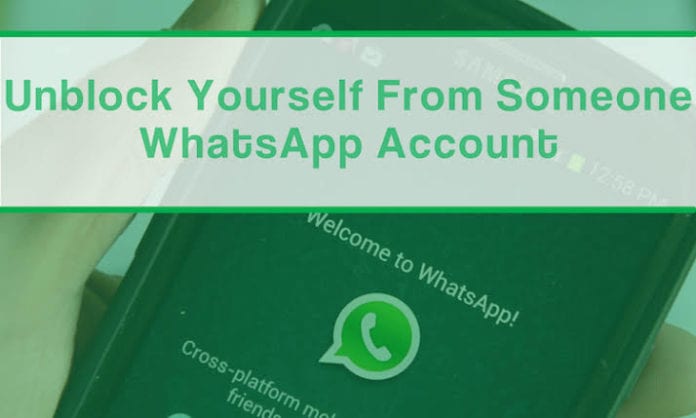
Wow