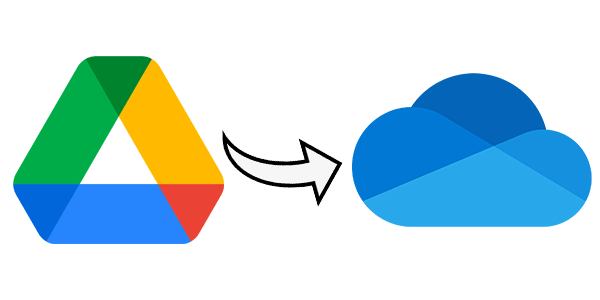Imagine having to migrate each photo you have in one app, one by one, to a folder on another app or website. It would definitely be a lot of work. However, it’s been a while since it’s been possible to transfer photos from Google Photos to OneDrive to make life easier for users. Using Google Takeout, the person can carry out the transfer in a simple, direct and painless way. Check out.
How to transfer your Google Photos library to OneDrive
1. Select Google Photos
From the extensive Google takeout list, select Google Photos to transfer your photos to OneDrive. To choose photos from entire albums, click on the option “All included photo albums”;
2. Choose the photos
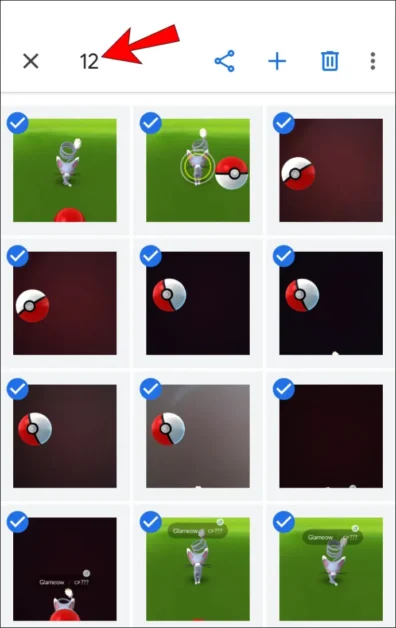
You will be given the option to choose specific Google Photos data for export. Select the albums you want and click “OK”;
3. follow up
Scroll down the entire page until you reach the “Next step” button and click on it;
4. Choose Upload method

Now you will need to choose the upload method, frequency, file type and size. When choosing to transfer photos from Google Photos to OneDrive, you will need to “Link accounts and create export”;
5. complete
Finally, give Google Download Your Data access permission.
From now on, just wait for the transfer of photos from Google Photos to OneDrive.
Extra Options on Google Photos
It’s been a while since Google released a series of options so that its users can better enjoy their photos and store them wherever they want. In addition to OneDrive, for example, you can export album content to Google Drive, and Dropbox and even receive a download link via email.
Google Photos also allows the user to perform edits such as adding filters and then viewing everything in slide format. Speaking of previews, you can check all your images through the Chromecast accessory. All you need to do is ensure that the app on your cell phone and the one connected to the television are on the same Wi-Fi network.
Do you use the options mentioned above a lot, or would you rather just transfer your photos from Google Photos to OneDrive to keep everything neat and tidy? What is your preference between the two services? Tell us.
- How to get water out of cell phone speaker using apps
- How to transfer photos from iCloud to Google Photos
- How to transfer files from Android to macOS via USB