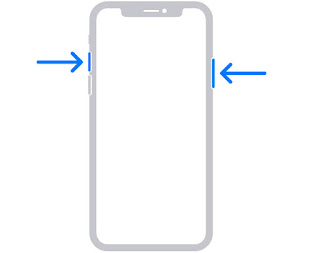So you recently got an iPhone 11, 11 Pro or 11 Pro Max or you recently switched from Android to iOS and you saw a photo or meme or so while surfing the web and you probably wanted to take a screenshot of that photo or meme, there you go, all confused looking for how to screenshot on iPhone 11, 11 Pro or 11 Pro Max.
Yeah, it could be quite difficult to know and get the hang of a new phone or OS especially if you have not been an iOS user before and even if you’ve been an iPhone user before, Apple had removed the home button since the release of iPhone X and it’s been a different method taking screenshots on the newly launched iPhones.
Well, I’ll be teaching you how to screenshot on iPhone 11, 11 Pro and 11 Pro Max today.
How to Screenshot on iPhone 11, 11 Pro and 11 Pro Max
How do I screenshot on my iPhone 11, 11 Pro and 11 Pro Max? It’s very easy to take a screenshot on iPhone 11, 11 Pro and 11 Pro Max. Apple added a new editing tool in the iOS 13 update.
- Open the application or page you want to make a screenshot on
- Press and hold the power button and the volume up button simultaneously. The power button is the button beside the phone.
- Your phone screen will flash and a thumbnail will be displayed on the bottom left corner of your phone screen.
The screenshot thumbnail will be displayed for a very short period of time and if you click on the screenshot thumbnail, you’ll see several options to edit, crop, make highlights e.t.c.
When you finish editing the screenshot, click on done at the top left corner of the phone screen to Save.
But if you don’t, the screenshot thumbnail will immediately disappear and the screenshot will be saved to your internal storage.
Yeah, it’s as easy as that. Some Android phones also have similar method to screenshot.
That’s all on this tutorial, I hope you can now easily screenshot on your iPhone 11, 11 Pro and 11 Pro Max.
Related: