Hard drives store information and guarantee its integrity as long as certain conditions are maintained. It is necessary to verify the temperature limits of the device, move it away from strong magnetic fields, control the humidity conditions… and even so, it is possible that some areas of the disk stop working correctly, making it impossible to access the stored information.
Even if we keep the drive in perfect condition, many times it is formatted by mistake, or files are deleted from the recycle bin before we realize we need them.
Recovering data from a formatted drive, or files that were deleted from the operating system, is not something that can be done with the tools we use on a daily basis but with tools such as Yodot Data Recovery Tool and the like.
Sometimes it is a physical problem, which makes it more difficult, or even impossible, to recover the data, but in other cases, the problem is not so serious and can be solved with suitable programs.
These programs are not only capable of restoring information, but they can also recover files from a formatted hard drive, so it is always important to know options capable of performing this type of task.
Introducing Yodot, this software has been praised by many so we tested it and I will be discussing how you can recover data from hard drive using Yodot.
“The Yodot Hard Drive Recovery software is always successful in its mission to satisfy the user with its powerful data recovery features. Taking advantage of technologically advanced and scientific research, Yodot Hard Drive Recovery software takes an innovative approach to restore data in a timely and hassle-free manner,” said Lucy John, Senior Content Editor at Yodot.
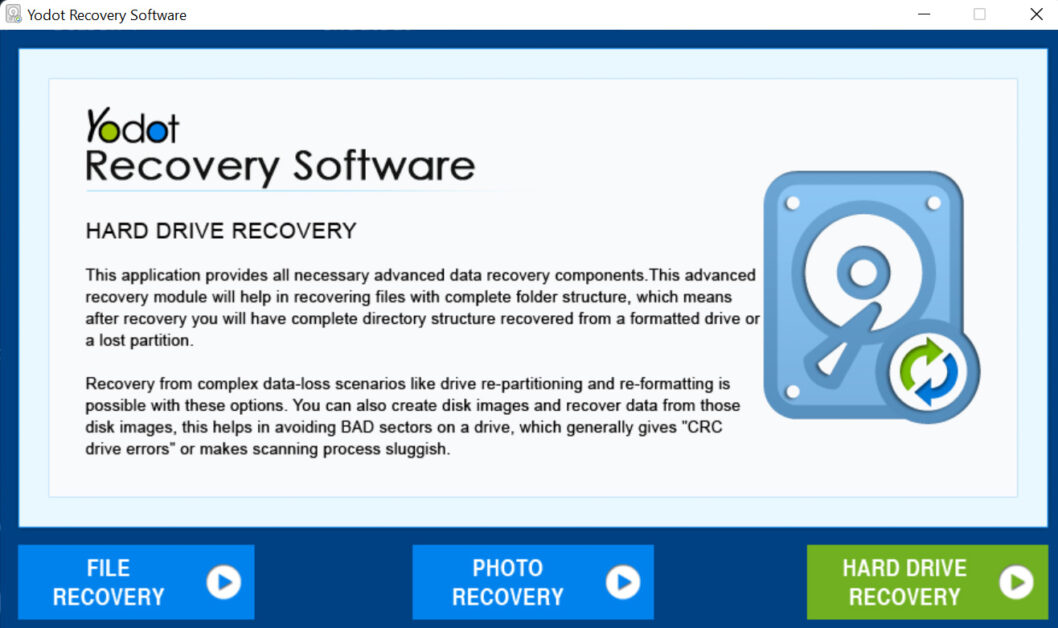
How to use Yodot Hard Drive Recovery to Recover Files from your Hard Drive
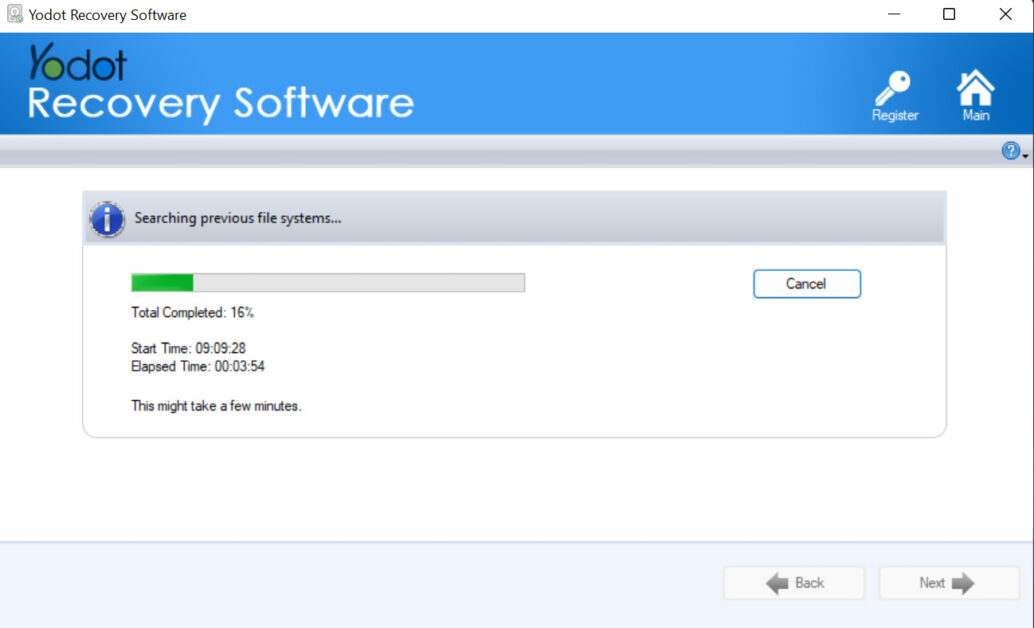
- Download and install Yodot Hard Drive Recovery software on your computer;
- Launch the software and follow the instructions to start the recovery process;
- Then select the drive from which you want files to be recovered;
- Begin scan;
- Select the files you want to recover from the damaged hard drive;
- You can preview the file that has been recovered to ensure the file was correctly recovered;
- Now, proceed to save the recovered files. (it is recommended that the recovered files be saved to a hard drive other than the source hard drive).
- When finished, it will open the folder where you saved the information and you’re done.
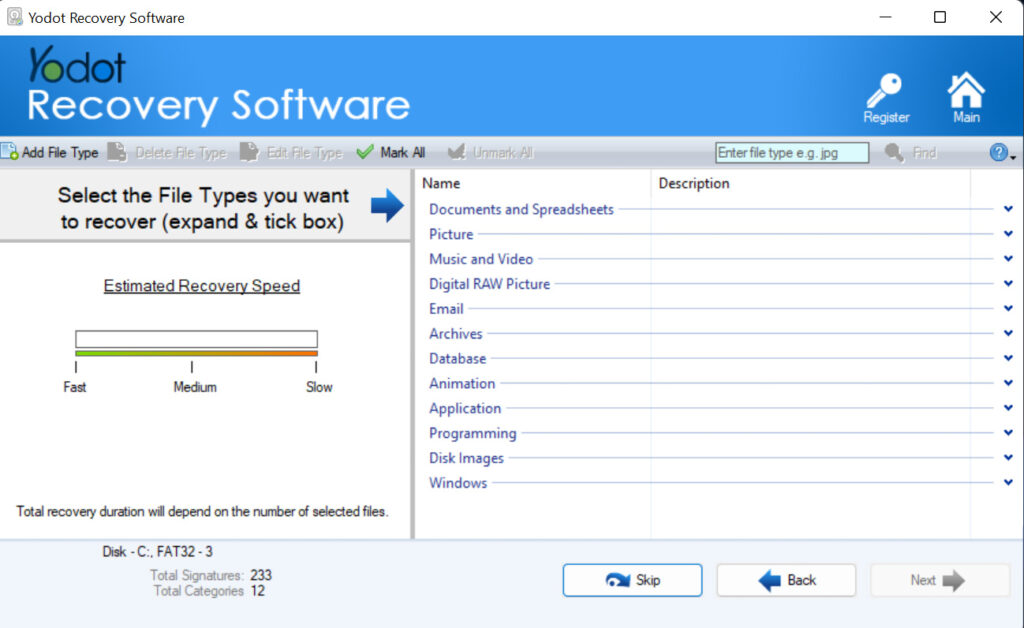
How to avoid data loss
So that this problem does not occur again, it is important that we always pay attention to the user manual of the external hard drive. Each brand, and each model, has different characteristics, and to keep it in perfect condition it is necessary to read the manual and follow its instructions.
At what temperature can we have it working, how much humidity can it resist, its resistance to shock, the recommended distance at which it must be kept from any electromagnetic source…
In many cases, an external hard drive responsible for saving the games of a console has been damaged by being very close to it, even in direct contact, something that can be avoided with a protective case.
On the other hand, it is always advisable to connect an external hard drive from time to time. Those backup copies kept in a drawer for years deserve to be reviewed from time to time to avoid scares.
Conclusion
Programs capable of recovering information by previewing the content help save time and have a better idea of what has been lost.
In the case of Yodot, you can use it to recover files and partitions from formatted drives, but in this case, we want to focus its use on recovering existing files on external hard drives, something extremely common among users of this software.

