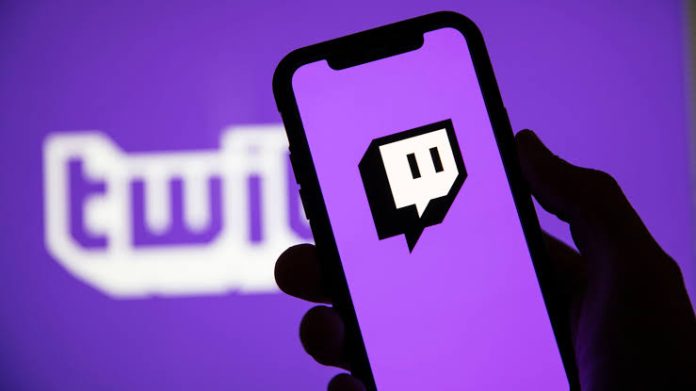Twitch offers several interesting features for running a channel. One of the most used allows to add moderators, who are people responsible for the proper functioning of the chat during a live, something very important for streamers, especially those with large audience. If you’re interested in this feature, I’ll show you how to manage Twitch channel moderators.
Questions about moderators
Before teaching how to add and remove moderators, it’s important to clarify some important questions about them:
What does a moderator do?
Channel chat is one of the main responsible for people’s overall experience. There, they can interact with each other to talk about the game in question, create friendships, and chat with the streamer, for example.
Therefore, moderators (also known as mods) have the function of ensuring that the chat meets the standards set by the streamer, removing spam and offensive posts that hinder the entire functioning of live. In Twitch, they can be identified by the sword icon that appears next to their names.
How many moderators does a channel need to have?
This depends a lot on the size of the channel and the number of people chatting. For smaller channels, I recommend having between 2 and 3 active moderators. On medium-sized channels, it’s good to have an active moderator for every approximately 200 viewers.
For large channels, I advise you to use automated moderation and have moderators who manage bot filters. For this channel size, it’s cool to have one moderator active for every 600 viewers.
How to choose a good moderator?
Choosing a moderator is something very particular. In general, I advise you to choose by following the recommendation of people you trust, or in some cases, when you notice that some user is helpful to other chat members and appears in their lives frequently.
How to add/remove a moderator on Twitch
- Start streaming normally;
- In the chat, type the command “/mod user name” (without quotation marks). Instead of “username,” just type in the name of the person you want to add as a moderator—remembering what they need to be on live;
- Send the message to confirm your decision;
- To remove moderator privileges, type the command “/unmod user name” (without quotation marks) — you can also type “/mods” to see the full list with all channel moderators.
Okay, now you know more details about the role of moderators on Twitch, as well as add them and remove them from a channel.
Read Also: