Do you suspect that someone is trying to unlock your cell phone without your consent when you are not around? As much as these devices are becoming increasingly indispensable in our daily lives, we can’t spend 24 hours a day glued to them, can we?
Because of this, it is recommended to set passwords for unlocking and share them only with people close to you and trust, to prevent attackers from being able to access your data and carry out actions impersonating you. For those who leave their smartphones alone in places with a lot of people, such as the office table when there is a meeting, for example, security needs to be doubled.
Luckily, there are apps that can be used to inform you if someone tries to unlock your smartphone’s screen, with some being able to take a photo or sound an alarm when this snooper takes action. Are you interested? So check out the recommended five apps below for detecting unauthorized access attempts to your phone.
- How to know if someone has blocked you on WhatsApp
- How to use your phone or tablet as a second monitor on a PC
How to Find Out if Someone Tried to Unlock Your Phone Using Third-party Apps
1. LockWatch
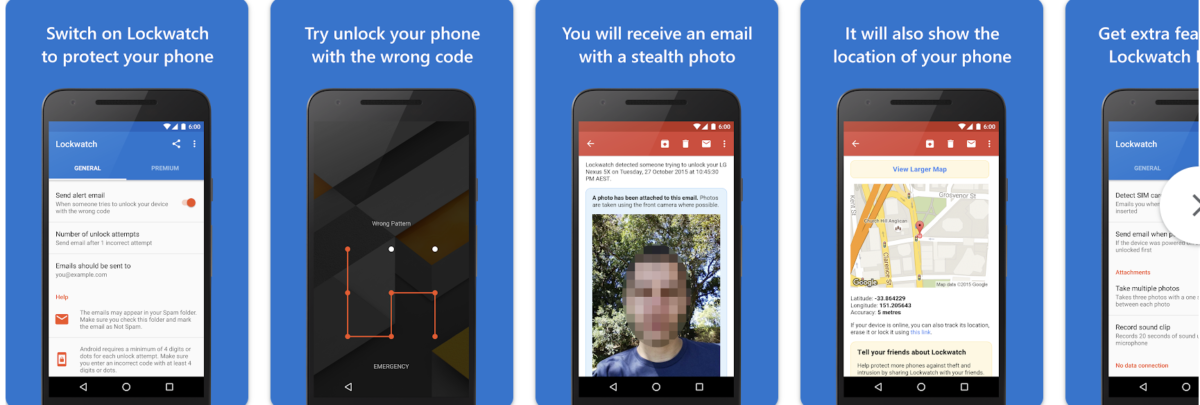
So you can know if someone is trying to unlock your mobile to spy on you or because the phone has been stolen.
For this, we need to have an app installed on our phone called Lockwatch which is available for free installation and download on Google Play for Android devices.
Once this application is installed on the phone we can configure certain details such as whether we want to receive an email message with the photo and location of the person who is trying to unlock the mobile, the number of failed attempts we want to wait to detect that it is someone who is trying to unlock the mobile and it is not us, etc.
Lockwatch has other features and functions but to enjoy them you will have to go through the checkout.
However, with the functions of the free version, we can know if someone is trying to unlock the phone and who it is since Lockwatch will take a photo from the front camera of our mobile to capture the face of the person who is trying to unlock our mobile phone.
As soon as the number of attempts that we have configured is exceeded, this information will be sent to our email so that we can see the photo of the person who has tried to unlock the phone and their location, something useful in the event of theft of the phone.
When configuring the number of failed attempts to enter the PIN or pattern of our mobile, we must bear in mind that if we enter the correct PIN in less than 10 seconds, Lockwatch will understand that it is us and that we have made a mistake in entering the PIN on the first try.
But if after these seconds we have not entered the PIN or pattern correctly, then the email with the photo and location will be sent. It is also important to go to the configuration of our phone and from the applications, indicate that notifications are not received on the Lockwatch mobile to prevent the person who is trying to unlock the phone from knowing that we are spying on them due to the arrival of a notification.
2. ThirdEye

As the name suggests, ThirdEye acts as a third eye when you are away from your phone. With it, you can check all the screen unlocks that have been made on the device, in addition to the usage time on each of them. So, if you haven’t used your device for an afternoon, but the app tells you that it has been used, you’ll know that someone has your password and is using your device.
Another great feature of the app is that it issues alerts when there is an unsuccessful unlocking attempt. Knowing that someone tried to unlock your phone is good, but ThirdEye offers even more. Each time an unsuccessful unlocking attempt is made, a photo using your phone’s front camera is taken. This way, you will know who the nosy person is who is trying to check your cell phone.
Available only for Android, the application has a free and a premium version, which does not offer extra features, just the removal of advertising ads.
3. CrookCatcher

CroockCatcher works in a similar way to ThirdEye, taking a selfie of individuals who unsuccessfully try to unlock their cell phone screen. However, it has the advantage of sending this photo by email, informing the location of the cell phone at the time the attempt was made to use the device. In this way, it becomes extremely useful for those who have had their devices stolen or lost.
However, the application needs specific permissions and access to some of your information to operate, which can be a little invasive for some users. Therefore, it is always important to take a look at its terms of use and privacy policy.
Another negative factor about CroockCatcher is that it only recognizes passwords that have four or more digits. Therefore, if the attacker tries to unlock your cell phone with your fingerprint or Face ID, the app will not identify this attempted invasion.
The app is also only available for Android and has a free and a premium version, which has extra functions such as triggering alarms if many unlocking attempts are made in sequence. Other features are audio capture of the moment of attempted intrusion and the display of a message that can be sent to the attacker.
4. WTWP

Like other applications, WTWP informs you how many access attempts were made on your cell phone and at what times they occurred, in addition to taking a selfie of these intruders. The app also informs you when the device was unlocked and how long it was used, with a photo also being taken in these situations. This way, you will know if only you or someone else is using your cell phone without your consent.
5. Don’t touch my cell phone!

The “Don’t touch my cell phone!” is another good alternative to find out if there are people trying to tamper with your smartphone. You can use it to set an alarm for times when you are away from the device, such as meetings, gym training or lunchtime.
This way, if someone tries to unlock the device or take it off the charger, an alarm will be triggered, only stopping when the cell phone is unlocked. You can even set a PIN for even more security in relation to your cell phone. Available only for Android, the app has a free and a premium version, which does not offer extra features and functions, just the ad pause.
How to Prevent Unauthorized Phone Access
1. Setting Up Strong Passwords
One of the most effective ways to prevent unauthorized access to your phone is by setting up a strong password or PIN code. Avoid using easily guessable passwords and opt for longer, more complex combinations to enhance security.
2. Enabling Two-factor Authentication
Enable two-factor authentication wherever possible to add an extra layer of security to your accounts. Two-factor authentication requires you to provide a second form of verification, such as a code sent to your phone, in addition to your password, making it harder for unauthorized users to access your accounts.
Now that you know these five applications, just choose the one you like most and have full knowledge of who is accessing or trying to access your phone.
FAQs About Unauthorized Phone Access Attempts
How can I tell if someone has tried to unlock my phone?
Look for signs of unusual screen behaviour, notifications from security apps, and evidence of tampering with security features.
What should I do if I suspect someone has tried to unlock my phone?
Take immediate steps to secure your device, such as reviewing access logs, remotely locking the device, and considering a remote wipe if necessary.
Are there any apps that can help detect unauthorized access attempts?
Yes, there are several security apps, we listed some of the ones we tested above.






