TikTok has already implemented a number of tools to improve content creation. One of them is to allow users to insert automatic subtitles in videos. The feature can be activated (or deactivated) within minutes in the social network app. Below, I will show you how to do this.
How to enable automatic TikTok captions
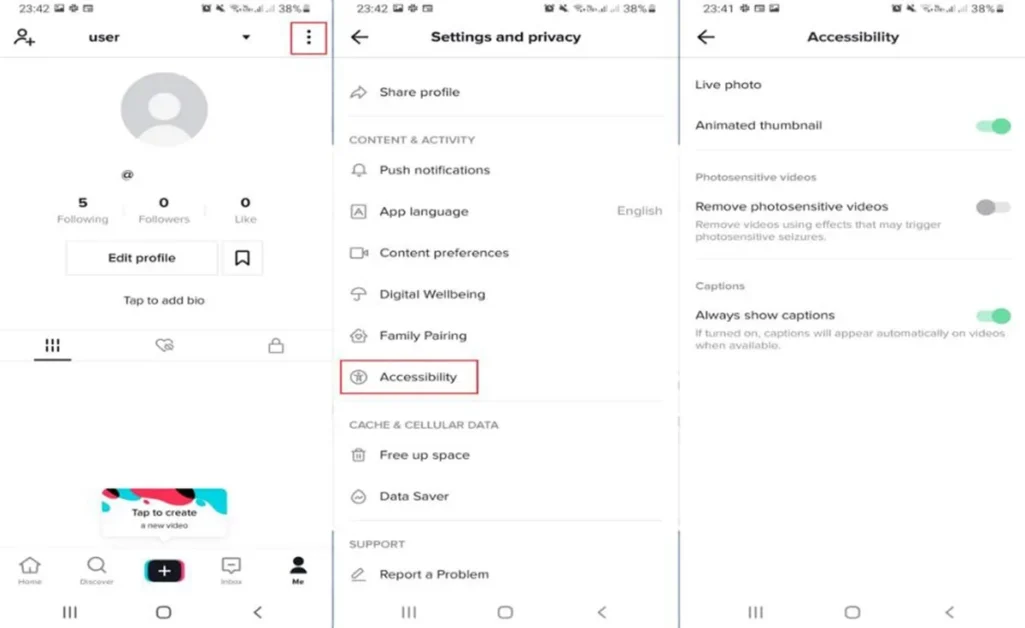
- Open the TikTok app on your device.
- Click on the Me option.
- Select the dropdown menu at the top right of your profile.
- Click on the Accessibility option.
- Once there, click on Turn on subtitles to enable the function.
- Please note that you can only view content with automatic subtitles if the creator has chosen to include them when publishing their videos.
How to disable automatic TikTok captions
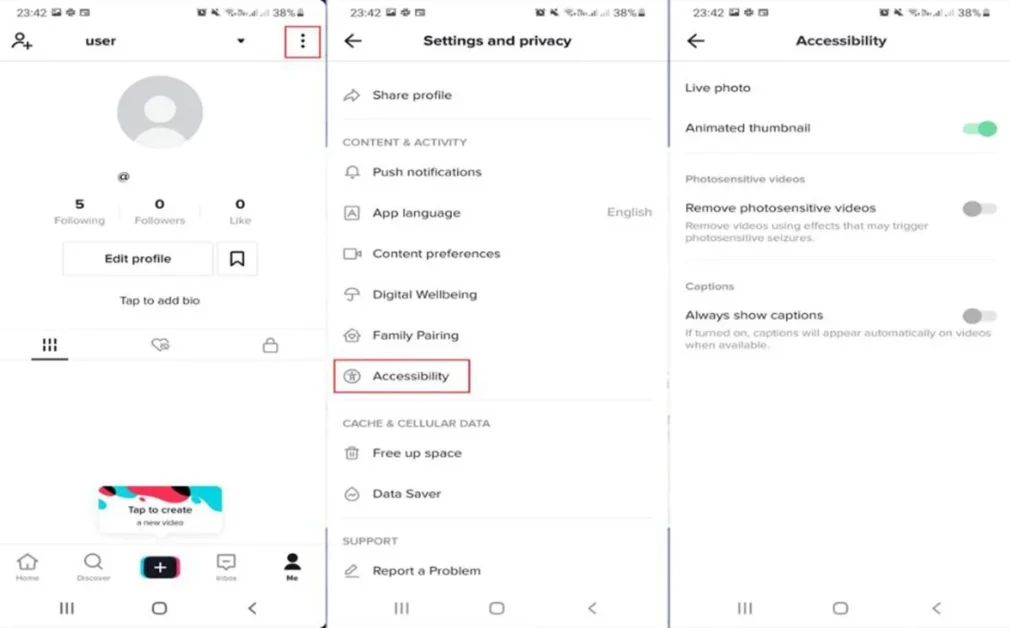
While useful, some people don’t like or find subtitles distracting. Fortunately, the process to turn them off on any video is pretty straightforward.
- Open your TikTok account.
- Click on the profile icon.
- Select the dropdown menu at the top right of the screen
- Now, click on the Accessibility option.
- Click on the Activate subtitles option and disable the function.
Okay, now you know how to turn automatic TikTok captions on and off. This tool can be interesting for people with hearing impairment or simply for those who want to follow what is being said, but cannot hear the audio at the moment.
Also Read:

