Blocking SMS on your phone is one of the measures to prevent unwanted text messages from being received on your mobile device. These text messages are often called “SMS spam” or “telemarketing text messages.”
To block SMS on Android, you need to open the messaging app, select the conversation you want to block, access the three-dot menu at the top of the screen and choose the blocking option. On the iPhone, open the messaging app, select the desired conversation, tap the contact icon and block using the button located at the bottom of the page. See the tutorial in the following lines.
How to block SMS on Android
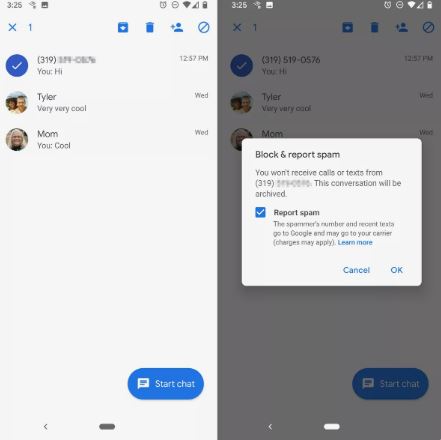
To block text messages on your phone and stop receiving spam, you need to open the messaging app on your smartphone. The method may vary depending on the device.
- Open the Android Messages app: Tap your messaging app to block an SMS on Android.
- Tap to open the SMS you want to block: With the messaging screen open on your smartphone, choose the number you want to block to stop receiving SMS.
- Access the three-dot menu at the top of the screen: Go to the three-dot menu to open more options. The option is located in the top right corner of the screen.
- Tap “Block and Report Spam”: This option is responsible for blocking contact on your smartphone. This way, the user stops receiving SMS on their phone.
- Tap the “Ok” button to finish: Confirm with the “Ok” button to stop receiving SMS on your device. This option also prevents you from receiving spam-type messages.
How to block SMS on iPhone
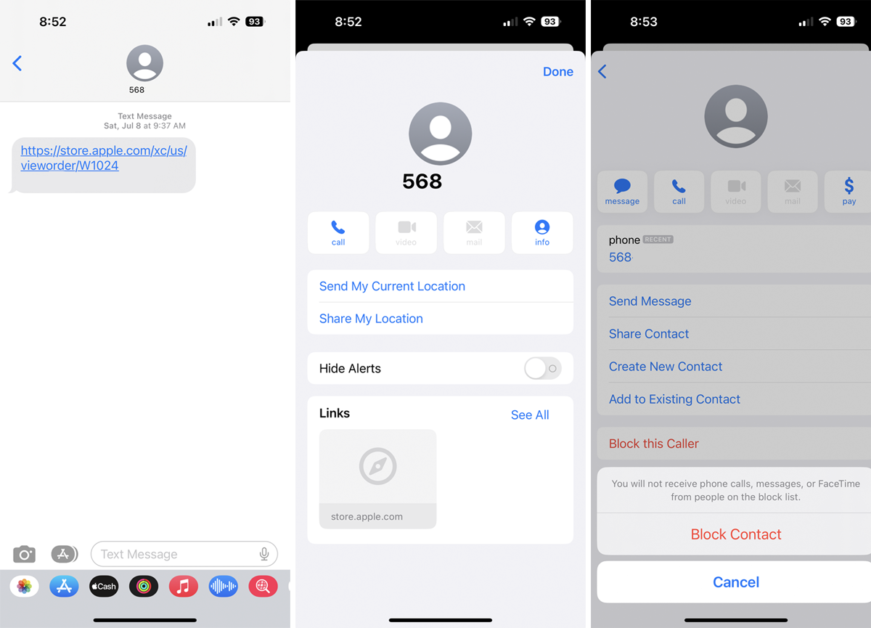
The method for blocking messages on iPhone is similar to that on Android. See below.
- Open the iPhone Messages app: Search for the “Messages” app on your device and open it.
- Select the conversation you want to block in the app: Choose which number you want to stop receiving SMS messages and tap to open.
- Tap the contact icon: At the top of the screen, tap the contact icon to block SMS from a number.
- Select the “Info” option to open more information: Tap “Info” to access the contact blocking menu on iPhone.
- Tap “Block this Caller”: Scroll down and tap “Block this Caller” to stop receiving SMS.
Will the contact be notified after SMS blocking?
No, no notification is sent at the time of SMS blocking. In other words, the sender will not know whether or not you blocked the number. The content will be sent normally when the blocked number tries to send text messages, however, the recipient will not receive the SMS.
Will I stop receiving calls when blocking an SMS on my phone?
Yes, when you block an SMS on your smartphone you will not be able to receive calls from the blocked number. The method to block unwanted calls is a little different from blocking SMS, however, the result is the same.
Does blocking an SMS prevent you from receiving messages on WhatsApp?
Blocking an SMS does not prevent the user from receiving messages and calls on WhatsApp. To block calls and conversations on WhatsApp you need to access the messenger and block a number directly through the app.
Is it possible to know if my SMS has been blocked by someone else?
It is not possible to know if your message has been blocked by someone. If it is blocked, you will be able to send SMS normally, however, the other user will not receive the message.
Can I disable the SMS function on my phone?
It is not possible to disable the SMS function on your smartphone. If you receive many messages from operators, for example, the user can try to respond to SMS with the “Exit” command. This way, you can block messages from operators and no longer receive this type of content.

