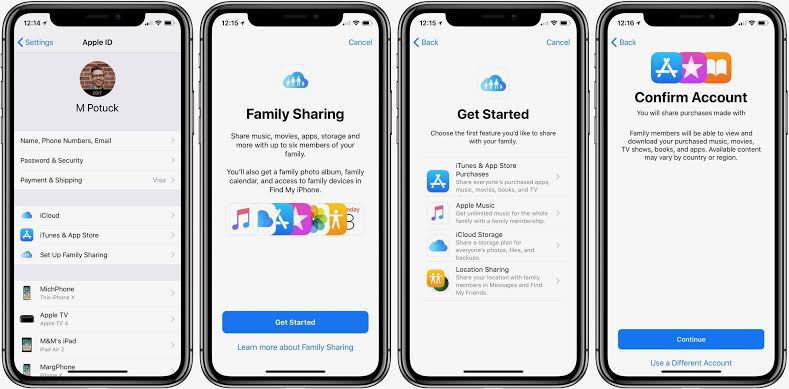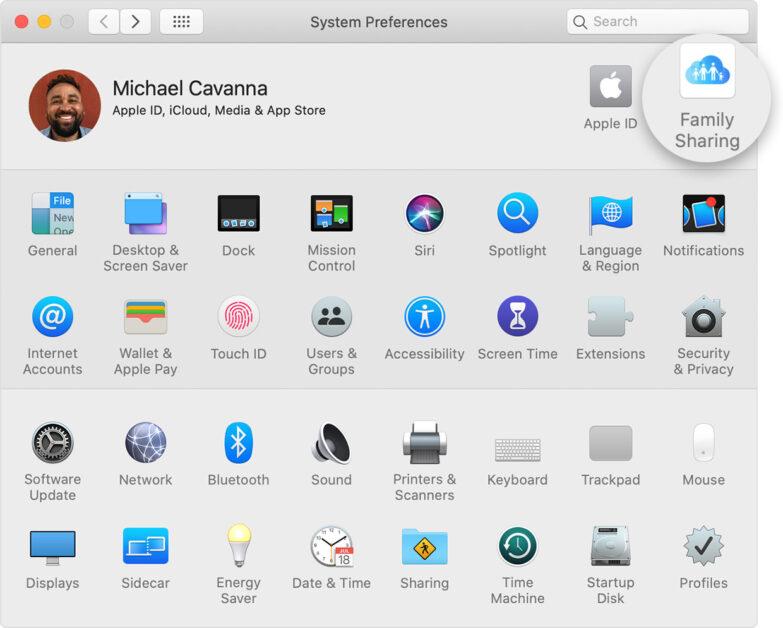Apple Music offers four subscription plans: individual monthly, individual, family, and student. However, if some people in your family use or intend to use Apple’s service, family subscription is more advantageous. See how Apple Music family sharing works.
How to subscribe to Apple Music on the Family plan
With apple music’s family subscription for $24.90, you and five others will have access to Apple’s music streaming collection, with each family member having their own music library and custom options for their profile. Check out how to sign up for the Apple Music Family Plan:
- Open the Apple Music app or via iTunes;
- Click on the test offer, selecting the family plan, and then confirm in “Start trial period”;
- Sign in with your Apple ID;
- Confirm your billing information and add a valid payment method;
- Set up family sharing and invite family members who will join the subscription.
Now selected people can now create their profile on Apple Music and access the service.
How to set up Apple family sharing
To share your subscription with others in your family, the family group person can set up Apple Music Family Sharing for other members using an iPhone, iPad, iPod touch, or Mac. But if the person already has Apple Music as an Individual or Student, the renewal of that subscription is automatically cancelled when they join a Family plan.
How to set up Family Sharing On your iPhone, iPad, or iPod touch:
- Go to settings on your iPhone and tap on your behalf;
- Tap Family Sharing and then Set up Family;
- Set up a family and then invite family members to start sharing;
- Tap Add User;
- Enter the family member’s name or email address and follow the on-screen instructions.
How to set up Family Sharing on Mac
- Select my Apple on Mac;
- Click system preferences and select “Family Sharing”;
- Confirm the Apple ID you want to use in Family Sharing and make sure the “Share My Purchases” option is selected;
- Select the family members you want to invite to start Family Sharing;
- Click Add Family and follow the on-screen instructions.
Unlike Spotify, Apple doesn’t check members’ location to find out if they live in the same location, but people need to be in the same country when using iTunes and family-friendly Apple Music. However, you need to be aware of who you will share with, as you will be responsible for paying for the plan.
Source: Apple.