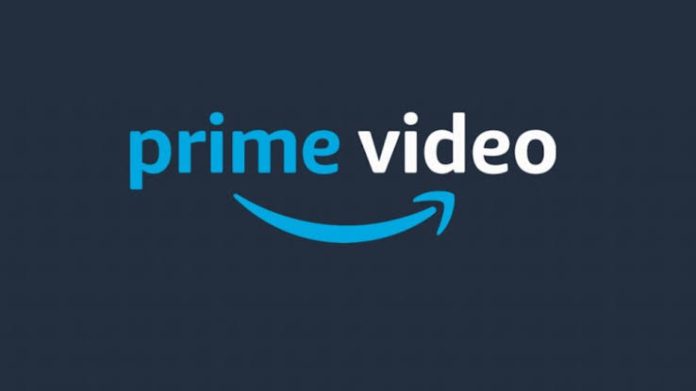When Amazon Prime Video does not work correctly, it is common for the issue to be related to internet connection failures, lack of application update, or incompatibility of the device on which you want to play the content. Streaming service failures may also be related to issues with your broadband service provider or phone, as you can subscribe to Amazon Prime Video through third parties. Here’s what to do in each case.
- Netflix Subscription Prices and Plans in Nigeria
- Netflix download limit: what is it and how can you get around it?
Failed to play content
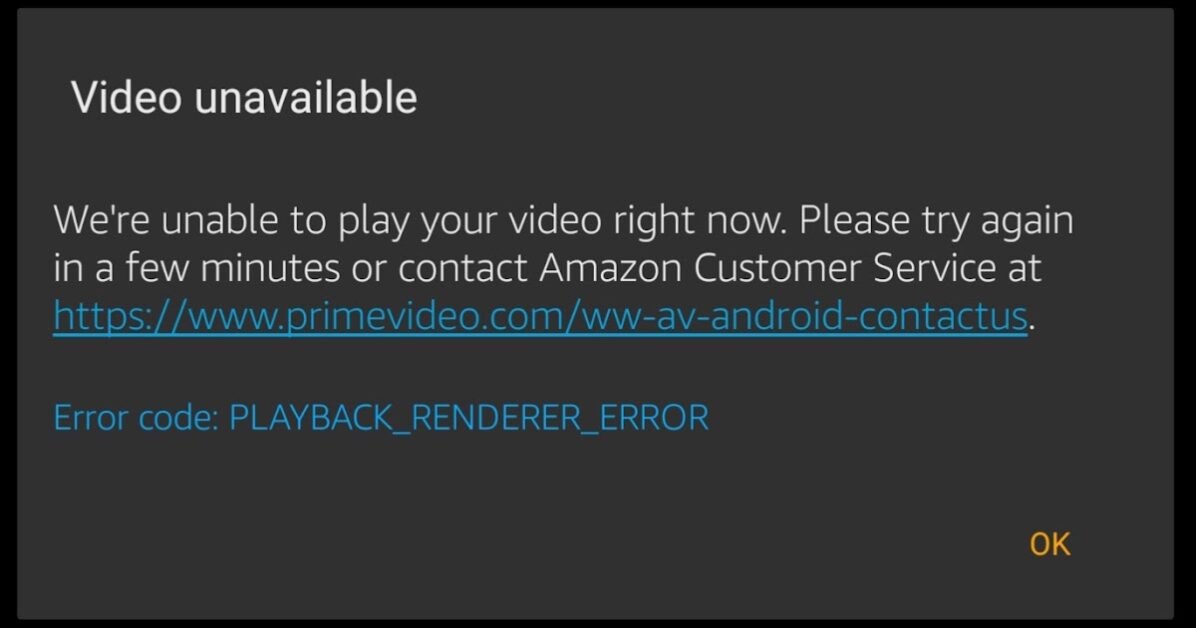
If Amazon Prime Video isn’t working normally, the first step is to check your internet connection. Check if it is not a problem with the contracted provider. Take the test: Try connecting other devices to the internet. If you can connect other devices, try:
- Restart the device;
- Check if the necessary updates were made: the device itself, the application of the streaming service and the web browser;
- Pause or terminate other internet-dependent activities;
- Update the DEVICE’s DNS settings. Consult the manufacturer of the appliance to obtain the necessary instructions.
- Disable proxy server or VPN.
When connecting external devices to the TV or display screen via an HDMI cable, it is worth checking that the cable is compatible with HDCP 1.4, for playback of HD or HDCP 2.2 titles for UHD and HDR content.
Error codes that can be resolved with the actions mentioned above:
| 1007 | 1022 | 7003 | 7005 | 7031 | 7135 |
| 7202 | 7203 | 7204 | 7206 | 7207 | 7230 |
| 7235 | 7250 | 7251 | 7301 | 7303 | 7305 |
| 7306 | 8020 | 9003 | 9074 | ____ | ____ |
Problems with the broadband provider
You can subscribe to Amazon Prime Video through third parties, such as broadband or mobile phone service companies. Therefore, it is worth contacting your provider to confirm the active offers in your contract.
Login issues
If you’re having trouble signing in to Amazon Prime Video or leaving the service, it’s worth waiting a few minutes and trying again—a momentary connection failure may be the cause of the impediment. Make sure your login information is correct: email and password.
If you can’t sign out of the service, go to settings and then “my devices.” Select “unregister” next to the device you want to remove.
PIN errors
Error codes 5014 and 5016 are displayed when there are problems with the PIN that was previously configured. This feature is used when the service subscriber activates parental control to manage child-assisted content. To edit the PIN number, you must access Prime Video settings.
Problems watching live streaming
In this case, it’s valid to check device compatibility to play the live or streaming event in real time and whether you’ve logged in to an Amazon account. Another possible reason for this type of problem is low download speed.
The minimum download speed, indicated by Amazon Prime Video, for real-time content playback, is 3MB/s for SD content, 5MB/s for HD content, and 25MB/s for UHD.
Motion blur or “shaking” video
When the video played on the TV is displayed with blurry movements, the recommendation of the streaming service is to disable the Motion setting of the device. According to the TV manufacturer, this function can be named differently. Some variations are Cinemotion, Motion Picture, Auto Motion Plus, etc.
Device compatibility
If none of these topics addresses and resolves the failure of Amazon Prime Video to work, make sure your device supports the service. If your device isn’t, there are ways to work around this problem.