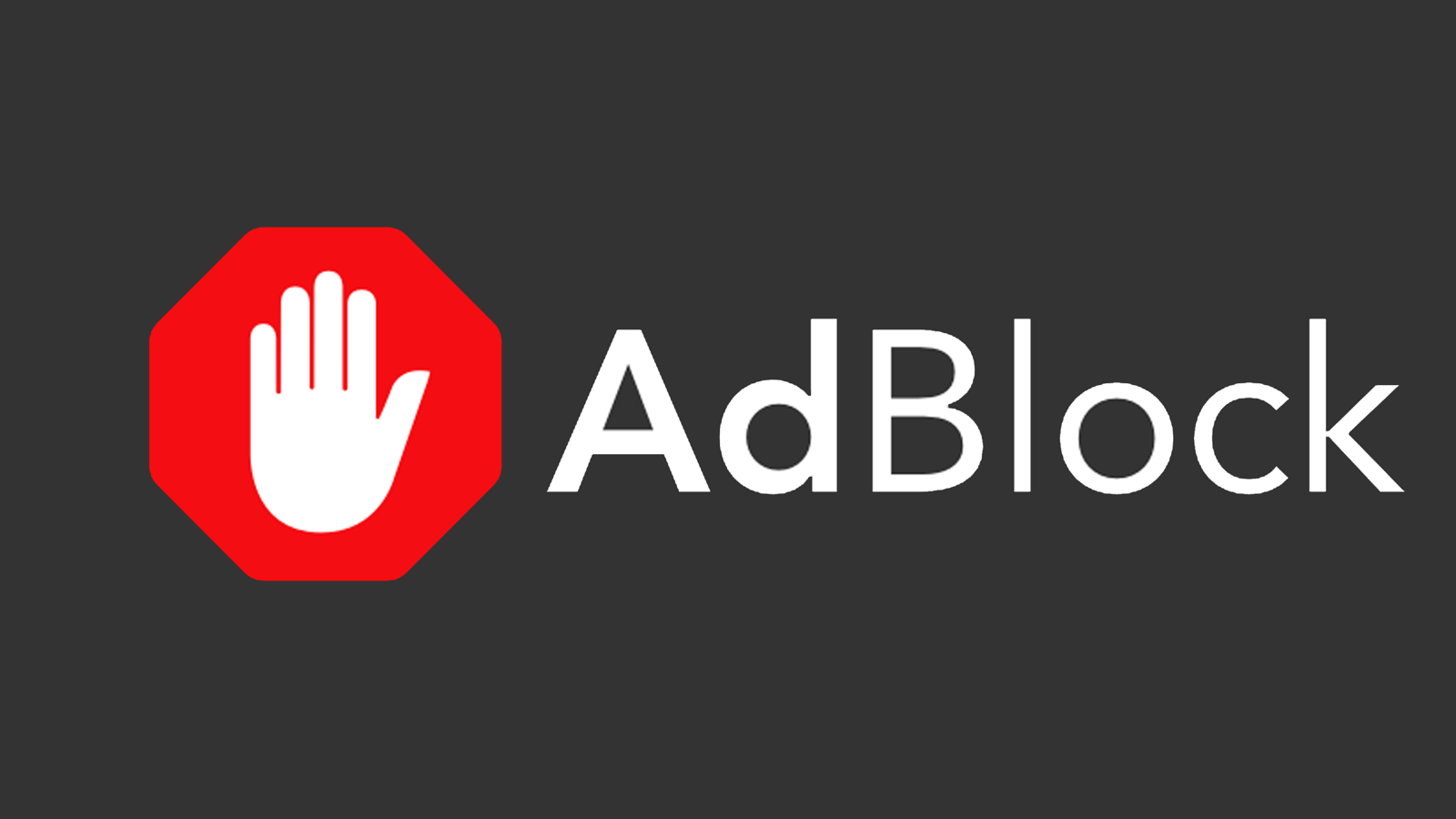Are you bothered by YouTube advertising? If so, you need to look no further. Today you will learn how to remove YouTube ads on Android and iOS. All you need is to follow one of our recommendations or use an application.
To make it easy for you, we have taken it upon ourselves to analyze the best apps to block advertising in videos. In addition, we also leave you some very useful methods.
How to remove ads on YouTube on Android
If you want to know how to remove ads on YouTube without downloading YouTube ReVanced, try one of these methods:
Using the Opera browser for mobile
Opera is one of the most recent and famous mobile browsers on the market. It competes directly against Google Chrome and has several very useful functions. One of them allows us to remove YouTube ads.
This is a tool integrated into the browser itself that is disabled by default. To activate it, follow these steps:
- Open the browser.
- Click on the profile icon in the bottom right corner.
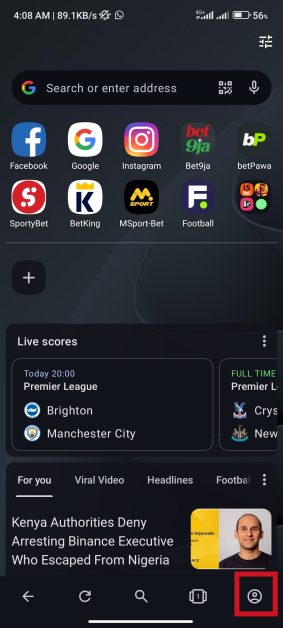
- A small window will appear with multiple options. Find “Ad blocking” and activate it.
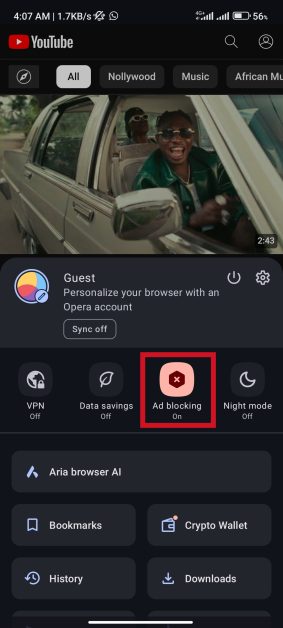
- Then a “Privacy Protection” pop-up window will appear. Here it will ask you if you want to block advertising from that site, where you click on “Activate for this site”
With this, you can block ads from YouTube and also from other pages. You will know that the option is activated when a blue shield appears in the search bar. When you click on it, the “Privacy Protection” pop-up window will appear. It details whether advertising is being blocked.
In addition to blocking ads on YouTube and other websites, it has other advantages:
- Pages will load faster.
- You don’t need to use plugins or extensions. You already saw how complicated it was to have uBlock Origin on Android.
- You can use it only in the places you want.
Activate data saving
If you don’t want to change browsers, there are other options as well. One of them is to use the basic mode tool (also called “data saving mode” or “lite mode”). It is ideal to save data on your phone.
It redirects some web traffic to Google servers and simplifies the amount of information needed. This brings two benefits:
- Block YouTube ads on Android.
- Increase loading speed.
To activate it, you just have to:
- Open the Google Chrome browser.
- Click on “Customize and control Google Chrome”. To do this, go to the upper right corner and click on the three vertical dots.
- A pop-up window will open. Look for the “Settings” button.
- Now go to “Advanced Settings” and activate “Basic Mode”.
When you do so, a graph will appear with the number of megabytes saved and the affected websites (which will be displayed in a “simplified” way ). This way it is possible to remove most, but not completely, YouTube ads.
If you only want to use this mode with YouTube:
- Click on the “Basic Mode” button, located at the top of the website.
- Click on “Load original page” in the window that will open.
This option is useful because some websites have problems on YouTube with this mode. However, YouTube is not one of them.
Subscribe to YouTube Premium
If you just want to remove YouTube ads on Android and no other websites are affected, there is also a paid option: YouTube Premium.
This service has a price of $13.99 per month. In addition to removing advertising, it also has other benefits:
- Download videos to watch them without an Internet connection.
- YouTube playing in the background.
- YouTube Kids.
- Youtube music.
Yes, it is a method that is not free, but it works to remove advertising from videos.
Use the OGTube alternative
If you don’t want to change browsers or pay for YouTube Premium, you can use OGYoutube. It is an APK that works like an old version of YouTube. That is, it does not have the same restrictions as the current one.
In addition, it allows you to remove YouTube ads and download videos in any resolution. And it offers the option to play in the background.
With the YouTube Vanced APK
YouTube Vanced is another alternative version to YouTube. That is, it is a version made by third parties that simulates the original platform. It is a useful option for people who want to remove advertising from YouTube. In addition to this, it has other advantages:
- Playing videos in the background.
- Download content.
The blocking tool of this app is called SponsorBlock. You can configure it to only affect a specific type of advertising or to affect all forms of promotion.
Through a VPN with Ad blocker
VPNs are an excellent option to protect your information on the Internet. And some of them also work as a YouTube ad blocker. This is the case of AdShield.
This app works as a VPN but does not have a Proxy function. That is, it does not mask your IP address. Its main function is to block advertising from websites, specifically:
- Advertisements.
- Banners.
- Pre-roll video ads.
- Pop-up ads.
You can only block YouTube advertising if you access it through the browser, not the app. And it only works 100% with Yandex Browser.
To block advertising in Google Chrome, you have to:
- Disable data saving mode.
- Type chrome://flags search for async DNS resolver (#enable-async-dns).
- Select “disable” from the drop-down menu that appears.
The Best Apps to Block Ads on YouTube
There are many apps to remove YouTube advertising on Android, so we have analyzed the best ones:
1. AdClear
AdClear is the most famous application to remove YouTube ads on mobile. Unlike others, it does not require root access. You can block YouTube apps and website ads in the Google Chrome browser.
It also allows you to remove encrypted ads, clickbait and intrusive ads. It has Firewall and Doze functions, which save battery, and bandwidth and improve loading times.
2. Adblocker Browser: the Adblock app for Android
Adblocker Browser is an app that works to block ads from YouTube and other websites. It is based on the Chromium browser and works with banner ads, video ads or ads disguised as videos.
You can also block ads that do not cause interruption by activating the “Acceptable Ads” option. Or advertising affiliate links.
This app is only effective on the YouTube website, but not in its application. To block YouTube ads exclusively, you can add the other sites to the “allowed list.” This is in Settings > Ad Blocking.
3. SkipAds: skip ads on YouTube automatically
SkipAds works to skip YouTube ads. That is, when an ad appears, it allows you to choose between watching the ad or skipping it right away. Its interface is very easy to use because it only has 2 options.
The first is “mute and ignore ads”: it will allow you to ignore the ads. The other is a “timer”, with which to pause any video.
Unlike other apps to block advertising, it works both in the YouTube app and on its website. Of course, you have to grant it accessibility permissions. And finally, it also counts the time you spend on YouTube.
4. AdAway – an open-source ad blocker
AdAway is an open-source app that can block YouTube ads. Being open source, it is constantly updated. Because of this, it is advisable to download it from your client (F – Droid).
It has 2 methods to block ads: root-based ad blocking and VPN-based ad blocking. The first one is faster, consumes less battery and requires ROOT access. The second is slower, works in the background and does not need ROOT access.
The app is capable of blocking website ads from any browser and application. If you only want to block YouTube advertising, AdAway has the option to exclude apps and websites.
5. Blokada: remove ads on YouTube mobile
Blokada is another app in the F–droid repertoire. Like AdAway, it works to remove YouTube ads. However, it only blocks advertising through a VPN connection and not through ROOT access. The blocking ability affects browsers and applications.
In addition, it has the “white list” option, where you can place the apps and websites that you do not want to limit. The option to block advertising is only found in Blokada de F – Droid; the Google Play version does not have it.
How to remove YouTube ads on iPhone
If removing YouTube ads on Android is already a difficult task, it is even more so on iPhone. If you cannot pay for YouTube Premium, other methods may work.
YouTube++ for iPhone
YouTube++ is a mod of the original application for iPhones. It is the ideal option to avoid YouTube ads. The bad thing is that it will only work for 7 days.
You must install the app through Cydia Impactor:
- Download and open the latest version of Cydia Impactor on your computer.
- Download the file. YouTube++ ipa.
- Uninstall the original YouTube app on your mobile.
- Connect your iPhone to the computer.
- Drag and drop YouTube++ into the Cydia interface.
- A window will appear asking you to enter your Apple ID and password.
- The other steps will be done automatically by Cydia.
Thus, you will have YouTube ++ installed on your mobile. In addition to blocking advertising, the app offers other functions:
- Download YouTube videos.
- Play videos in the background.
- Deactivate restrictions for minors.
- A player for downloaded videos and a video and audio converter.
- Custom playback speed settings.
And that’s it for our guide to remove YouTube ads on Android and iOS. We hope it has been helpful to you and you can enjoy your videos without annoying ads. But, before you go, tell us: is this guide what you were looking for? Do you know any other method?