What is the best Android emulator for PC? There are many factors to take into account when choosing the most suitable one for you. For example, some offer a very high level of customization while others are much more minimalist. It’s important to know what type of experience you want before making a decision.
Emulating Android on a computer will help you play your mobile games on a larger screen or with a higher FPS. Also to use your favourite applications, turning your Windows or Mac into an alternative to your mobile device.
We analyze in detail the best emulators of 2024. Do not miss it.
The Best Android emulators for PC
If you want to enjoy your mobile games on your PC, you just need to try some of the following Android emulators:
1. BlueStacks: one of the most complete emulators
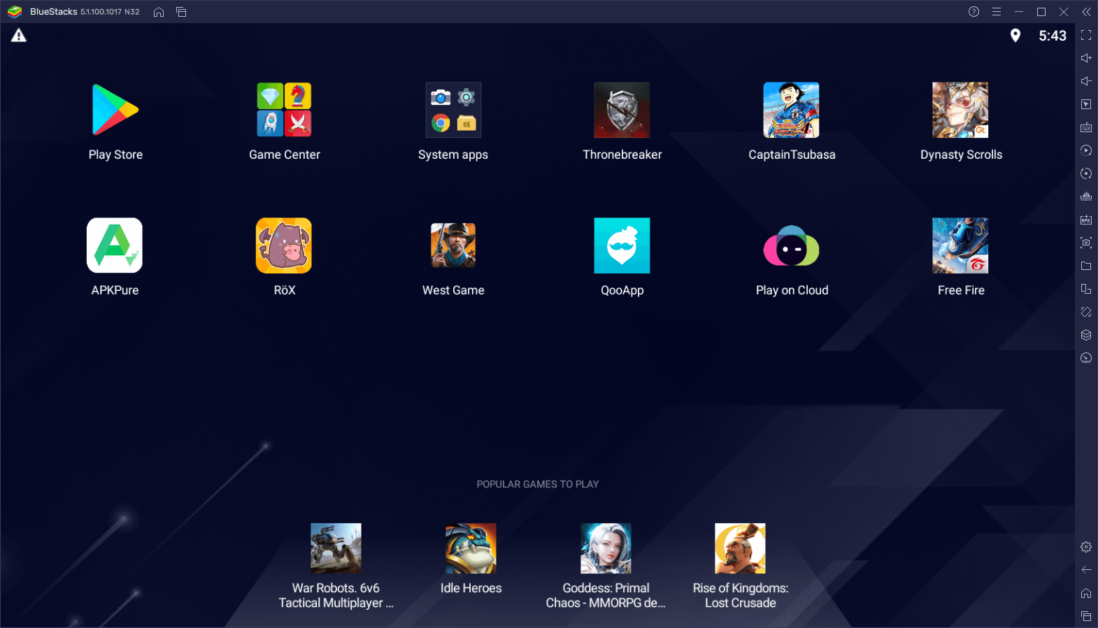
BlueStacks is one of the most complete emulators today. It’s ideal for playing any game at the highest quality possible because it has the 4K option (if you meet the requirements). Among other features is multi-instance, that is, the ability to play several games at the same time.
You can synchronize the same action in different rooms. And you won’t have to worry about power consumption either, because this Android emulator has an ecological mode. For precision games, you can activate the “High FPS” mode up to a maximum of 240 FPS or activate VSync to avoid screen tearing. You can also activate shooting mode and thus improve your aim.
And if you’re looking for the best performance, you can set the maximum amount of RAM and processor cores. You have the option to create custom controls for the game and even for each game mode. You can download Bluestacks from its official website and enjoy all these advantages.
2. Android Studio: the official Android emulator
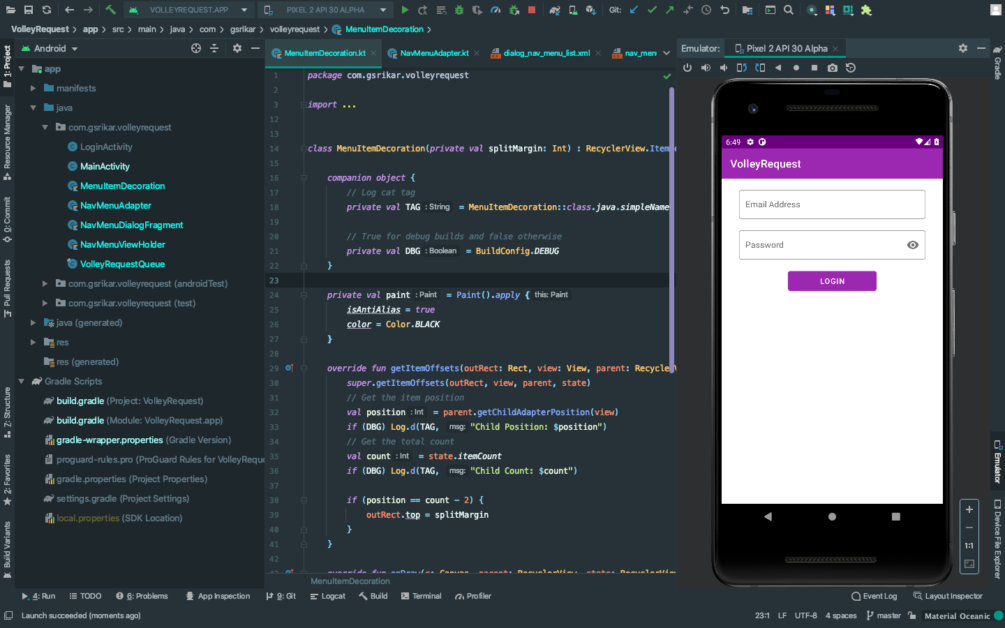
This is the official Android emulator. It is a tool focused on application developers, but it can also be used as an emulator. It has 3 basic functions: create, analyze and emulate applications.
However, being a program for developers, it is not the easiest option to use to emulate games. You will have to download the games in the form of an APK and then open them in Android Studio to do so. The advantage of this Android emulator for Windows 10 is its stability when running the APK. You can download it from its official website.
3. MEmu Play: one of the best Android emulators for PC
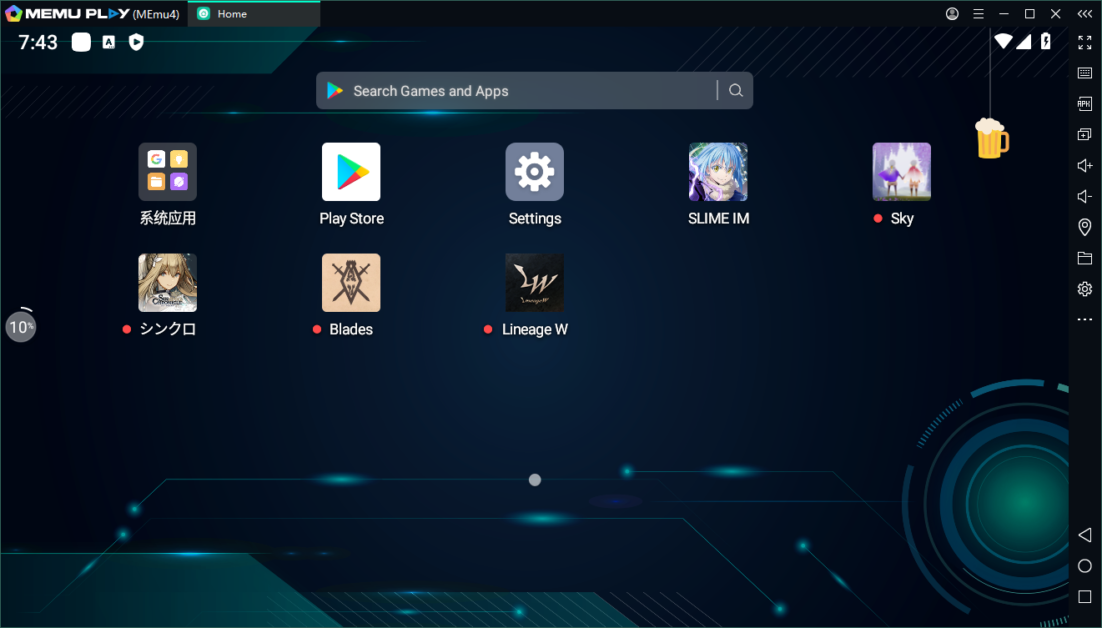
If you want one of the best Android emulators, MEmu Play is what you need. This emulator has a good balance between visual quality and resource consumption. That is, it can render high-quality images with good color, without requiring so many resources.
Memu is an emulator that is also a good option for high-end computers. This is thanks to several of its options, such as the high FPS rate and the optimization of GPU memory and ASTC. And to make it even better, you can enable high cache performance.
4. NoxPlayer: the best to play Android games on PC
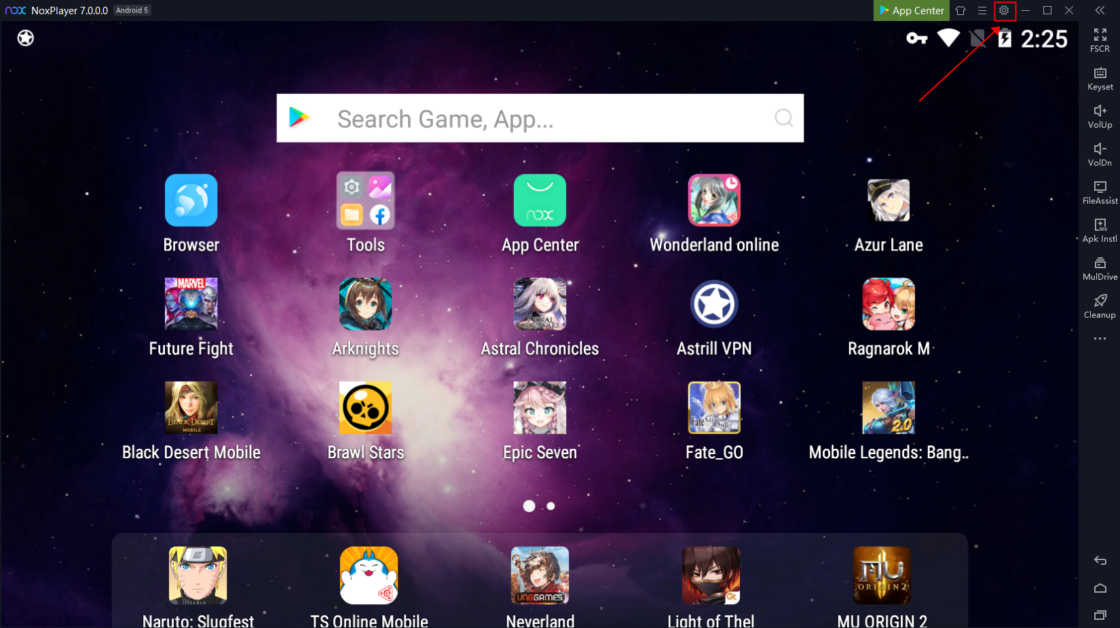
NoxPlayer is an excellent option for high-end computers, including options that improve gaming performance. The main option is to configure the number of cores and RAM. But if you want even more power, you can activate the high FPS option up to 120.
NoxPlayer is an Android emulator with graphical rendering options. You can select basic mode or enhanced compatibility mode. And if you are one of those players who play on large screens, you can customize the resolution too.
In some games, you can improve the quality of the textures by activating two options. One of them is ASTC texture support and the other is rendering cache enablement. To enjoy these benefits, you will need to download NoxPlayer from their website.
5. Genymotion: fast and efficient
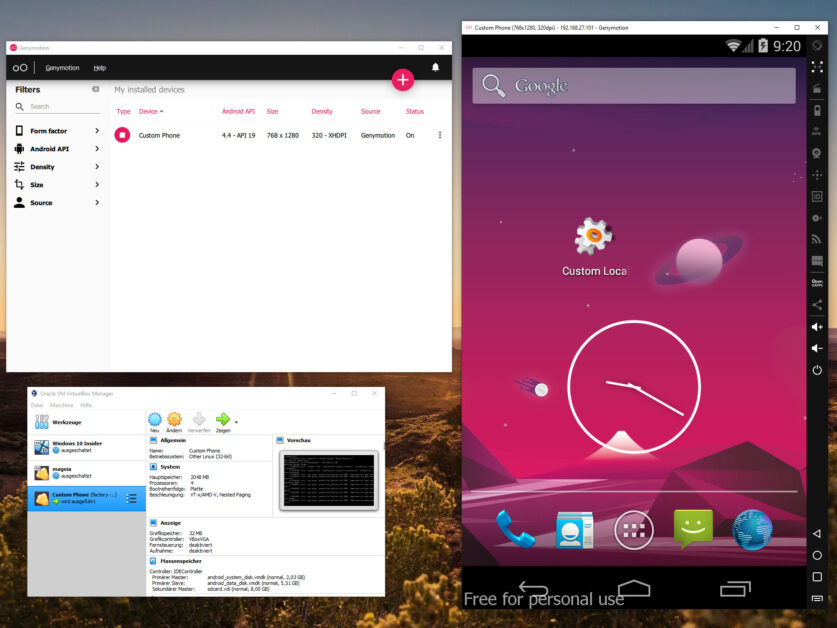
If you are looking for the greatest efficiency, Genymotion has everything you need. This is one of the most versatile Android emulators for PCs today. Integrates multiple solutions to the most common problems. For example, you don’t need to have a dedicated graphics card, given its great performance.
You can configure the different versions of Android, from version 4.0 to the current one. You can also emulate several Android devices at the same time and automate actions. With this option, you can play several games at the same time, such as UNO for mobile and FIFA Mobile.
6. Gameloop (formerly Tencent Gaming Buddy)
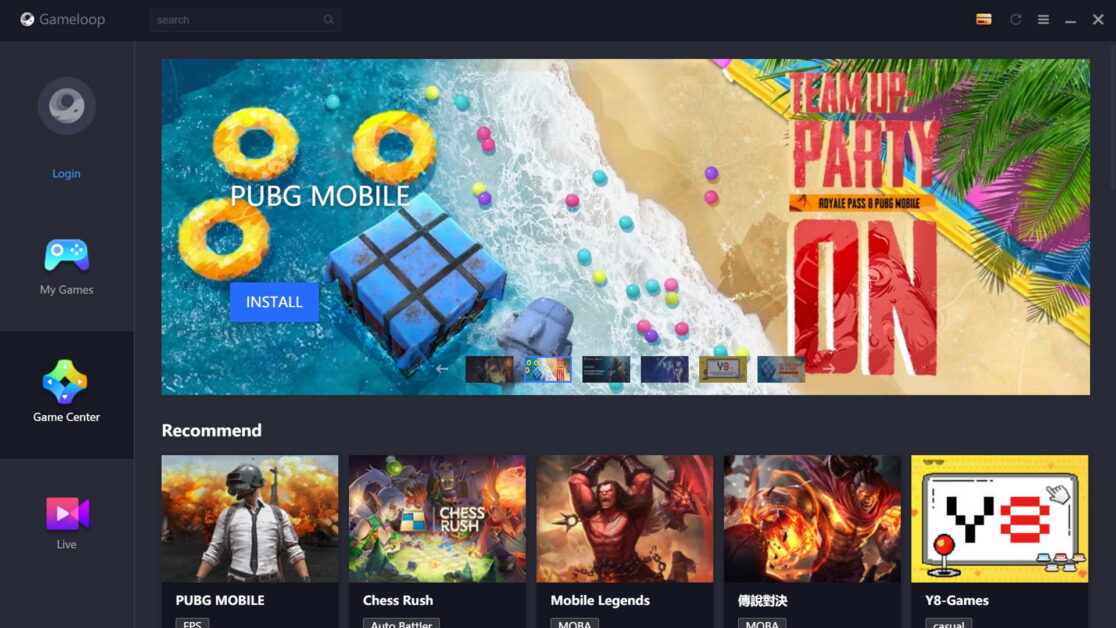
Among all the Android emulators, Gameloop is possibly the best option for Android games. Unlike BlueStacks, Gameloop is primarily designed to run games at the highest quality possible. This emulator allows you to improve the resolution and quality of the colours.
Some games have custom mods, such as League of Legends: Wild Rift and other competitive types. In these cases, you can increase the FPS rate to a maximum of 240 FPS or maintain a stable one and avoid screen tearing.
You can also create custom macros for each game and thus perform several actions at the same time. And in case you want to share your games, this emulator has the option to record screens. Gameloop allows you to connect a Gamepad for the vast majority of games.
7. BlissOS: how to have Android on your computer
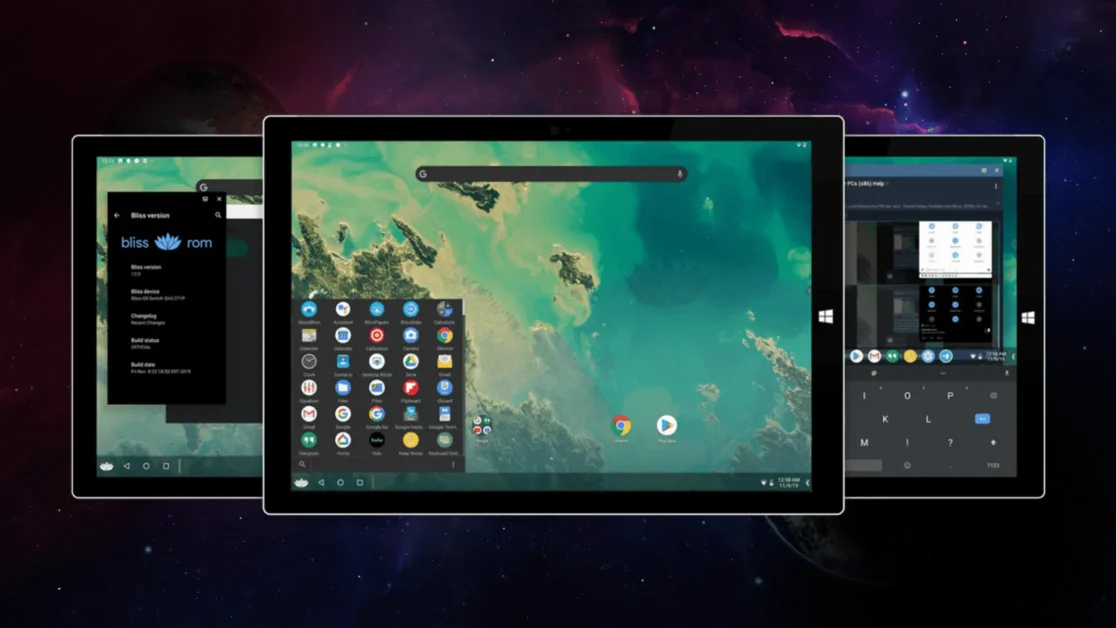
More than just an Android emulator for PC, BlissOS is an open-source version of Android. That is, it is a more complex program than the vast majority of emulators. And it has more professional options, such as greater compatibility for games.
You can use a variety of graphics drivers, such as Vulkan and Mesa 3D graphics. You can even activate the “ROOT” option and use developer options for games to increase performance. Of course, given this power, this emulator requires high-end computers.
8. ARChon: run APK in Google Chrome
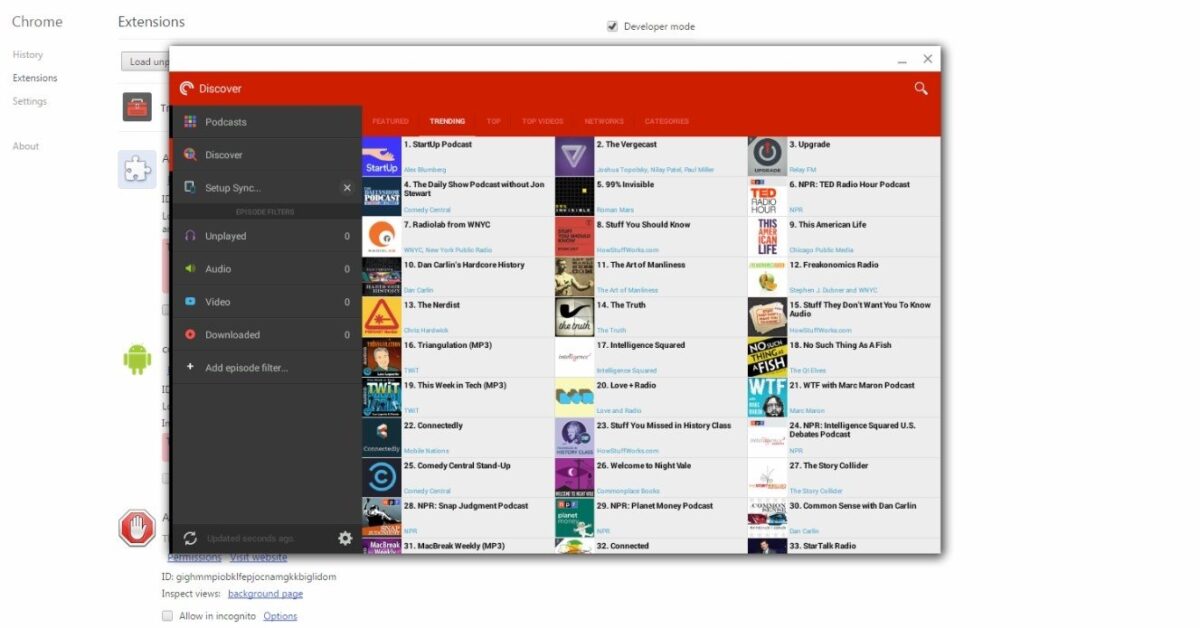
This is a quite peculiar Android emulator on the PC because it allows you to run APK files from Google Chrome. This particularity makes it quite versatile and a little more difficult to use. Although you will be able to play many games, the list is not as large as in other emulators.
On the other hand, it is a little more difficult to install than other options, since it requires using commands. However, this does not mean that it is a bad emulator. On the contrary, the gaming performance is quite great. Their main advantage is that they do not consume as many resources as BlissOS or BlueStacks. You can download it from its official site.
9. LDPlayer: enjoy mobile gaming on the big screen
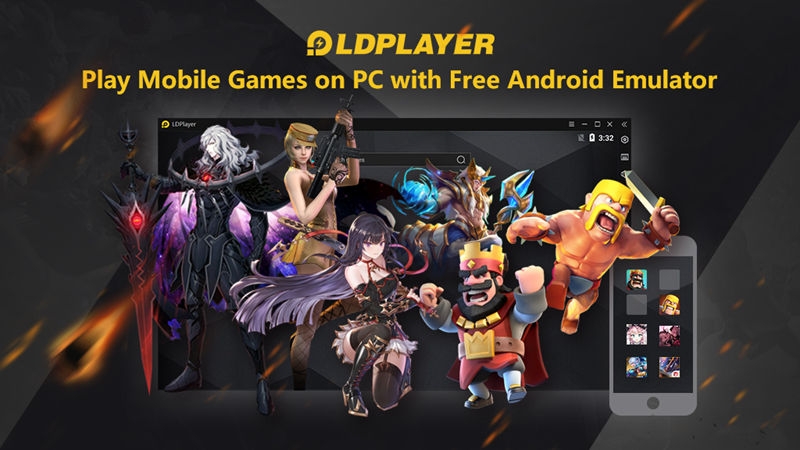
This is a very versatile Android emulator on PC. It is ideal for equipment without much power. This emulator can support high FPS rates (up to 120) and multi-instances. But if your computer is not very powerful, you can use the vertical sync option.
You can also download version 3.0 and run any Android game on somewhat old computers. If you want to have the highest visual quality, activate the “ASTC textures” option and enjoy high image quality. You can also set the resolution up to a maximum of 2K.
And if colours are important to you, LDPlayer includes the HDR option that will give you more vivid colours. Some games, like PUBG Mobile, have their own options (such as improving the resolution). Being an Android emulator for Windows 10, you can also clear the cache and thus improve performance.
What is an emulator?
Since we have explained the best Android emulators for computers, now it is time for you to understand what an emulator is.
We have all used one on our computer or on a video game console. These are software that allows you to run programs designed for another platform. That is, you can download an emulator on your PlayStation 5 console and use it with games on the PlayStation 1 console.
The same thing happens when you use an Android emulator for PC because Android apps cannot be run on computers.
Another use of emulators is to run an operating system on a machine for which it was not designed. An example would be using a Mac OS system on Windows computers. This is used to use programs that are only available on Mac OS but from another operating system.
What is an Android emulator for PC?
An Android emulator is software designed solely to use mobile apps on a computer. It’s not just for gaming, but you’ll be able to use almost any other app as well. The only ones that usually fail are those that depend on the mobile’s GPS (because computers usually do not have this system).
In any case, the main use of this software is to emulate games. This is because computers have more power and allow you to obtain more FPS.
Additionally, some Android games have options that only work when emulated on computers (such as Call of Duty Mobile and Genshin Impact ).
On the other hand, many Android emulators for PC have specific options for some games. Like the option to increase the amount of FPS in shooting games.
How does an emulator work?
The operation of an emulator is quite complex and will depend on several aspects:
- The program that will be emulated and the characteristics of the hardware and/or software of the original equipment.
- The computer and operating system from which the emulation is being carried out.
Before explaining the basic operation of an emulator, you first need to know the characteristics of a normal computer. These are made up of different components:
- RAM.
- Graphic card.
- Main processor (CPU).
- Motherboard.
- Sound card.
Each of them has a specific function. For example, the graphics card is responsible for processing and displaying images on a monitor. However, all actions are controlled and governed by the main processor.
The same thing happens with a mobile phone, it has different parts and they are all governed by the main processor. For each component to function, it needs to receive instructions from the main processor and return them. However, they are not the same on a mobile phone as on a computer.
To solve this problem, you can use a program that translates the instructions. This program is the emulator.
The Android emulator for PC is responsible for translating the instructions, both those sent and received between the processor and Android games.
Now that we have explained the basic components and how they work, we can now explain how an emulator works.
The basic operation of an emulator
For this explanation, we will use two fictitious machines as an example:
- A computer called “O1”.
- A mobile phone called “M1”.
The “O1” computer has a graphics card that can receive these instructions:
- 1: move the cursor.
- 2: delete character.
- 3: add character.
These instructions are sent by the CPU to the graphics card and it performs actions based on them. For example, the processor may send the following instructions: 1,1,2,2,2,3. The graphics card will do the following actions: move the cursor 2 times, delete 3 characters and add 1 character.
If we continue with this example, PC emulators are responsible for translating these instructions. It does this because the graphics chip of a mobile phone is different. For example, the central processor of the “M1” mobile phone can send instructions to its graphics chip like these:
- 11: move the cursor.
- 22: delete characters.
- 33: add characters.
The central processor can send the following instruction sequences: 11,11,22,22,22,33. When the mobile graphics chip “M1” receives them, it will do the following: move the cursor 2 times, delete 3 characters and add 1 character.
As you can notice, the instructions for the mobile graphics chip “M1” are different from those of the computer graphics card “O1”. Under normal conditions, the “M1” computer will never be able to run “M1” mobile games, but we can solve it with an Android emulator on a PC.
When one like BlueStacks is installed, it will be responsible for translating the instructions from the processor to the game. The central processor of “O1” will send the instructions 2,2,2 and the emulator will translate it to 22,22,22 for the game. In this example, this will cause the game to delete 3 characters.
However, not everything is so easy. Next, we will explain the main problem with emulators.
Problems that affect the common operation of an emulator
The instructions we have been talking about depend on the architecture of the main processor. Architecture is a term that refers to how that processor was created.
An example to understand is the architectures of Intel processors, where each generation has a different one. That is, Intel’s 12th generation has a different architecture than generation 1.
The architecture of the main processor of a mobile phone is very different from that of a computer. But in any case, this will not make emulation that difficult, even though the complexity of the instructions is linked to the power of the original equipment. And cell phones are not as powerful as a computer.
Even so, an Android emulator demands a certain amount of power on a computer. Therefore, it is recommended to have the following components:
- RAM: recommended to have 4GB of DDR4 type.
- Processor: Any processor with 4 cores with or without integrated graphics capability.
- Graphics card: any with at least 2 GB of memory.
- Storage: preferably SSD type.
But the requirements of a console emulator are much greater. For example, PlayStation 3 emulators ask for a minimum of 8 GB of RAM and in some cases recommend 16 GB or more. Everything will depend on the emulated game.
In the case of the most current consoles, such as the PlayStation 4 or Xbox One, the emulators may not be as demanding in terms of components. This is due to the architecture of the processors of these consoles, which are very similar to those found in computers.
Android emulators for computers: all your doubts resolved
Where to download an Android emulator for a PC?
All Android emulators for PC have official websites (the only places you should download these emulators from).
You don’t have to worry about your safety. These emulators are legal and some, like BlueStacks, even receive support from Samsung, Intel and Qualcomm.
What is the best Android emulator for PC?
It is very difficult to say which is the best Android emulator for PC because all the ones reviewed in this post are very good. Although if we go by popularity, BlueStacks continues to be positioned as the best known. It not only works for games but also for other Android apps.
What is the lightest Android emulator?
Until recently, Memu Play was the lightest emulator of all; Any computer could run it. However, LDPlayer is currently the lightest emulator, thanks to its LDPlayer 3.0 version.
The difference between LDPlayer 4.0 and LDPlayer 3.0 is the emulated Android version. Version 4.0 does so with Android 7.0 onwards and version 3.0, Android 5.0. That’s why LDPlayer 3.0 is the lightest Android emulator for PC to date.
Which emulator is best for Free Fire?
All the reviewed emulators are very good for playing Free Fire. Among all, possibly the best option is BlueStacks thanks to its high FPS rate option. With it, you can exceed 60 FPS.
Is there an Android emulator online?
If your computer does not meet the requirements for an Android emulator for a PC, you can try an online emulator. There are several options today:
- BlueStacks
- apkonline.
The first is the cloud version of BlueStacks. With BlueStacks X you won’t have to worry about the power of your computer. You only need a stable Internet connection and you can even use it from your mobile. There are two ways to emulate Android apps:
- Using the browser installed on your computer (such as Google Chrome).
- Through desktop software.
Firstly, you only use the cloud service without downloading anything. From the second, you need to download Bluestacks X for PC. The difference lies in the image quality. You will enjoy better resolutions and frames per second with BlueStacks X downloaded on your computer.
In the case of APK Online, is an online Android emulator service. Specifically, it is an Android Virtual Device (AVD). Unlike BlueStacks X, it doesn’t require you to download anything because everything runs from the browser.
What is the best Android emulator for low-resource PCs?
The best Android emulator for low-resource PCs is LDPlayer. Its latest updates have greatly reduced its resource consumption.
Specifically, version 4.0.61 consumed up to 386.2 MB and version 4.0.68 consumed 85.1 MB. This is the case of the Free Fire game. That is, there was a reduction of 77%.
This has been possible thanks to the “smart RAM” function, which provides the following advantages:
- Lower RAM consumption and greater multitasking capacity: With smart RAM, you can use LDPlayer at the same time as multitasking.
- Automatic freeing of RAM: LDPlayer can free up the RAM that you do not need and thus prevent your computer from slowing down.
And these are not the only advantages of using LDPlayer on low-resource computers. In the download section, you will find 3 versions to download. One of them says: « Consumes less processors and RAM. It is ideal for computers with few resources.
This version of LDPlayer has Kernel 5.0 and simulates 32-bit Android systems. It is the ideal version for less powerful computers, with which you can still run all the games available for Android.
What is the best emulator for low-end?
The best option is NoxPlayer, because its minimum and maximum requirements are very easy to meet. The minimum requirements are:
- Processor: Intel Core Duo E4600. This is a processor from 2007, with 2 cores and 2 threads. Today, any computer processor has twice as much.
- RAM: minimum of 512 MB. Currently, low-end computers have 4096 MB.
- Storage disk: 800 MB. In this case, any recent computer has 270336 MB. Also, if your computer has SSD storage, the performance of NoxPlayer will be better.
The maximum requirements are also easy to meet:
- Processor: the recommended Intel Core i3-530. This is a first-generation processor from Intel (and we are currently on the twelfth). The current equivalent is the i3-11100B, up to 10 times more powerful.
- RAM: it is recommended to have 1024 MB.
With these requirements, NoxPlayer is the Android emulator for PCs that asks for the lowest requirements.

