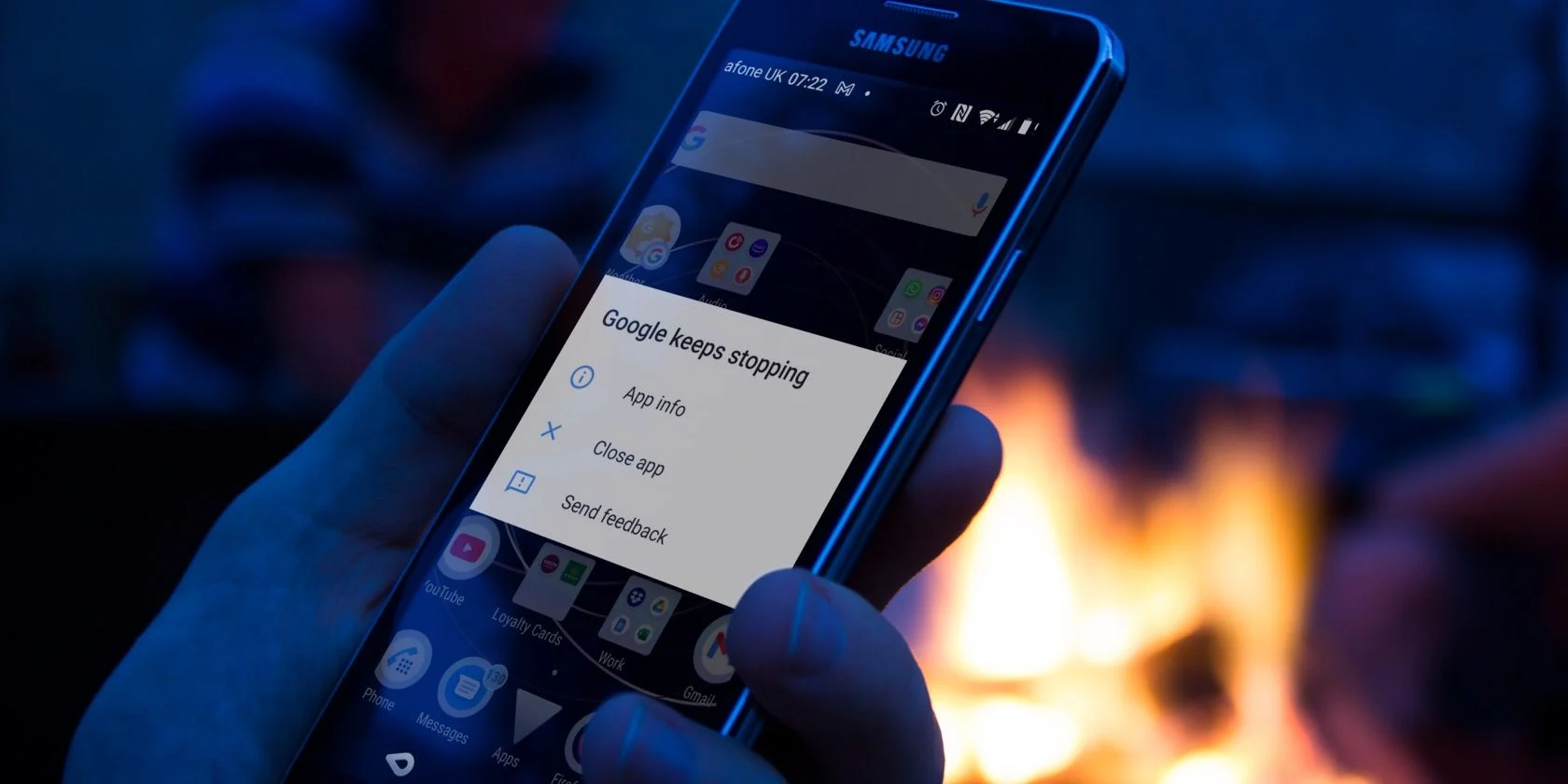The app store (and books, games, and movies) Google Play Store is a must-have for any Android user. However, it is not strange that at some other time it gives us a small error. And in that case, it is necessary that we try to solve it as soon as possible. If the message that appears is ‘Google Play Store has stopped’ or ‘Google keeps stopping’, it normally has a fairly simple solution, for which we can search for several methods.
- How to bypass ‘Your device is not compatible with this version’ message on Play store
- How to delete search history from the Play Store
1. Check your Internet Connection
The first thing we can do is check the connection. If you don’t have a good network connection, the store may not work properly.
2. Restart the Phone
On Twitter, many users have been able to “fix this error” on their Android phones simply by giving their device a restart, in some cases it has worked but in many others, it has not, so yes the error persists after restarting your phone, there are other options available.
3. Clear Cache and Data of Google App
In the event that the above mentioned step does not work either, we recommend that you clear the cache. To do this we will have to go to Settings> Applications> Google Play Store and press the button to clear cache. If that doesn’t work, try doing the same with Google Play services.
4. Force Stop the Google App
Another thing you can do is try force stopping the Google app. To do this, go to Settings>Applications> Google and press the Force stop button. Then restart your phone. The Google Play Store has stopped message should go away.
Google Play Services still not working, How to fix it
If you find that with the two possible solutions that we have discussed above, Google Play Services is still not working, you may have no choice but to make some more drastic decisions. The first is to delete your Google account. In Settings>Accounts, remove your Google account from the device and then sign back in with it. Sometimes restarting the session resolves all Play Store issues.
Another possible solution may be to uninstall the updates, just in case, the problem comes from one of them that has reached your phone. To do this, you will have to go back to Settings> Applications> Google Play Store and click on the Uninstall updates button. The app store will revert to the version you used when you started up your phone.
Play Store Could not be Downloaded, How to get it?
The Google app store is usually installed as standard on the vast majority of Android devices. But from time to time we can find one in which it is not present. In the event that we see that Play Store could not be downloaded, we must look for an alternative method to be able to have it.
A page where it is usually safe to download some apps can be APK Mirror. In it, you can find the latest version of the Google Play Store in a totally safe way and without endangering your device. You will only have to download the apk file from the link that we have shown previously and then install it. Once you have completed the process, you will be able to use the Google Play Store without major problems.
Being already installed, its use will be the same as if it came as standard on your smartphone. Therefore, if you come across the problem Google Play Store has stopped, the solution to it will be the same as we have explained in the previous sections.