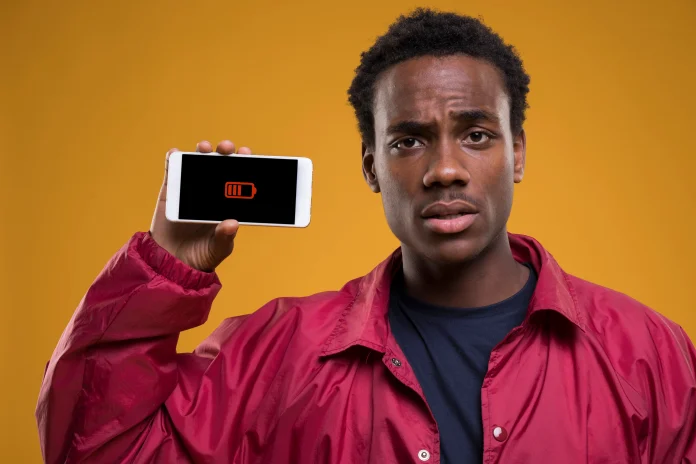At any time, the power button on your phone can break. If this has happened to you, don’t worry; there are other ways to restart your phone.
In this post we have compiled the best apps and alternative methods to turn your phone on and off without buttons. In addition, we will help you solve the most common problems when your phone does not want to restart or freezes.
Restart phone without button: best apps to turn on and off
The following list of applications will be useful to restart Android without using the power buttons:
1. Buttons remapper
If you want to reboot your phone without a power button, Buttons remapper is what you need. This app allows you to set multiple actions on a single button, such as reboot, power on, and power off. You can also automate multiple actions using the key combination feature.
The main purpose of this app is to change the normal button settings on your phone. This way you can turn on your phone using the volume up button or any other button. But before you do that, you first need to activate some services:
- Open the app and click on “Active Service”.
- In the new window, click “Follow”.
- You will be redirected to your phone’s settings. There, activate the “Button reconfiguration” option in the “More downloaded services” section.
- Click “Button Reset” and then “Accessibility.”
- A window will appear. In it, click on the “Accept” button.
With these steps completed, you will now be able to reprogram any button as follows:
- Click on the “+” sign (in the lower right corner).
- Two options will appear: “Short and long press” and “Combination”. Tap on the first one.
- In the new window, the “Button” section will help you set which button will be reconfigured.
- In the “Action” section, set the corresponding action. In this case, it will be to restart Android without using the on/off buttons.
- Check the “Override standard action” box.
- Finally, press “Ok”:
Follow these same steps to make as many function changes as you want and even make combinations (only available in the premium version).
2. Power Button to Volume Button
This is another application that will allow you to restart your Android without using the power button.
Its interface is quite simple. To activate the power on/off function on the volume button, just follow these steps:
- In the application interface, activate the “Boot” and “Screen off” options.
- Tap “Activate the admin app for this device.”
- Depending on your phone, a window will appear warning you of the consequences of this decision. Just wait for the mandatory waiting time to pass or press the “Accept/I agree” button.
3. Button Mapper: Remap your keys
In this case, it is an application that allows you to configure the functions of buttons and create new ones. It allows you to use any button to restart your Android, as well as set actions on the lock screen.
Follow these steps to restart your phone without using the power button:
- Open the app and grant all permissions.
- In the main interface, select the volume up button (or any other).
- Activate the “Customize” option.
- You can customize the power function with a single tap, double tap or long press.
How to restart Android phone if phone is off
Let’s imagine that you don’t know how to restart an Android phone without a power button and that the power button is off. Let’s see how we can fix it.
1. Connect your phone to the power outlet with the charger
Regardless of the brand, all phones are activated when connected to the power supply , regardless of the battery percentage. At that moment, the screen will turn on and you will be able to use the phone, even if the power button is damaged.
However, this method does not work on all models, but especially on older ones.
2. Connect the phone using a USB cable
The phone will react the same as when you plug it into the power supply. When you plug it into the computer, a window will appear asking how you want to use your phone’s storage.
When the screen turns on, you can restart your Android phone without using the power button.
But we must warn that this usually works better on older phones. It does not usually give good results on newer ones, nor on all brands and models.
3. Take out and insert the battery
This method does not work with all phones, as some models do not allow the battery to be removed. If it is possible, the phone will turn on and the screen will be active again.
4. Restart your phone using the button combinations.
Depending on the brand, there are combinations of buttons to restart the phone. The most common are:
- Samsung: Volume down button + Fingerprint button + Power button. For more details: How to turn off a Samsung phone .
- Xiaomi: Press and hold the power button to bring up a window with several options: power off, restart, airplane mode , and mute.
- Huawei: power button + volume up button.
- Motorola: power button + volume down button.
5. Use “Recovery” mode
The main function of this mode is to reset the phone to factory settings. However, it also has other uses. Among the different functions it has, there is “reboot System now” or “Reboot to system”. These will allow you to restart your Android without using the power button.
To access recovery mode, you will need to press a specific key combination. These vary greatly between different brands and models of phones. For example, if you have a Xiaomi Redmi Note 8, the procedure would be as follows:
- Turn on your phone somehow.
- Before the brand logo appears, press the volume up button and the power button at the same time.
- This will activate the recovery mode. Among the different options, you will find “Reboot to system”.
6. Try calling your phone
If the screen is frozen and unresponsive, you can try calling your phone. This will allow the screen to unlock.
7. Use safe mode
If your phone is frozen and you can’t restart it, another option is to activate safe mode on Android . With this, you will only be able to use factory functions and applications. Any other function will be disabled.
It will help you determine the origin of any error and get your phone working.
That’s all for today’s post. Tell us in the comments if these apps and methods were useful for restarting your phone without the power button. Remember that, in case you were unable to solve the problem, you will have to take it to technical service.
Don’t forget to share this post on your social networks.