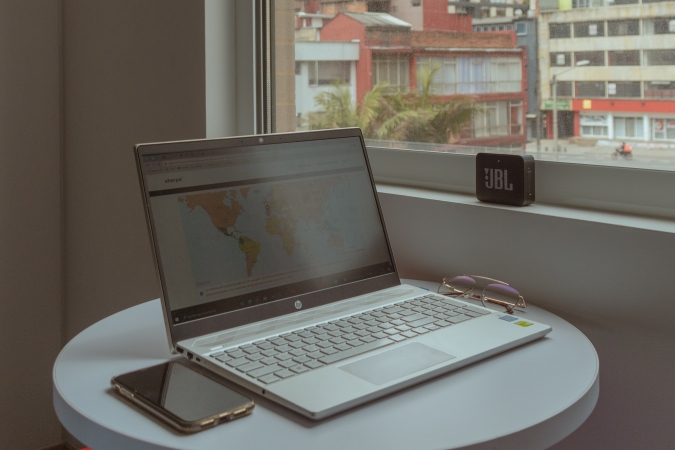You can use your phone as a computer speaker with the help of audio streaming apps. The software installed on your smartphone and PC connects via Wi-Fi.
Android and Windows phone users can use the SoundWire Server app as a solution to connect their devices. iPhone (iOS) and Mac owners must install the Airfoil app on their devices to create an audio stream.
Both apps offer a free trial version with the basic tools to turn your phone into a speaker. Therefore, it is not necessary to subscribe to the services to get additional features.
Below, see the step-by-step guide to transmitting audio from your computer to your smartphone.
How to use your Android phone as a speaker on your PC (Windows)
1. Install SoundWire Server on your Android phone
Go to the Play Store on your Android phone and download the SoundWire Server app. The app from GeorgieLabs allows you to connect to a server to stream music from your PC to your Android.
2. Download SoundWire Server on your PC
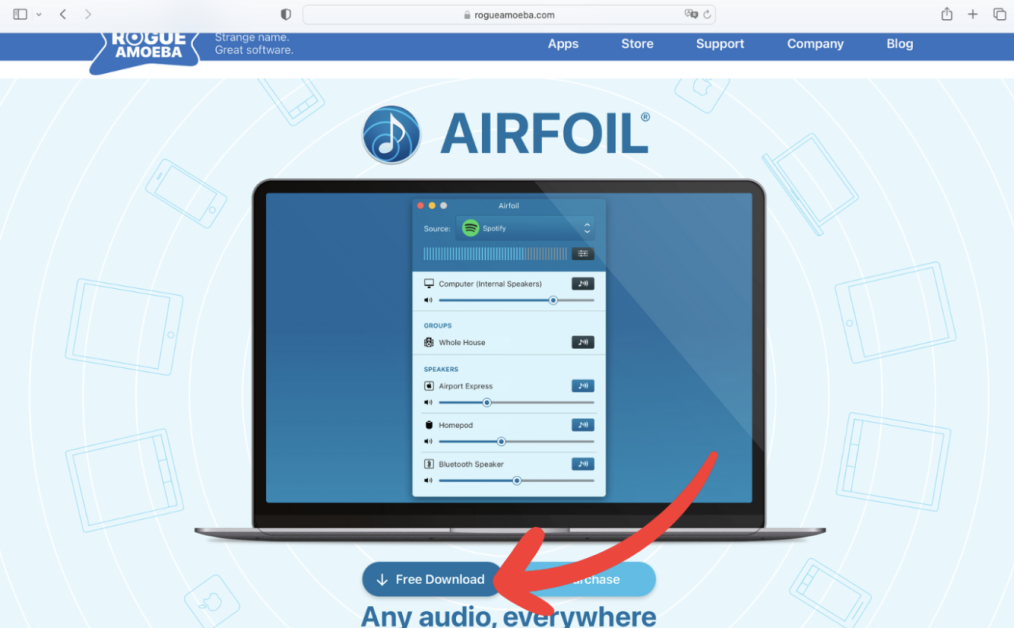
Go to the official SoundWire Server website using your PC’s web browser. Then, download and install the audio streaming application on your Windows computer.
3. Make sure your phone and PC are connected to the same Wi-Fi network
Before setting up SoundWire Server, make sure your Android phone and PC are connected to the same Wi-Fi network. This is essential to turning your phone into a speaker.
4. Adjust SoundWire Server settings on PC
Open SoundWire Server on your PC to start configuring audio streaming. Click the “Input Select” drop-down menu and select the “Default multimedia device” option to stream all sounds played on your computer to your phone.
5. Note down the streaming server code
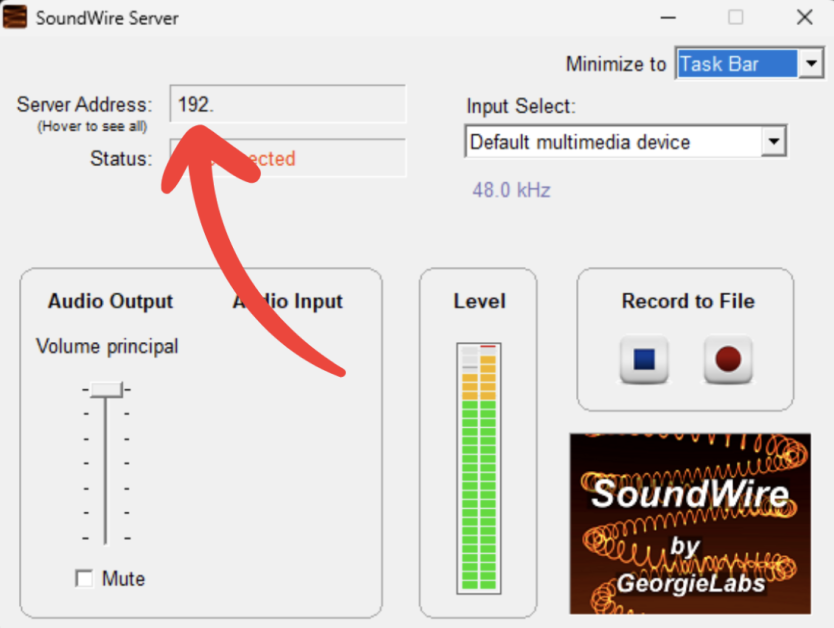
Write down the ten-digit code separated by periods (XXX.XXX.X.XXX) displayed in the “Server Address” field. The sequence of numbers is the server address of the audio streaming server from SoundWire Server on your PC.
6. Enter the server code in the mobile app
Open SoundWire on your Android phone, tap the “Server” field and enter the server code – including the dots – to connect the app to your PC. Then, tap “OK” to start streaming audio and turn your smartphone into a PC speaker.
7. Disconnect your phone from your PC
Tap the button in the center of the SoundWire app screen to end audio streaming between your phone and PC. When the spring icon is white, your Android phone has been disconnected from your Windows computer.
How to use your iPhone as a speaker on your Mac
1. Download Airfoil Satellite on your iPhone
Open the App Store on your iPhone and download the Airfoil Satellite app. Rogue Amoeba’s audio streaming app lets you stream audio from your Mac to your iOS phone.
2. Download Airfoil on Mac
Use your Mac computer’s web browser to access the official Airfoil website. Then, download and install the app on your Apple machine.
3. Make sure your iPhone and Mac are connected to the same Wi-Fi network
Before you start setting up Airfoil, make sure your iPhone and Mac are connected to the same Wi-Fi network. This will allow you to connect the two devices wirelessly.
4. Open Airfoil on your computer to start the setup
Open Airfoil on your computer and click the “Select a source” drop-down menu at the top of the app to see your audio source options. Then select “System Audio” to stream all the audio playing on your computer to your iPhone.
5. Open Airfoil Satellite on your iPhone
Open Airfoil Satellite on your iPhone and wait for your phone to connect to the app on your Mac.
Important: When installing Airfoil Satellite on your iPhone, you must authorize the application to access your phone’s Wi-Fi networks.
6. Activate the “Speaker” option to play sound on the iPhone.
Return to the app on your computer and, in the “Speakers” section, click the button next to the iPhone option to start streaming audio from your computer to your smartphone. To end the streaming, click the button again to “mute” your phone.
What should I do if I can’t play sound from my PC on my phone?
There are some things that can prevent sound from being transmitted from your PC to your phone. The most common ones are:
- Check your Wi-Fi connection: both your computer and your phone need to be connected to the same Wi-Fi network for streaming to work. Also, make sure the connection is stable and without interruptions;
- Audio settings: Your SoundWire or Airfoil may be set to send audio to another accessory, such as headphones or a speaker. Change the app settings and choose your Android phone or iPhone as the audio output device;
- VPN: If you use a virtual private network (VPN), it may be blocking the connection. Try temporarily disabling the VPN and see if the issue is resolved;
- Distance and interference: Move devices closer together and avoid obstacles between them. Also, check if other devices connected to the network are causing interference.
Can I use AirPlay to play sound from my Mac to my iPhone?
You can’t use AirPlay to play audio from your Mac directly to your iPhone. The feature is primarily for sending audio from your phone to other compatible devices, including Apple computers.
However, AirPlay can connect your Mac to Apple’s Apple TV streaming devices and Apple’s HomePod smart speakers. Additionally, some smart TVs support the Apple device connection format.