The option to share data on Glo has become very handy and at the same time very annoying to some people.
Many GLO subscribers do not know about this option and they’ve spent a lot of money buying data without the awareness that their GLO data subscription is being used by someone else.
Even without your consent, your friend or someone else who already knows about how to share and unshare GLO data, before you came across this post might have shared your data with themselves and they get to browse with your own data whenever you subscribe.
If you are a GLO subscriber and you notice that most times you subscribe, the data finishes in no time, you can check your data usage to see how much data you have used and you can also use a USSD code from GLO to check the person that is sharing your data with you and unshare your data subscription.
How to see the list of people Sharing your GLO data plan
To see the list of people who are sharing your GLO data with you is very easy. All you have to do is follow the steps listed below;
How to see Who my GLO data subscription is being shared with By USSD
- Open your phone dialer
- Dial *127*00#
- A new screen will pop up showing the list of contacts or people sharing your data plan.
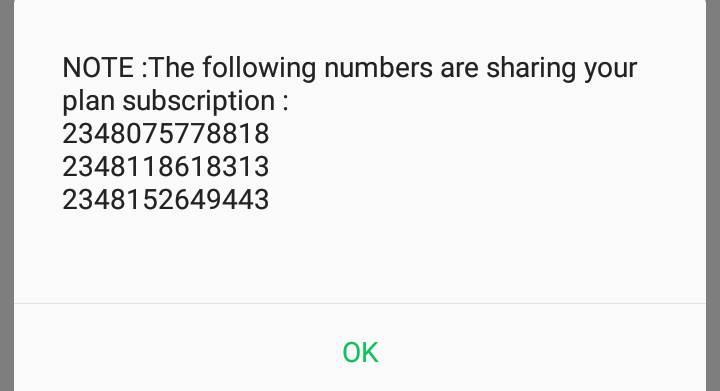
By SMS
- Open your phone messaging app
- Enter “List” without the quotation mark
- Text it to 127
- You’ll get a list of the people sharing your data and just in case nobody is sharing your data with you, a message from GLO will be sent to you.
How to share data on GLO
An Android phone without data could be useless. Your friend may be broke and needs data to chat maybe on WhatsApp and you wish you could help him/her out. If he/she uses GLO, you can actually be of help by sharing your data. To share your data with another GLO subscriber;
By USSD code
To Share your GLO data:
- Open your phone dialer
- Simply dial *127*01*[friend’s number]# e.g. *127*01*07056898673#
- Then send it
- You’ll get a confirmation message that you’ve successfully shared your data with the number.
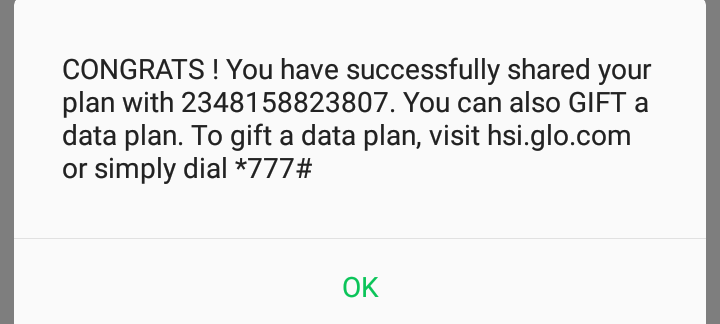
By SMS
- Open your phone messaging app
- Type Add [friends number] e.g. Add 07056898673
- Send it to 127
How to Unshare your shared Data subscription on GLO
If you eventually dial the code to check the list of numbers or contacts sharing your data with you and notice that you didn’t add one or more of the numbers to share your data, you can easily unshare your data.
By USSD code
- Open your phone dialer
- Dial *127*02*[the person’s number]# e.g. *127*02*07056898673#
- Then you’ll receive a message that you’ve successfully unshared your data with the number.
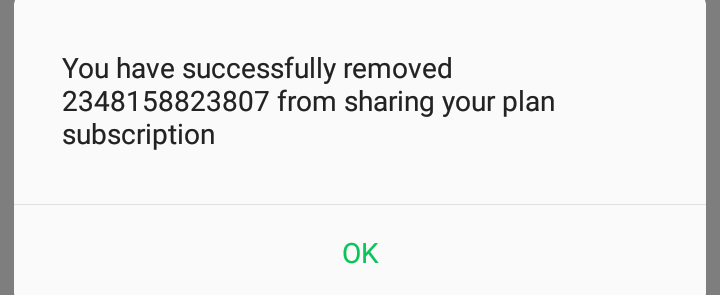
By SMS
- Open your phone messaging app
- Enter Remove [the person’s name number] e.g. Remove 07056898673
- You have successfully unshared your data subscription with the person.
Another method to Unshare/Share your data subscription and also check the list of contacts sharing your data subscription with you.
You might have issues using the USSD code or SMS method. Don’t worry, you can visit hsi.glo.com using the GLO sim to share or unshare your data subscription. It’s fast and easier. You can also find your package and purchase data from hsi.glo.com.
To share or unshare data on hsi.glo.com,
- Click on the three dashes at the top right corner of the screen
- Click Account, you’ll find a list of contacts sharing your data
- Click “X” at the side of each contact to kick a person out of your shared data.
Note: you can only unshare your shared subscription when you have a minimum of 200mb worth of data on your GLO sim.
This might have been the reason you were trying to unshare your shared subscription and it’s seems not to responding. The 200mb only cost N200 and it’s valid for 4 days. With that all said, I hope you can now easily share and unshare your data subscription without any issues. Leave a comment below if you find this post helpful and don’t forget to subscribe to our newsletter.

