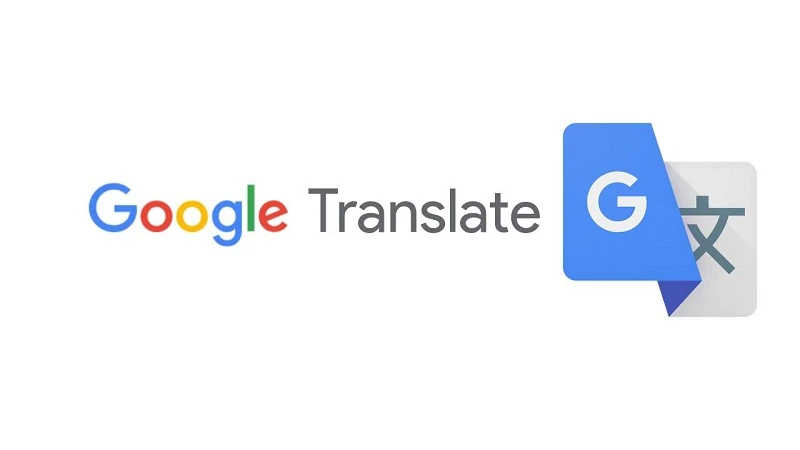Chatting on WhatsApp is usually a very simple task since you just have to write the message and send it so that it reaches the other person. But what happens when you have to speak in a language that you don’t master or that you don’t know completely? For these exceptional situations, you can use a simple trick that helps you translate your WhatsApp messages automatically.
We expand the list of essential WhatsApp tricks to explain one that can be of great help when starting a conversation in other languages. Step by step, we explain how you can write on WhatsApp in languages you don’t know and, why not, take advantage of this tool to learn new languages.
How to translate your WhatsApp Messages Automatically Using GBoard
The trick to translate your WhatsApp messages is hidden in Gboard, Google’s keyboard. As we already know, this tool is one of the most pampered creations of the company, which has worked very well when it comes to providing it with interesting and innovative functions that make writing on our mobile phones easier.
Taking advantage of the existence of Google Translate, the American company decided to further improve its keyboard by integrating its well-known translator into it. Thus we come to the key function that allows you to translate your WhatsApp messages automatically. To do this, first of all, you must install Gboard on your mobile phone.
Once installed and configured as the default keyboard on the device, it is time to learn how Gboard can help you translate your WhatsApp messages. Below, we explain the process step by step.
- Open WhatsApp, enter the conversation in which you want to send the translated message and open the keyboard.
- Click on the button with four squares with curved edges that appear in the toolbar, in the upper right corner of the keyboard.
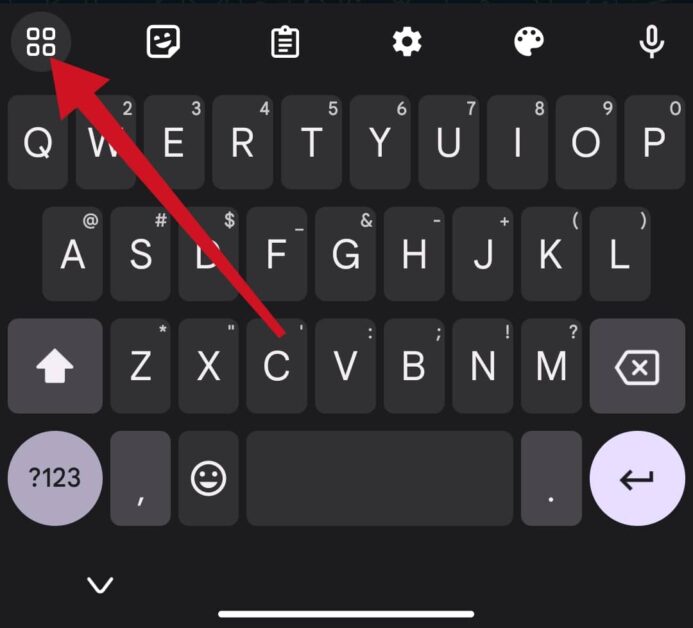
- In the options menu that appears, click on the Translate button.
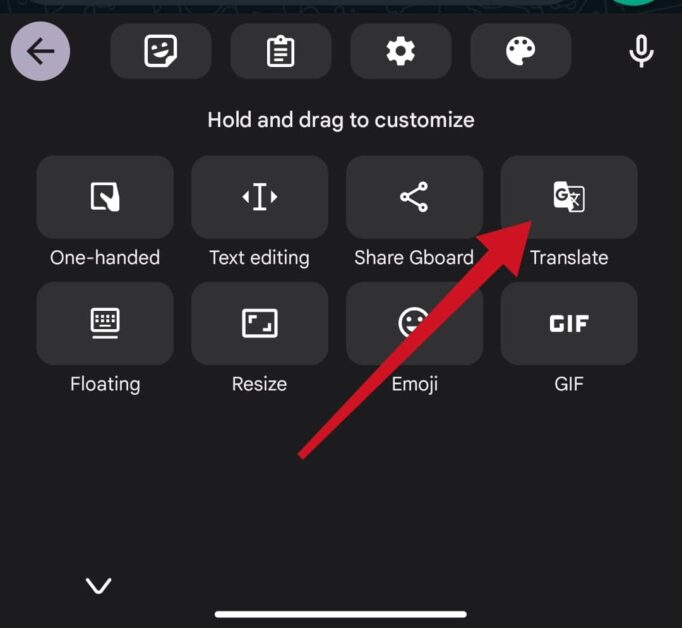
- In the top bar that has appeared in Gboard, choose the source and output language of the message, that is, tell the keyboard in which language you are going to write and which one you want to translate it to.
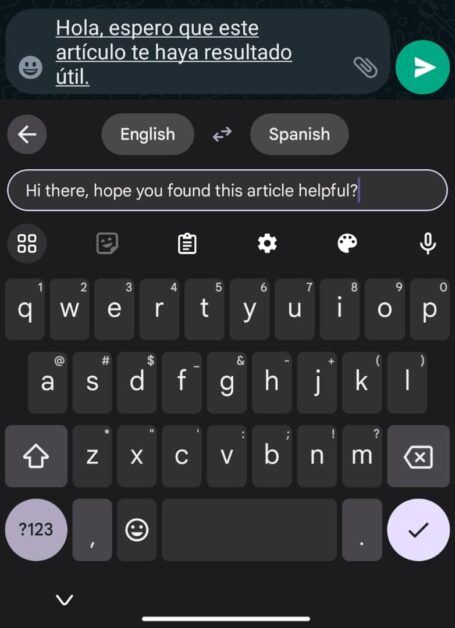
- Write the message you want to translate in the text field that appears inside the keyboard and Gboard will translate it instantly in the WhatsApp text field. When you’re done, just send the message that Gboard has translated.
In some cases, Google Keyboard may automatically recognize the language you are typing in. If you do a little research, you’ll see that you have dozens of languages to choose from when translating your WhatsApp messages. With this trick, you just have to use Gboard, choose the source and output language and write the text so that the keyboard automatically translates it.
Thanks to the integration of Google Translate in Gboard, the keyboard is now even more useful to use in your WhatsApp conversations. Not only will you be able to write by sliding your finger, use voice dictation or use the Google search engine, but you will also be able to converse in languages you don’t know thanks to its translator.
How to Translate WhatsApp Messages using the Google Translate App
- Install the Google Translate app;
- Tap the menu button in the upper left corner and then go to Settings ;
- Open the Tap to translate setting ;
- Check the option Enable the “Tap to translate” feature ;
- Confirm on Activate and check the option Allow overlay to other apps ;
- Then just select or copy the text you want to translate and tap the Google Translate icon.
Like Google Translate itself, it recognizes dozens of languages and can translate any selectable or copied text. That is, it works on WhatsApp, browsers, and some areas of Facebook, in short. See how easy it is?